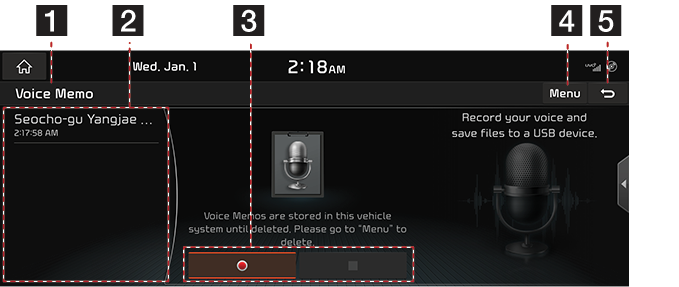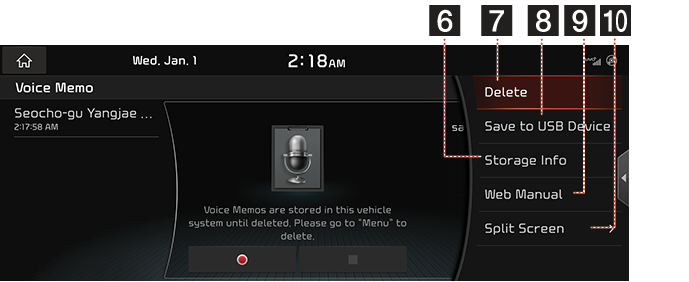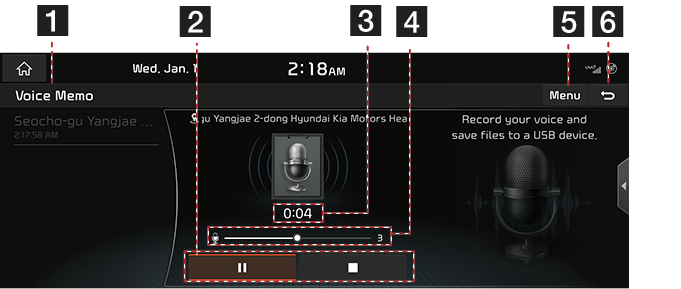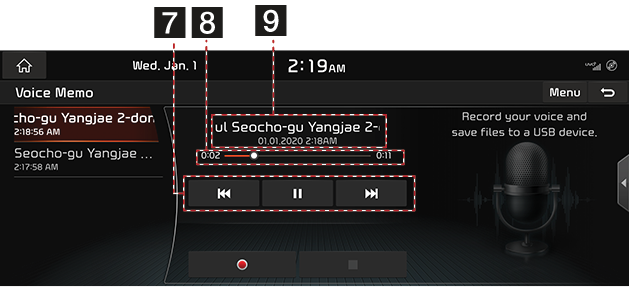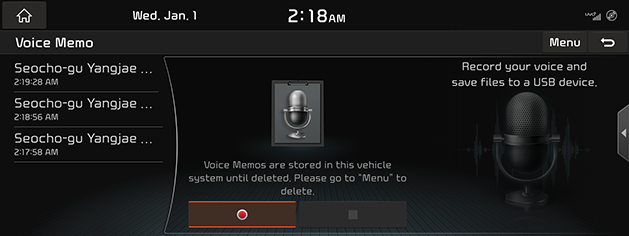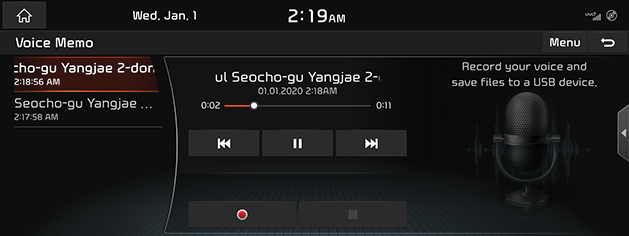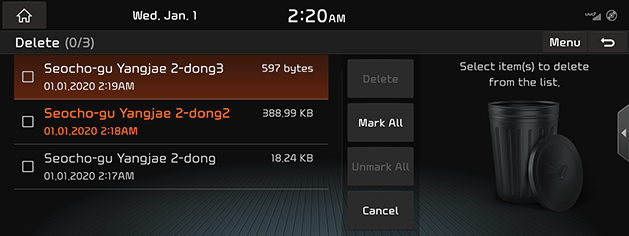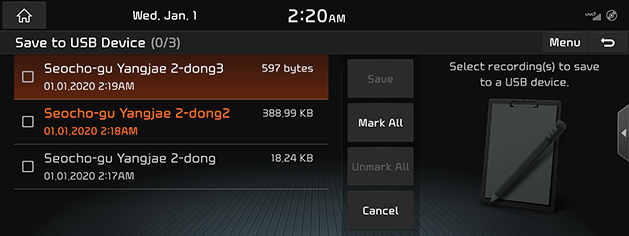Voice Memo
Voice Memo Screen Composition
Voice Memo General Screen Composition
|
|
|
|
1 Mode Display
It displays currently running mode.
2 Voice Memo List
It displays Voice Memo List.
3 Voice Memo Control Panel
It controls the functions of Start/Pause, End, and Save of Voice Memo.
4 Menu
It displays Voice Memo Menu.
5 ;
Switches to HOME or the previous screen.
6 Storage Space Information
It moves to the screen where you can check Storage Space Information.
7 Delete
It moves to the screen where you can delete a Voice Memo saved in the file list.
8 Saving to USB
It moves to the screen where you can save a Voice Memo saved in the file list to USB.
9 Web Manual
Displays the QR code for the manual of corresponding function.
10 Split Screen
Displays Split Screen Selection Menu.
Voice Memo Recording and Playback Screen Composition
|
|
|
|
1 Mode Display
It displays currently running mode.
2 Voice Memo Control Panel
It controls the functions of Start/Pause, End, and Save of Voice Memo.
3 Recording Time Display
It displays current Recording Time.
4 Mike Volume
Adjust the microphone volume.
5 Menu
It displays Voice Memo Menu.
6 ;
It moves to Home Screen or a previous screen.
7 Voice Memo Playback Control Panel
It controls the functions of Playback/Pause, Search, and etc.
8 Playback Time/Progress Bar
It displays Playback Time Information. When you drag or select a desired part in the progress bar, the voice memo for that part is played.
9 Playback File Information
It displays the file name, date/time of the recording of the voice memo being played.
Creating a Voice Memo
Getting Started with Voice Memo
- Press [Voice Memo] on HOME Screen.
|
|
- Press [
 ] on Voice Memo Screen.
] on Voice Memo Screen. - Create a voice recording.
Pausing Voice Memo
Press [M] among Voice Memo.
Ending and Saving of Voice Memo
Press [Z] during Voice Memo. Or press  button on Steering Wheel Remote Control.
button on Steering Wheel Remote Control.
|
,Reference |
|
Running Voice Memo
Playback and Pause of Voice Memo
- Select the Voice Memo you want to play in the Voice Memo List. The relevant Voice Memo is played.
|
|
- Press [M] to pause the playback of a Voice Memo.
- Press [d] to resume the playback while a Voice Memo is paused.
Playing previous/next Voice Memo
|
Location |
Detailed Explanation |
|
Screen (front) |
Touch [C/V]. |
|
AVN keyboard |
Press [S SEEK/TRACK W] button. |
Forward / Backward Search
Quickly searching for the file being played.
|
Location |
Detailed Explanation |
|
Screen (front) |
Touch and hold [C/V], and release it to play the part. |
|
AVN keyboard |
Press and hold [S SEEK/TRACK W] button, and release it to play the part. |
|
,Reference |
|
Deleting Voice Memo
- Press [Menu] > [Delete] on Voice Memo Screen.
|
|
- Select the desired item, and then press [Delete] > [Yes].
- Press [Mark All] to select all the items.
- Press [Unmark All] to unmark all the items.
- Press [Cancel] to cancel the deletion.
Saving a Voice Memo to USB
- Connect USB to the USB port.
- Press [Menu] > [Save to USB Device] on Voice Memo Screen.
|
|
- After pressing a desired item, press [Save] > [Yes].
- Press [Mark All] to select all the items.
- Press [Unmark All] to unmark all the items.
- Press [Cancel] to cancel the deletion.
|
,Reference |
|