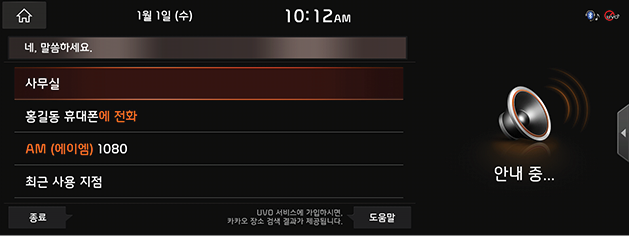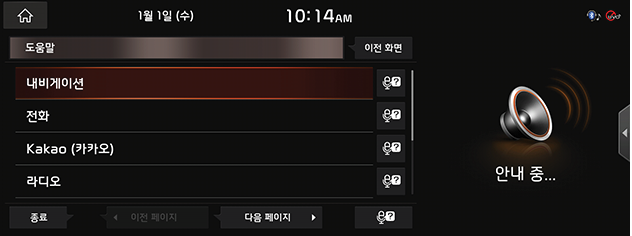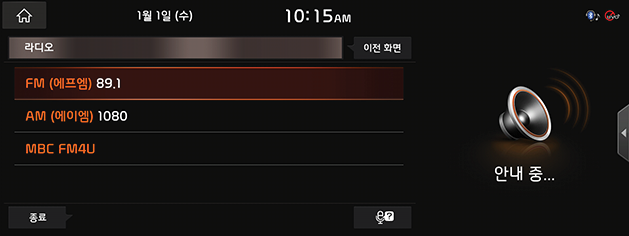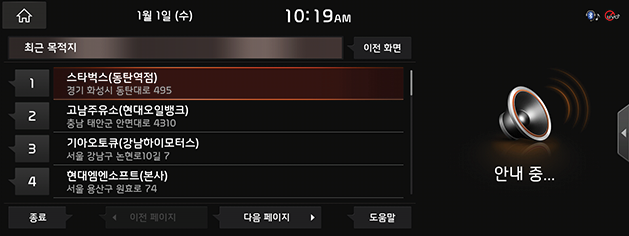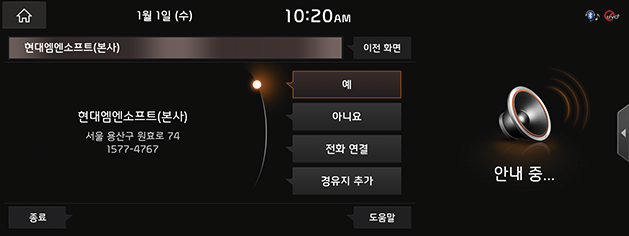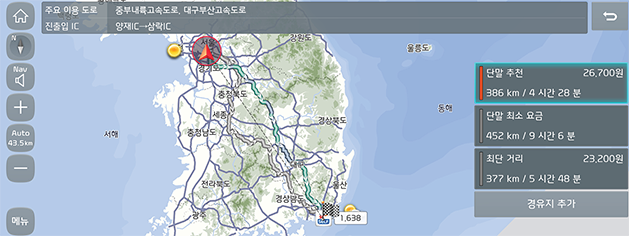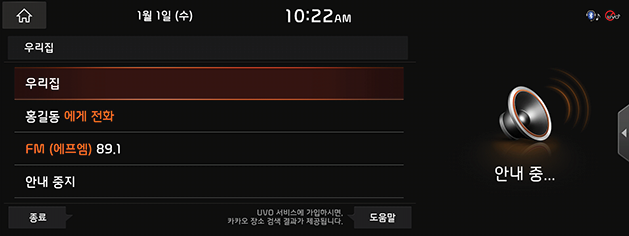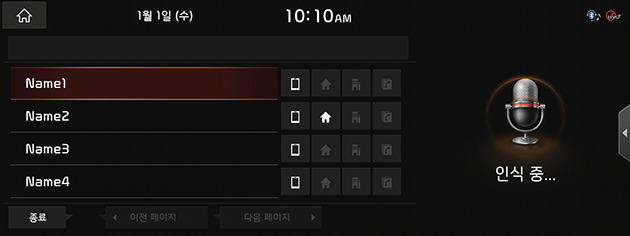Using Voice Recognition System
Guide to using Voice Recognition
Creating an environment inside the car
You can operate the features of AV and Navigation System with voice in Hands-Free Mode.
For ideal Voice Recognition performance, please observe the followings.
- Press the Voice Recognition button (
 ). You will hear a beep when the Voice Recognition Guidance ends. After that, say a Voice Command.
). You will hear a beep when the Voice Recognition Guidance ends. After that, say a Voice Command. - Only the commands in the owner's manual will work correctly. Make sure to check the instructions in the manual before using.
- The microphone is located above the driver's head. Therefore, make sure to say voice commands while keeping the correct posture.
- Be careful to prevent loud noise from entering the microphone.
- If the air conditioner is too windy or you hear loud noise from other devices, it may not be recognized properly. In this case, you need to adjust your environment accordingly.
- Create the environment in your vehicle as quiet as possible and speak a little louder to improve Voice Recognition performance.
- If you turn the [1] button left or right during the Voice Recognition process, it will change the volume of the Voice Recognition Guidance.
- Voice commands should be pronounced naturally and clearly, like a dialogue, without interrupting the words.
- If a one-word name with a single syllable is registered in the phone book, it is not recognized properly. (Example : Tom, June)
- If the phone book contains special symbols, it will not be recognized as voice. (Example: James_Friend, Jack!)
- When entering a phone book, words containing alphabets or numbers are recognized only as alphabetic pronunciations and numeric monosyllables. (Example: “EMART123” is recognized only as “E, M, A, R, T, One Hundred Twenty Three”)
- If you change the language displayed on the system to English, the Voice Recognition feature is not supported. Change the system language to 한국어. For more details, refer to the "Language" part.
Getting started with Voice Recognition
Press the button  located on the Steering Wheel Remote Control.
located on the Steering Wheel Remote Control.
|
,Reference |
|
If you change the language displayed on the system to English, the Voice Recognition feature is not supported. Change the system language to 한국어. For more details, refer to the "Language" part. If the guidance setting on the Voice Recognition is [상세 안내], the voice guidance will be made in detail. In case of [간단 안내], the voice guidance will be simple and short. In case of [안내 없음], only sound effect is output without voice guide. For more details, refer to the "Voice recognition settings" part. |
Skipping Voice Recognition Guidance
Press the  button located on the Steering Wheel Remote Control briefly again during the Voice Recognition Guidance.
button located on the Steering Wheel Remote Control briefly again during the Voice Recognition Guidance.
Ending Voice Recognition
Press and hold the  button located on the Steering Wheel Remote Control while Voice Recognition System is operating.
button located on the Steering Wheel Remote Control while Voice Recognition System is operating.
While the Voice Recognition System is operating, tap any button other than the  button located on the Steering Wheel Remote Control, or press the [End] button on the screen.
button located on the Steering Wheel Remote Control, or press the [End] button on the screen.
Adjusting the guidance volume of the Voice Recognition
You can adjust the guidance volume of the Voice Recognition by turning the "1" button on the AVN keyboard to the left or right or by pressing the "+/-" wheel button on the Steering Wheel Remote Control while a voice guidance is operating.
Basic Operation
- Press the button
 located on the Steering Wheel Remote Control. The System Voice Guidance "네, 말씀하세요" will be announced.
located on the Steering Wheel Remote Control. The System Voice Guidance "네, 말씀하세요" will be announced.
|
|
|
,Reference |
|
While the System Voice Guidance is operating, press |
- If the top phrase disappears with Beep alert, speak the desired voice command.(ex: 도움말)
|
|
- After switching to the next screen,if the top phrase disappears with Beep alert, speak the desired voice command. (ex: 라디오)
|
|
- The input command is fed back to the Screen and System Voice. To return to the previous screen, enter the "이전 화면" command.
- The list can be provided with more than one page and can be moved to the desired page by using commands such as "이전 페이지" and "다음 페이지".
- If you do not know much about the commands, you can see the detailed command list by using the "도움말" command.
You can check more about Voice Recognition if you press ![]() .
.
Previous Destinations
You set one of your previous destinations as your destination.
- Press the button
 located on the Steering Wheel Remote Control.
located on the Steering Wheel Remote Control. - If the top phrase disappears with Beep alert, speak "최근 목적지".
|
|
- Say the list of the places you want to go. (ex: 목록 사)
|
|
- Say [예].
|
|
Home
Home, which is already registered, is set as a destination.
- Press the button
 located on the Steering Wheel Remote Control.
located on the Steering Wheel Remote Control. - If the top phrase disappears with Beep alert, speak "우리집".
|
|
Dial
The phone number registered already will be connected.
- Press the button
 located on the Steering Wheel Remote Control.
located on the Steering Wheel Remote Control. - If the top phrase disappears with Beep alert, speak "전화걸기".
- Say the name of the person you want to call. (Example: Name)
|
|
- Dialing the number.
The list of Commands
The Voice Recognition Commands in this system are divided into "common commands" and "general commands”.
- Common Commands (●) : commands that can be used immediately in any situation after the Voice Recognition System has been operated
- General Commands (□) : the available commands, after the Voice Recognition System has been operated, when the Multimedia / Navigation / Bluetooth are running or being displayed on the screen
|
,Reference |
|
Phone Commands List
|
Division |
Commands |
Function |
|
● |
전화 걸기 |
The downloaded phone book is displayed on the screen, and then you can dial by saying a name. |
|
● |
(이름) 에게 전화 |
You can call (names) in the downloaded phone book immediately. Example) Calling to “James” |
|
● |
(이름) 휴대폰에 전화 |
You can make a call immediately to the number stored in "Mobile Phone" of (name) of downloaded phone book. Example) Calling to “James” Mobile Phone |
|
● |
(이름) 사무실에 전화 |
The number saved in “Office” of (Name) in the downloaded contacts is dialed. Ex) Call “James” Office. |
|
● |
(이름) 집에 전화 |
You can make a call immediately to the number stored in "Home" of (name) of downloaded phone book. Example) Calling to “James” Home |
|
● |
(이름) 기타에 전화 |
You can immediately call a number stored separately from "Mobile Phone, Home, Office" in (name) of the downloaded phone book. Example) Calling to “James” Others |
Navigation Commands List
- When setting a destination, it searches for the destination in the city or province where the vehicle is currently located. If you want to set a destination for a different city or province, you must search for it after saying the name of that city or province. Searches are sorted by city or province for quick search.
- Some commands, such as "Stop Route / Resume Route", are available with the navigation destination set.
|
Division |
Necessary to Set a Destination |
Commands |
Function |
|
● |
━ |
길 안내 <장소> |
You set a destination where you want to go. Examples of facility names recognized after this command are as follows. 1. Name of Facility: "Seoul Metropolitan City Hall", 2. Name of Facility (branch name): "NH Nonghyup Bank Garak South Branch” 3. Name of Dong + Name of the Facility: "Hyundai Kia Parts Dealer", 4. Name of Dong + Name of Apartment: "Garak-dong oo apartment” |
|
● |
━ |
주변 검색 |
Searching for nearby facilities where the vehicle is currently located. Searching the desired facility name step by step after this command |
|
● |
━ |
주변 <시설 카테고리> |
Searching for <Facility Name> around the place where the vehicle is currently located. Searching the desired facility name step by step after this command |
|
● |
━ |
지도 보기 |
Move to the Navigation map of the current location |
|
● |
━ |
최근 사용 지점 |
After displaying the list of saved Previous Destinations, Previous Search Destinations, and Previous Departures, say the list number to set the destination |
|
● |
━ |
최근 목적지 |
After displaying the list of saved Previous Destinations, say the list number to set the destination |
|
● |
━ |
최근 검색지 |
After displaying the list of saved Previous Search Destinations, say the list number to set the destination |
|
● |
━ |
교통정보 |
Move to the Traffic Info Screen |
|
● |
━ |
우리집 |
Setting Home as a destination immediately (Home must be stored in the Navigation) |
|
● |
━ |
회사 |
Setting Office as a destination immediately (Office must be stored in the Navigation) |
|
● |
━ |
내비 음성 안내 켜기 |
Navigation Voice Guidance is turned on. |
|
● |
━ |
내비 음성 안내 끄기 |
Navigation Voice Guidance is turned off. |
|
● |
○ |
안내 중지/안내 재시작 |
Route guidance to the currently set destination is stopped or resumed. |
|
● |
○ |
목적지 정보 |
Voice Guidance for the remaining distance and time to the destination |
|
● |
○ |
경로 재탐색 |
Destination route search based on current location |
|
● |
○ |
전체경로 보기 |
Move to the map view where you can see the full path to your destination |
Other Commands List
|
Division |
Commands |
Function |
|
● |
도움말 |
After moving to the Voice Recognition Help Screen, you can check and execute all available commands. |
|
□ |
목록 1~4 |
The number is selected if no name is available in Call History. It is also possible to recognize the ordinal numbers such as "first" and "second". |
|
□ |
예 / 아니오 |
It is used when it is necessary to answer the questions arising in the exceptional situation while Voice Recognition is operating. |
|
□ |
이전 / 다음 페이지 |
If you see more than 5 items in the list, you can navigate to the list of previous or next pages through Voice. |