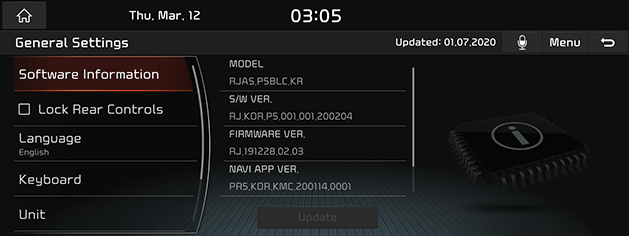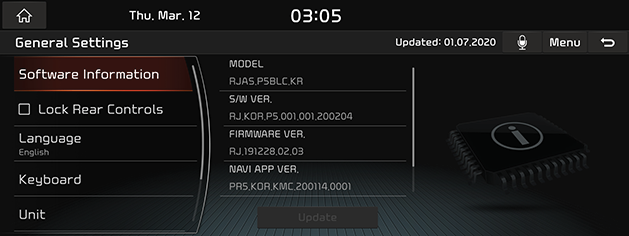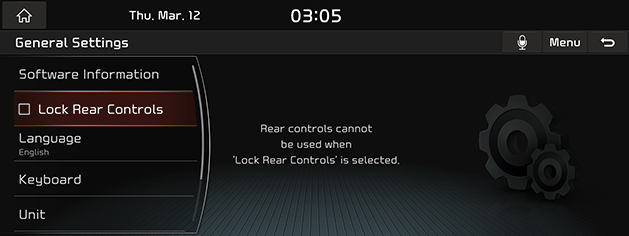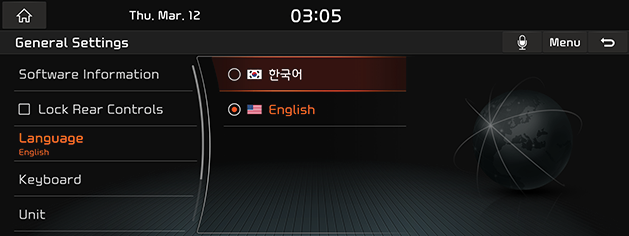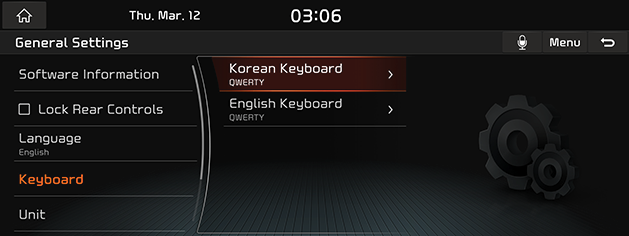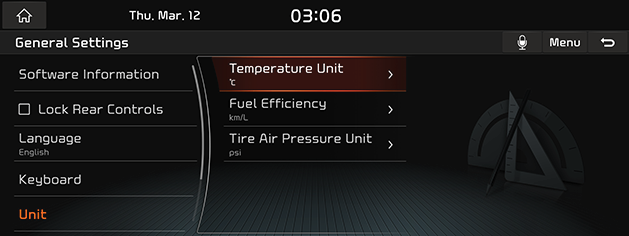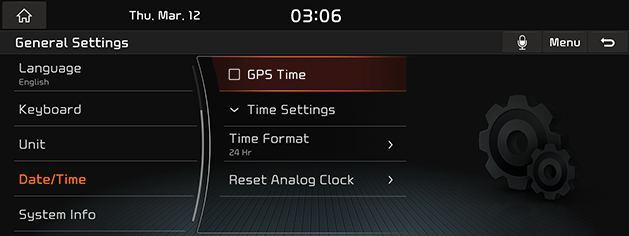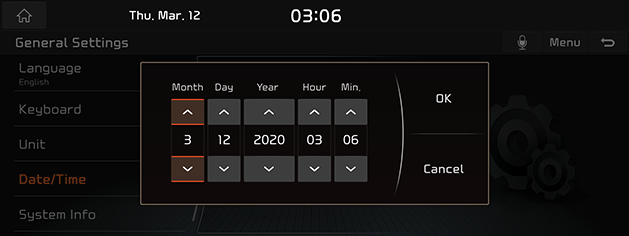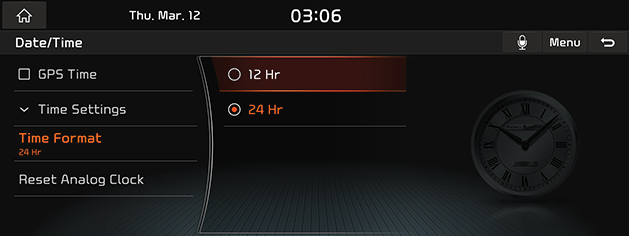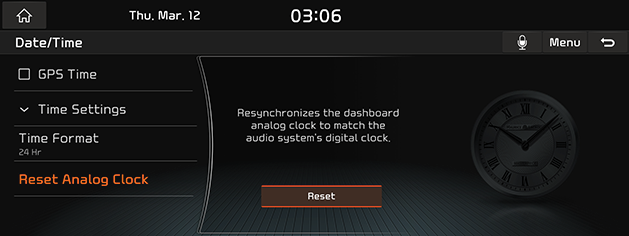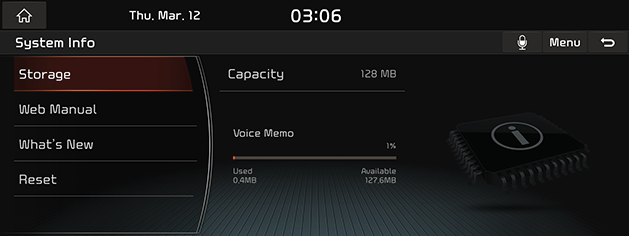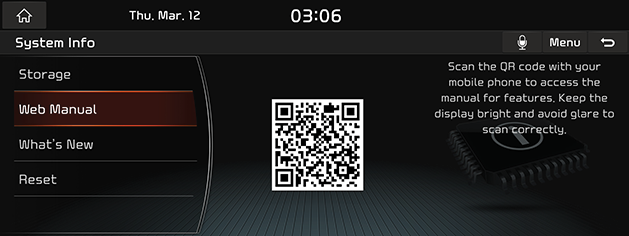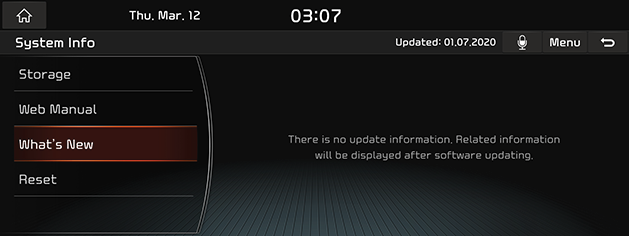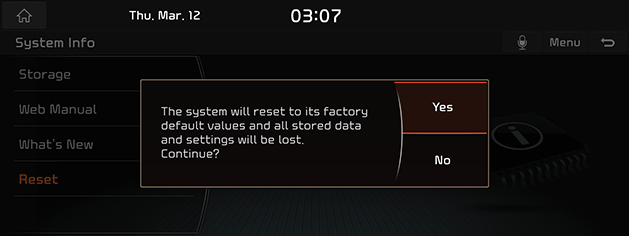General settings
The images displayed on this system may differ from actual ones.
Move to general setting screen
Press [Setup] > [General] on the HOME screen. General settings screen is displayed.
|
<General Settings Screen> |
|
,Reference |
|
[Lock Rear Controls] menus is options. |
Software Information (Update)
For supplementation of system software, addition of new functions, and renewal of map, update is needed.
Updates for the newest map and software are available through USB by downloading files from the internet site http://red.kia.com.
For details on update, check from internet site and carry out.
- Insert latest file downloaded USB to USB connector at front seat.
- In System information screen, press Software Information (Update).
|
|
- Press [Update].
- Update is carried out automatically, and after completion, system automatically reboots.
|
,Reference |
|
Lock Rear Controls
If Lock Rear Controls is set, Controls on AV and Navigation system in rear seats are disabled.
- Press [Lock Rear Controls] on General Settings Screen.
|
|
- Check on the left box on [Lock Rear Controls] to lock the rear seat function.
Language
You can set the system’s display language to Korean or English.
- In General setting screen, press [Language].
|
|
- Press the desired language.
|
,Reference |
|
When you set system language to English, voice recognition function is not supported. |
Keyboard
You can set type of keyboard used in the system.
- In General setting screen, press [Keyboard].
|
|
- Press [Korean keyboard] or [English keyboard].
- Press the desired keyboard type.
Unit
You can set the temperature unit, mileage unit, and tire air pressure unit type used in the system.
- In General setting screen, press [Unit].
|
|
- Set the desired unit.
Date/Time Settings
The images displayed on this system may differ from actual ones.
Applying GPS time
You can set whether to apply GPS time.
- In date/time setting screen, press [GPS Time].
- If [GPS Time] button’s left side square box is checked, it is set to GPS time.
|
|
If [GPS Time] button is selected again, GPS time setting is cleared, and [Time Settings] menu is activated.
|
,Reference |
|
When GPS time is applied, [Time Settings] menu is deactivated, and manual time setting is not possible. |
Time Settings
System date/time settings are available.
- In date/time screen, press [Time Settings].
|
|
- Set the date/time for the system.
- Press [OK].
|
,Reference |
|
If GPS time is applied, Time Setting cannot be used. To manually set the time, use it after changing [GPS Time] setting to OFF. |
Time Format
You can set digital clock to 12 hours system or 24 hours system.
- In date/time screen, press [Time Format].
|
|
- Press the desired time system.
Reset Analog Clock
Sets the analog clock to zero.
- Press [Reset Analog Clock] on date/time screen.
|
|
- Press [Reset Analog Clock].
System Info
The images displayed on this system may differ from actual ones.
Storage
Specifies the saving space for Voice Memo currently used in the system.
Press [Storage] on system info screen.
|
|
Web manual
You can see web manual.
- In system info screen, press [Web Manual].
|
|
- Scan QR code with mobile device. For precise scan, avoid reflecting light, and maintain bright screen.
What's New
You can check updates history when updating with the latest version of navigation and software.
In System information screen, press [What's New].
|
|
|
,Reference |
|
Wireless updates to the latest versions of Navigation and software are available via Kia Connect. |
Resets System Info settings
You can reset user designated settings. All system settings are initialized and all stored data is deleted.
- In system info screen, press [Reset].
|
|
- Press [Yes]