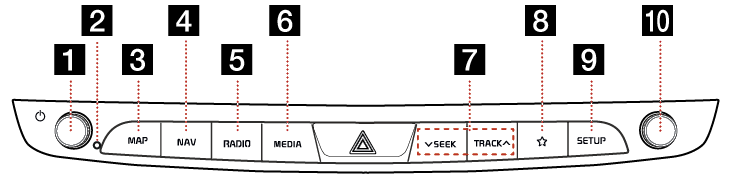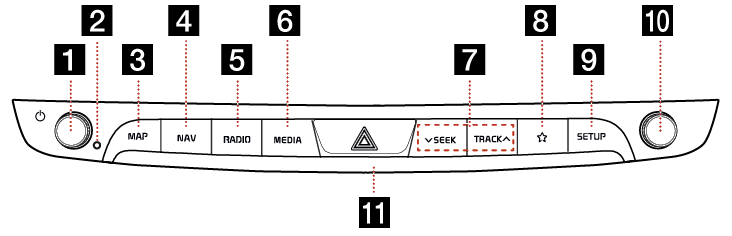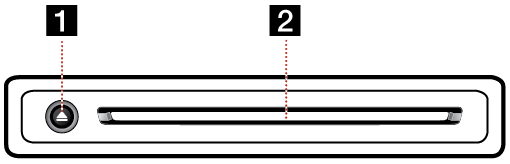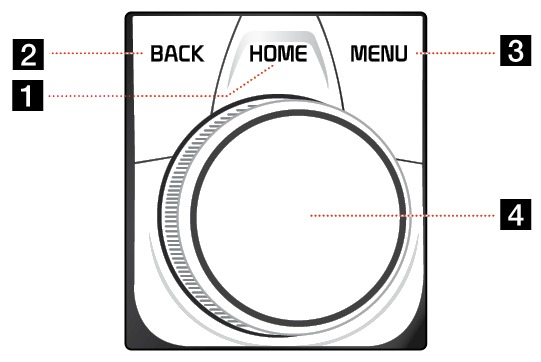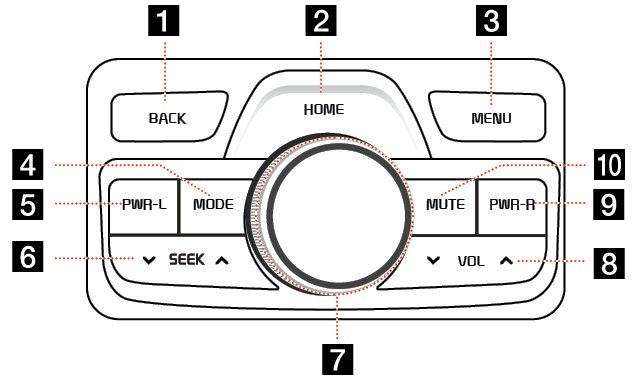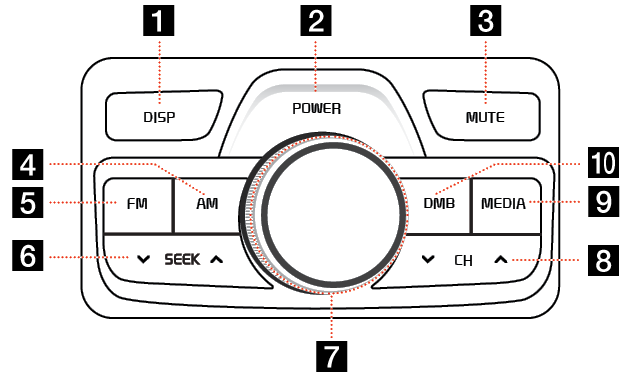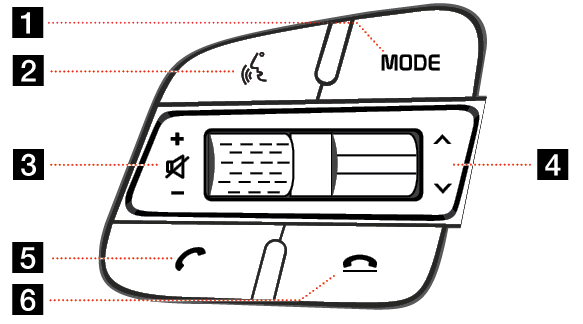Name and Function of each Component
AVN keyboard
The images may differ from the actual components.
Type A
|
|
Type B (option)
If you bring your hand closer to the AVN keyboard when the light is on, it has a proximity sensor function that the light brightens.You can turn the proximity sensor function on and off using the vehicle settings. Depending on the vehicle, the proximity sensor function may not be supported.
|
|
1 Power (1) button
- When the power is off, pressing the button turns the power on.
- When the power is on, pressing the button long turns the power off.
- When the power is on, pressing the button short turns AV ON/OFF.
Volume Control (VOL) knob
Volume is controlled by rotation to Left/Right.
2 RESET button
Press the button for System Reset. System Reset is a feature to recover from the production malfunctions. The system will be shut down and restarted.
3 MAP button
- Moves to Map Screen showing the current position of vehicle.
- When the destination is set, the voice navigation starts on Map Screen
4 NAV button
- Switches to Navigation Menu Screen.
- Press and hold the button to move to the destination search screen.
5 RADIO button
- Press to display the [Radio] Screen.
- Activates FM/AM Mode. Each button press changes the mode in sequence of FM1> FM2 > AM > FM1.
6 MEDIA button
- Press and hold the button to display the [Media] menu screen.
- Button press switches between Media Menu and Media Play screens.
7 S SEEK/TRACK W button
The previous/next item is selected or searched in each mode.
- FM/AM: Select a station with a good reception
- DMB: Channel Change
- USB: File Change by [Short Press]. Fast Forward/Reverse Search by [Long Press]
- iPod: Music Change by [Short Press]. Fast Forward/Reverse Search by [Long Press]
- Bluetooth Audio: Music Change
- DVD: Chapter Change by [Short Press]. Fast Forward/Reverse Search by [Long Press]
- Audio CD: Track Change by [Short Press]. Fast Forward/Reverse Search by [Long Press]
8
 (Custom button)
(Custom button)
[Custom Button  ] Switches to Setup Menu.
] Switches to Setup Menu.  button performs the function set by the user. (Phone Projection, DMB, HOME, etc.). Press and hold to switch to [Custom Button
button performs the function set by the user. (Phone Projection, DMB, HOME, etc.). Press and hold to switch to [Custom Button  ] Setup Menu after Setting [Custom Button
] Setup Menu after Setting [Custom Button  ]
]
9 SETUP button
- Switches to Setup Screen.
- Press and hold the button to move to the [Software Information] Screen.
10 TUNE/FILE knob
- FM/AM: Rotating to Left/Right increases/decreases the frequency by one step (FM: 0.1 MHz, AM: 9 KHz).
- DISC, USB, iPod: Search for a file by turning the button to left/right. And, when the name of desired file is displayed, press the button to implement the file.
- DMB: Search for a channel by turning the button to left/right. And, when the name of desired channel is displayed, press the button to play the channel.
11 Proximity sensor lens (option)
If you bring your hand closer to the AVN system when the light is on, the light brightens.
Disc Deck
Disc deck is an option for the customers who selected the option.
The images may differ from the actual components.
The disc deck is mounted inside the glove box. Open the glove box and press the upper left corner, the disc deck is unlocked with a click and comes down. Slide the bottom of the disk deck slightly to lock it. (After using the disc deck, be sure to lock it in place and close the glove box. If you close the glove box while it is unlocked, the parts may be damaged.)
|
|
1 Eject Disc (B) button
Press to eject the disc.
2 Disc Slot
Insert or Remove the disc.
Front Seat Control Key
The images may differ from the actual components.
|
|
1 HOME button
- Press briefly to go to the HOME screen.
- Press and hold to go to the map screen.
2 BACK button
- Press briefly to move to the previous screen.
- Press and hold to go to the HOME screen.
3 MENU button
- Displays a pop-up menu for each mode when pressed briefly.
- Turns the split screen on and off when pressed and held.
4 Controller
Use joystick to move and select the menu.
Rear Seat Control Key (Option 1)
The Rear Seat Control function keys differ depending on the selected option. Option 1 is an operation key that is used with a rear seat monitor (option). The images may differ from the actual components.
|
|
1 BACK button
- Moves to the previous screen.
- Press and hold to move to the [HOME] menu screen.
2 HOME button
- Moves to HOME Screen.
- Press and hold to go to the map screen.
3 MENU button
Displays Popup Menu of each mode.
4 MODE button
- Each press on this button changes the mode.
- Press and hold the button to turn the AV on/off.
- If no media is connected, the mode is not activated.
5 PWR-L button
- Short Press on the button turns on or off the Rear Left Display.
- Long Press on the button turns on or off the AV system.
6 S SEEK W button
The previous/next item is selected or searched in each mode.
7 Controller
Use joystick to move and select the menu.
8 S VOL W button
Controls the volume.
9 PWR-R button
- Short Press on the button turn on or off the Rear Right Display.
- Long Press on the button turns on or off the AV system.
10 MUTE button
Turns on or off Mute function.
Rear Seat Control Key (Option 2)
The Rear Seat Control function keys differ depending on the selected option. The images may differ from the actual components.
|
|
1 DISP button
Turn on or off the Display.
2 POWER button
- Power on: Press this button in power OFF status.
- Power off: Press and hold this button in power ON status.
- Press this button to turn AV on or off in power ON status.
3 MUTE button
Turns on or off Mute function.
4 AM button
Activates AM mode.
5 FM button
Each time the button is pressed, the mode is changed in order to FM1 > FM2.
6 S SEEK W button
The previous/next item is selected or searched in each mode.
7 Volume (VOL) knob
Volume is controlled by rotation to Left/Right.
8 S CH W button
- Selects a Preset Radio Station in FM/AM mode.
- Selects a Channel in DMB Mode.
- The previous/next item is selected or searched in each mode of DMB Mode.
9 MEDIA button
- Activates the connected media function.
- Press and hold the button to display the [Media] menu screen.
10 DMB button
Activates DMB mode.
Steering Wheel Remote Control
The images may differ from the actual components.
|
|
1 MODE button
- Short Press
- Each Button Press selects FM, AM, DMB, MEDIA mode.
- Long Press
- Turns AV ON/OFF. However, the voice guide during Navigation Mode is normally functioning.
2 Voice Recognition ( ) button
) button
- When no mobile phones have been paired, the mobile phone connection pop-up displayed on the screen.
- Activates voice recognition mode of the connected phone projection device.
3 +/- (Volume adjust)
Turn the wheel up / down to adjust the volume.
 button
button
Activates or clears Mute.
4 S/W button
- Short Press
- Selects a Preset Radio Station in FM/AM mode.
- Selects a Channel in DMB Mode.
- In MEDIA mode, Searches Track, File or Chapter.
- Long Press
- In FM/AM/DMB mode, Broadcasting and Channel are automatically searched.
- While Audio CD, USB, iPod or DVD mode activated, Fast File Search is available.
5 Bluetooth Call ( ) button
) button
 Short Press
Short Press
- Searches new Bluetooth phone or connects the registered phone if Bluetooth is not connected.
- If Bluetooth is connected,
- Switches the screen to Bluetooth Hand Free Mode.
- If selected in Call Waiting Screen, the latest call number is entered.
- If selected in Phone Entrance Screen, Activates Dial.
- If selected in Phone Reception Alert Screen, Answers the phone call.
 Long Press
Long Press
- When Bluetooth is connected, if selected in Bluetooth Hand Free Waiting Mode, Redials.
6 Bluetooth Call End ( ) button
) button
 Short Press during a call
Short Press during a call
- Ends Bluetooth Hand Free Call.
- When pressed during recording Voice memo, ends Voice memo.
 Long Press during a call
Long Press during a call
- Notification Setting On / Off: The notification setting function can be turned on / off by pressing and holding the end call button while the phone is not in a call state, and can also be operated through the [Notification Settings] menu in the Bluetooth setting. When the corresponding function is set, the incoming call and text message notification are not displayed on the screen. Only the phone that supports the message reply function can reply the text message automatically to the incoming call