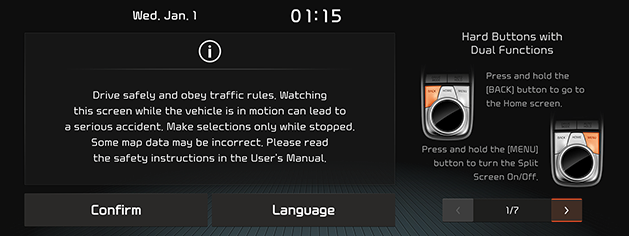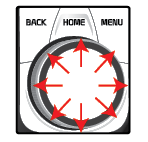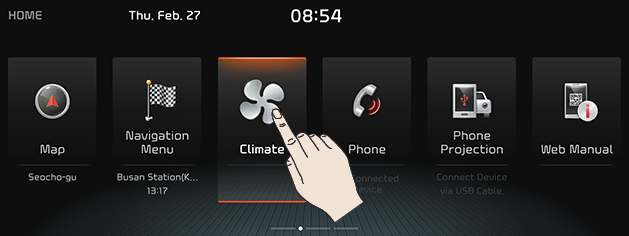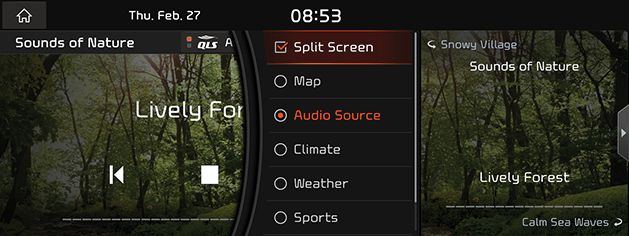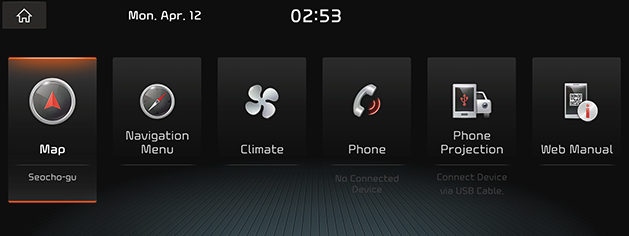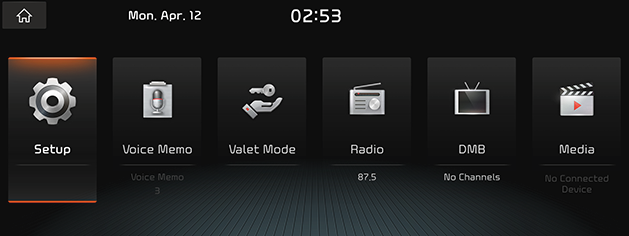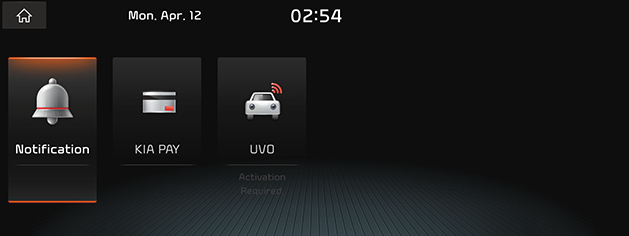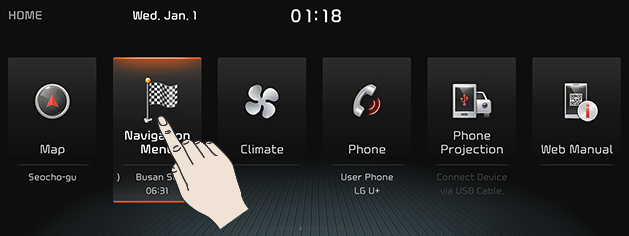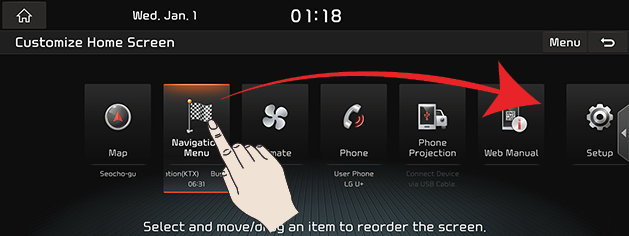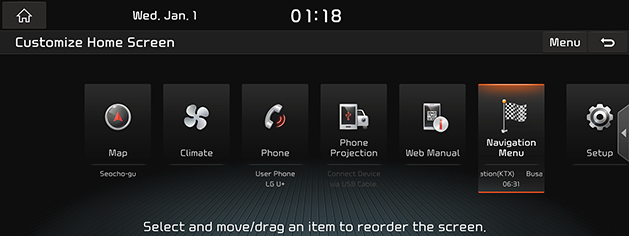Basic Controls
Turning the System on
The images displayed on this system may differ from actual ones.
- The system is automatically on when the vehicle engine starts.
When the system is on, the screen shows the logo of auto maker and the user precautions.
|
|
- Press [Confirm].
Press [Language] to change the language of system display.
|
,Reference |
|
Turning the System off
When the power is off, pressing [1] button on the AVN system long turns the system Off.
Press [1] button on the AVN system to turn the system on.
|
,Reference |
|
Sudden high audio volume when the system starts may impair the hearing. Be cautious on the volume when turning the system on. Adjust the volume to an adequate level before turning the system off. |
Turning AV off
When AV is On, Short press of [1] button on the AVN system turns AV Off.
Turning AV on
When AV is Off, Short press of [1] button on the AVN system turns AV On.
Volume Control
Radio/Media Volume Control
When Radio/Media is in play, Turn [1] Button to Left/Right to control the volume.
Bluetooth Audio Volume Control
When Bluetooth Audio is in play, Turn [1] Button to Left/Right to control the volume.
Voice Recognition Guide Volume Control
When Voice Guidance is in play, Turn [1] Button to Left/Right to control the volume.
Bluetooth Phone Volume Control
During Bluetooth Phone Call, Turn [1] Button to Left/Right to control the volume.
System Reset
System Reset is a feature to recover from the production malfunctions. Press [RESET] button.
(A pin or clip is recommended to use to press "RESET" Button on the AVN system.)
Type A
|
|
Type B (option)
|
|
Using Controller
Rotate Controller to Left/Right or use 8-Direction Joystick to switch or select the menu.
|
Controller |
Details |
|
|
Rotate Controller to Left/Right to switch the menu. |
|
|
Push Controller to Up/Down/Left/Right/Diagonal Directions to switch the menu. |
|
|
Press Controller to select the menu. |
How to Use Touch Screen
Select the menu by finger touch on the front screen.
|
|
|
, Reference |
|
Split Screen
May set contents to display on Split Screen at the right side of Screen.
- Press [Menu] > [Split Screen] on Popup Menu in each mode.
|
|
- Select a desired item.
- [Split Screen]: Start/Clear Split Screen Display.
- [Map]: Map is displayed on screen.
- [Audio Source]: Displays the information on the current media in play.
- [Climate]: Displays the climate.
- [Weather]: Displays weather information when Kia Connect service is set.
- [Sports]: Displays the sports information when Kia Connect service is set.
- [Compass]: Displays the compass
Basic Controls of HOME Screen
- Press [A] or [HOME] button. HOME Screen opens.
|
|
|
|
|
|
|
|
- Select a desired menu on HOME Screen.
- Follow-up controls are available for the selected menu.
Editing HOME Screen
Long Press on Menu Icon on HOME Screen changes the position.
- Press and hold a desired Menu Icon on HOME Screen.
|
|
- After the pressing and holding, Drag the icon to left or right to change the position.
|
|
|
|