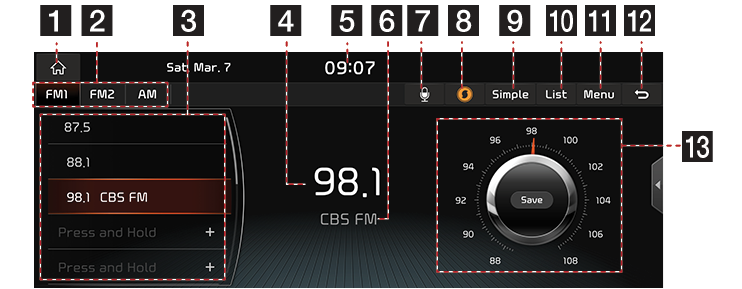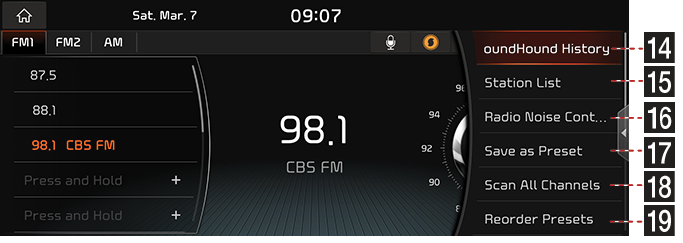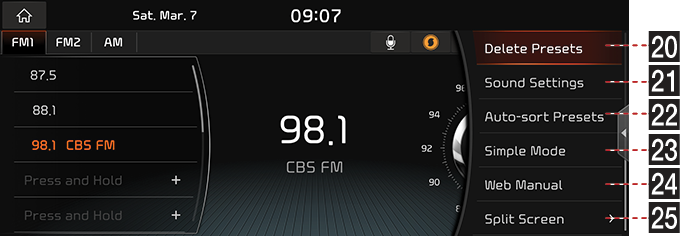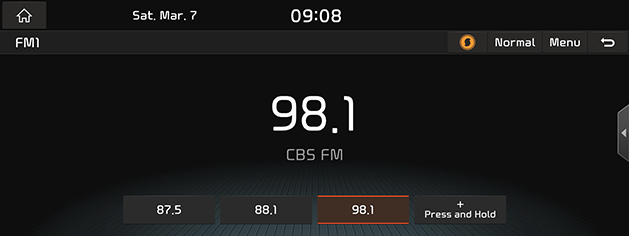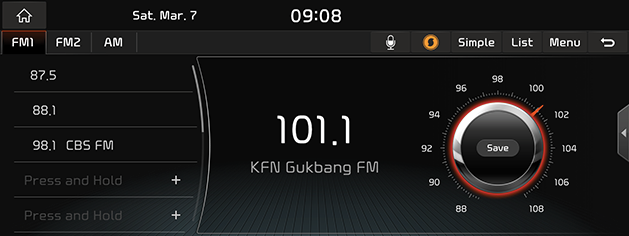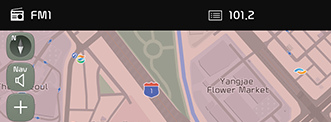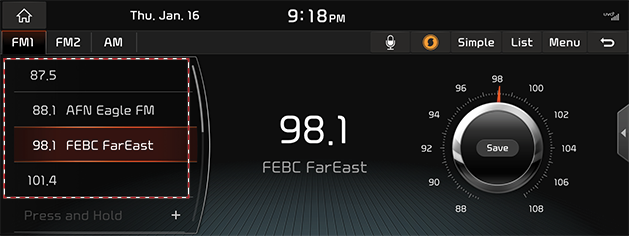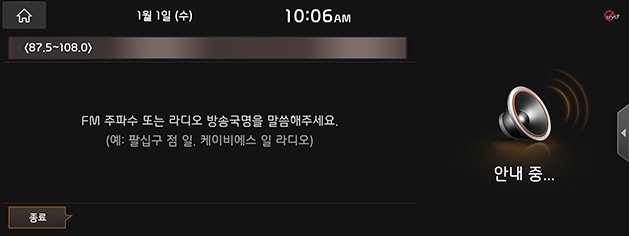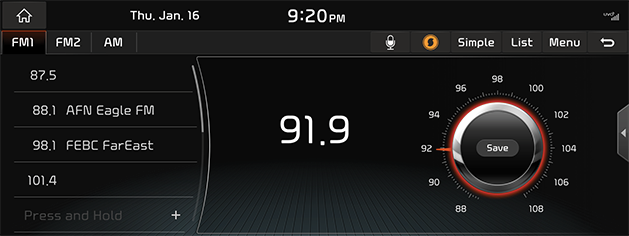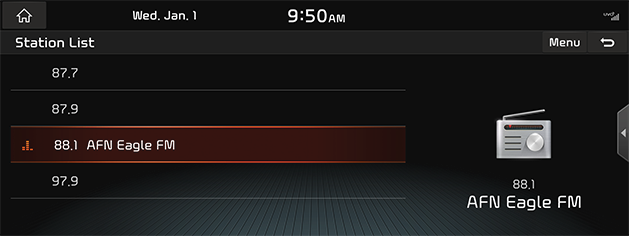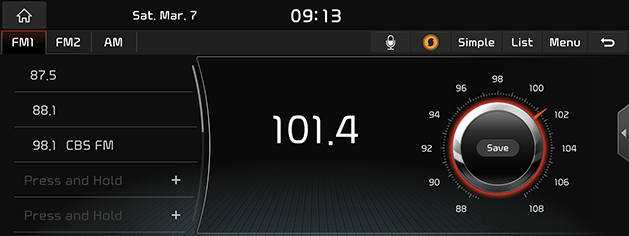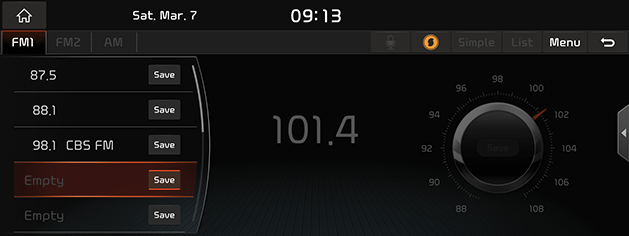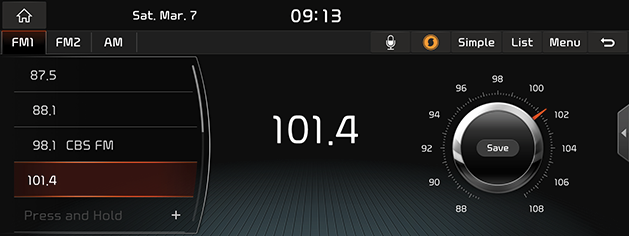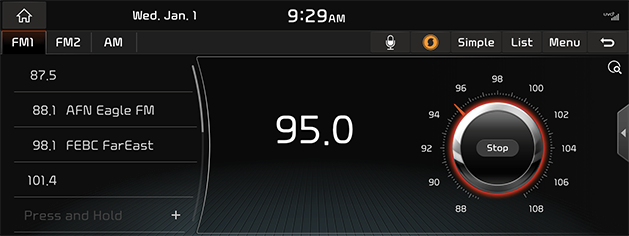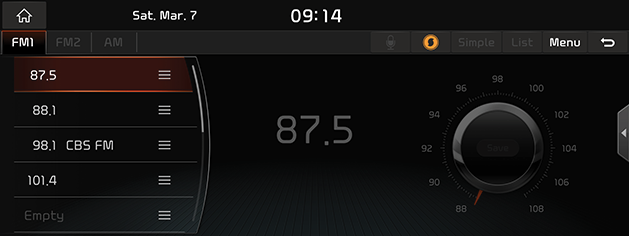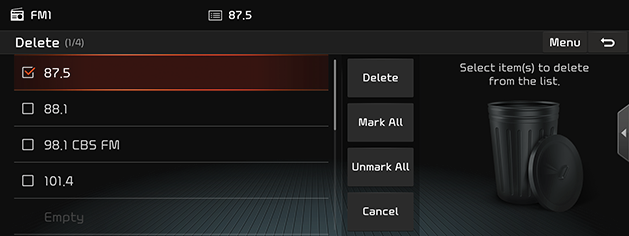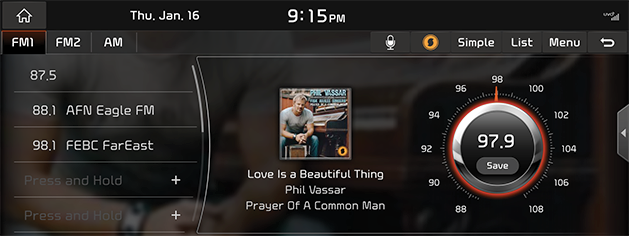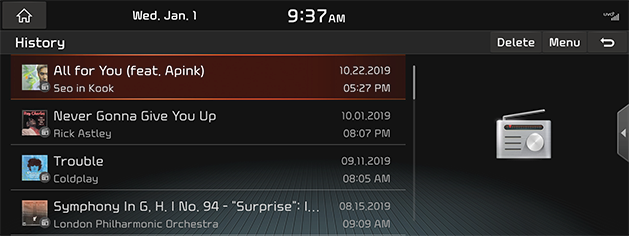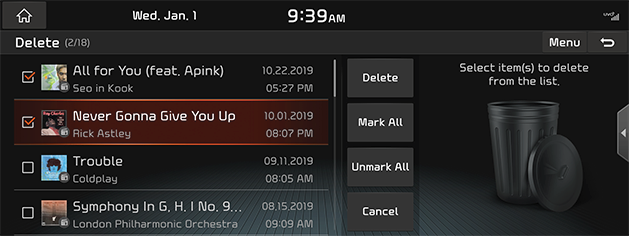Activating Radio
FM/AM Mode Screen Composition
|
|
|
|
|
|
1 A
Switches to HOME Screen.
2 Mode Display
It displays the currently running mode.
3 Preset List
Shows Radio Channels saved in Preset List.
4 Frequency
Shows the frequency of currently tuned station.
5 Current Time
Switches to Date/Time Setting Screen.
6 Station Name
Shows the name of currently tuned station.
7 Q
Switches to Voice Recognition Screen.
8 E (SoundHound)
Searches for the information of currently playing music.
9 Simple
Switches to Simple Mode.
10 Station List
Switches to Station List Screen.
11 Menu
Shows Radio Menu.
12 ;
Switches to HOME or the previous screen.
13 Frequency Bar
Displays Frequency Bar.
14 SoundHound History
Switches to music list screen that was recently viewed by the sound hound.
15 Station List
Moves to Station List Screen.
16 Radio Noise Control
Moves to Radio Noise Control screen.
17 Save as Preset
Saves the current frequency in a desired Preset List.
18 Scan All Channels
Each channel of good reception is received for 5 seconds.
19 Reorder Presets
Changes Channels saved in Preset List in a desired sequence.
20 Delete Presets
Delete Channels saved in Preset List.
21 Sound Settings
Moves to Sound Settings Screen.
22 Reorder Presets
Changes Channels saved in Preset List in a desired sequence.
23 Simple Mode
Switches to Simple Mode.
24 Web Manual
Displays the QR code for the manual of corresponding function.
25 Split Screen
Displays Split Screen Selection Menu.
Activating FM/AM Mode
- Press "RADIO" button on the AVN keyboard. Press [A] or [HOME] > [Radio].
The last listened mode among FM1/FM2/AM plays.
- Each pressing "RADIO" button on the AVN keyboard switches the mode in sequence of FM1 > FM2 > AM > FM1. Or press [FM1], [FM2] or [AM] on Radio Screen to select a desired mode.
- Select a radio frequency and listen to the radio.
Switching to Simple/Normal Mode
Press [Simple] on Screen. Simple Mode Screen opens.
|
|
Press [Normal] to switch to Normal Mode from Simple Mode.
|
,Reference |
|
Screen is switched by selecting [Menu] > [Simple Mode] or [Normal Mode]. |
Selecting a Radio Frequency
Manually Selecting a Frequency
Direct selection of a radio frequency is available. Frequency is Up or Down by one level (FM1, FM2: 0.1 MHz, AM: 9 KHz).
- Rotate "TUNE/FILE" knob on the AVN keyboard to left/right to select a frequency in FM1, FM2 or AM mode.
|
|
|
,Reference |
|
When listening the radio in FM/AM while the other screen is on, Rotating “TUNE/FILE” knob on the AVN keyboard to left/right shows a value as in the following figure:
|
Automatically Selecting a Frequency
Automatic selection of a radio frequency is available. In FM1, FM2 or AM mode, pressing “S SEEK/TRACK W” on the AVN keyboard or releasing after pressing and holding “S/W” button of Steering Wheel Remote Control tunes to stations of good receptions by increasing/decreasing the frequency.
Selecting Frequency with Preset List
Listening the radio is available by selecting a station saved in Preset List. In each mode, up to 12 stations can be saved in a Preset List.
In FM1, FM2 or AM mode, press the Preset List (specified by the dotted lines) where the desired station is saved or press “S/W” button of Steering Wheel Remote Control to listen the desired station.
|
|
Selecting a Frequency with Voice Recognition
If you change the language displayed on the system to English, the Voice Recognition feature is not supported. Change the system language to 한국어. For more details, refer to the "Language" part.
- Press Q button in FM1, FM2 or AM mode. The voice says "FM/AM 주파수 또는 라디오 방송국명을 말씀해주세요.”
|
|
- If the top phrase disappears with Beep alert, speak the desired voice command. (ex: 구십일 점 구 or 엠비씨 에프엠포유)
|
|
Viewing Station List
May play a desired music by searching the list.
- Press [Station List] on the screen. The list is displayed on the screen.
|
|
- Select a desired station from the list screen.
|
,Reference |
|
List Screen is also displayed by selecting [Station List] after selecting [Menu]. |
Saving Radio Frequency in Preset List
Saves the current frequency in a desired Preset List.
- Select a frequency desired to save on Frequency Display Screen. (Ex: FM1, 101.4 MHz)
|
|
- Press [Save].
|
,Reference |
|
Manual frequency saving is available by selecting [Save as Preset] after selecting [Menu] on Radio Screen. |
- Select a desired Preset List.
|
|
- Saves the frequency in a desired Preset List.
|
|
|
,Reference |
|
The Radio Frequency saved in the previous Preset List is deleted. |
Scanning Radio Frequency
Each of frequencies of good receptions is received for 5 seconds and incremented.
- Press [Menu] in FM1, FM2 or AM mode.
- Press [Scan All Channels].
|
|
|
,Reference |
|
Pressing [Menu] > [Stop Scan] during scanning, the radio of the frequency selected when the scanning stopped is played. |
Editing Preset Sequence
Changes Channels saved in Preset List in a desired sequence.
- Press [Menu] > [Reorder Presets] in FM1, FM2 or AM mode.
|
|
- After Long Press a station in a Preset List and move the station into a desired Preset List.
Deleting Preset
- Press [Menu] > [Delete Presets] in FM1, FM2 or AM mode.
|
|
- After selecting a desired menu, press [Delete] > [Yes].
- To select the entire items, press [Mark All].
- To cancel the entire items, press [Unmark All].
- To cancel deletion, press [Cancel].
SoundHound
Searches for the information of currently playing music.
Press [E] in FM1, FM2 or AM mode.
|
|
|
,Reference |
|
To use soundhound function, you need to subscribe to the Kia Connect service. |
SoundHound History
Switches to music list screen that was recently viewed by the sound hound.
- Press [Menu] in FM1, FM2 or AM mode.
- Press [SoundHound History].
|
|
Deleting SoundHound History
- Press [Menu] in FM1, FM2 or AM mode.
- Press [SoundHound History] > [Delete].
|
|
- After selecting a item to delete, Press [Delete] > [Yes].
- To select the entire items, press [Mark All].
- To cancel the entire item selections, press [Unmark All].
Sound Settings
- Press [Menu] > [Sound Settings] in FM1, FM2 or AM mode.
- For more details, refer to the "Sound settings" part.