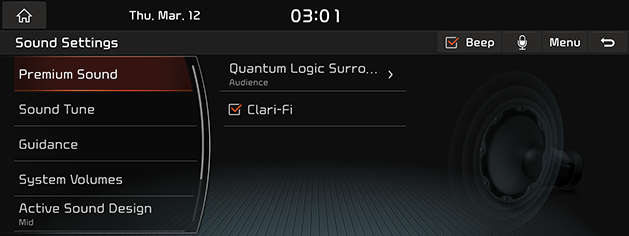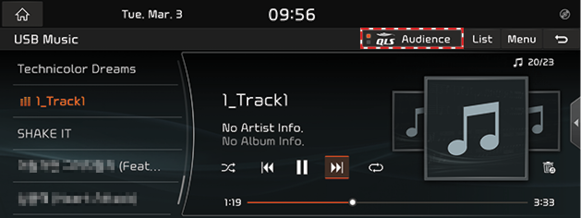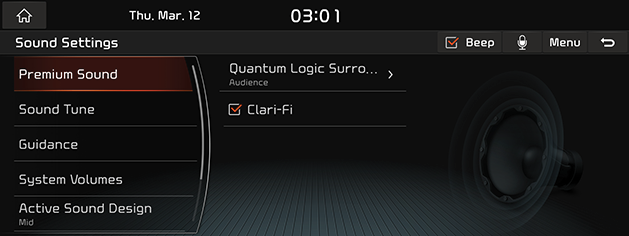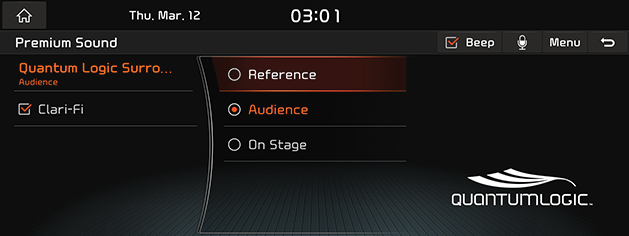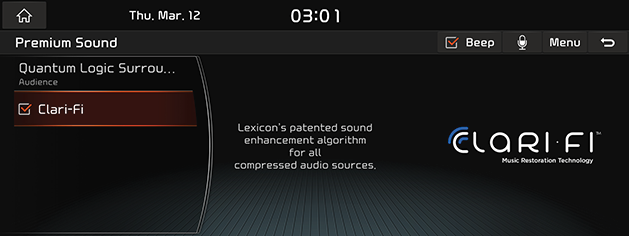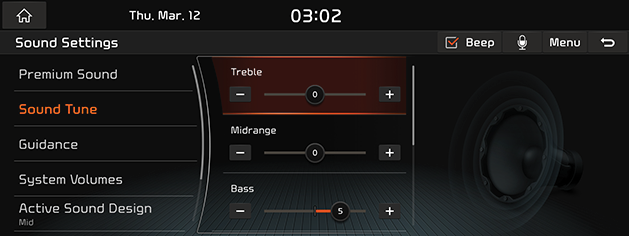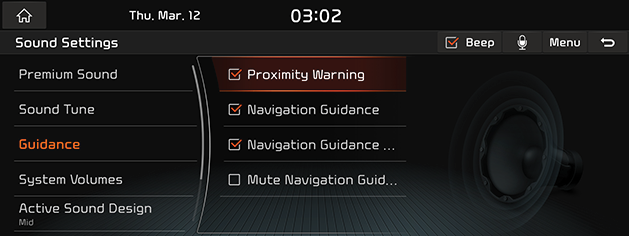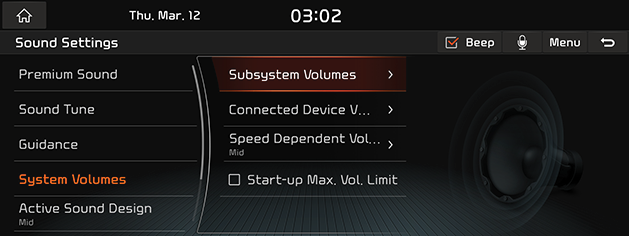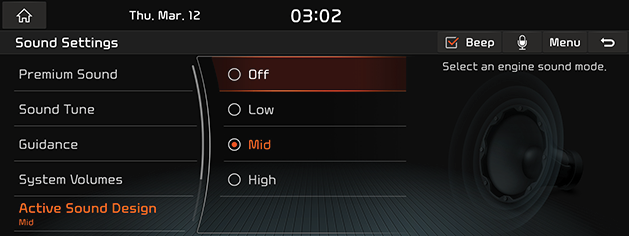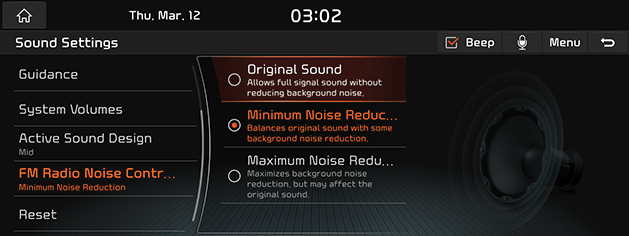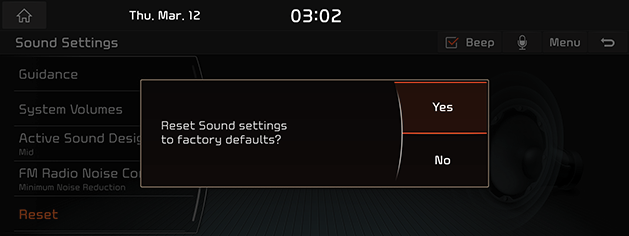Sound settings
The images displayed on this system may differ from actual ones.
Move to sound setting screen
Press [Setup] > [Sound] on the HOME screen. Sound Setting Screen opens.
|
|
Adjusting the sound effect (if equipped)
Press the sound effect button on the media/broadcasting screen to adjust.
|
|
|
,Reference |
|
Description of sound effect modes by the specification.
QuantumLogic Surround (If equipped)
Delivers various sound effects by classifying the location of each instrument in the recorded sound source.
- [Reference]: Delivers true sound focusing on original sound source.
- [Audience]: Delivers an intimate concert experience where the boundaries of the vehicle seemingly disappear which feels like you are in the audience at a concert.
- [On Stage]: Delivers a surround-sound experience that puts listeners onstage with their favorite artists, placing individual instruments and musical elements throughout the cabin.
|
|
Live Dynamic (If equipped)
By reconstructing the dynamic information of compressed digital audio, it provides various sound effects. It provides three sound effects modes by reconstructing the separated sound signal according to the amount of dynamic change.
- [Reference]: Delivers true sound focusing on original sound source.
- [Natural]: Delivers natural sound through stereo reconstruction of separated sound signal.
- [Concert]: Delivers a sense of space like a concert scene through multi-channel reconstruction.
Beep setting
You can set whether to output the beep that occurs every time you touch the screen.
- Press [Beep] on Sound Settings Screen.
|
|
- If the box on the left of the [Beep] button is checked, a beep sound is set.
The beep setting is canceled when you reselect the [Beep] button.
Premium Sound setting
QLS (Quantum Logic Surround)
Set it to stereo sound that saves space and depth.
- Press [Premium Sound] > [Quantum Logic Surround] on sound settings screen.
|
|
- Set the desired sound.
- [Reference]: QLS (Quantum Logic Surround) is not set.
- [Audience]: Provides stereoscopic sound as if you were listening at the concert seating position.
- [On Stage]: Provides stereoscopic sound as if you were listening on the concert stage.
Clari-Fi
Provides improved sound quality by recovering lost digital music from compression.
- Press [Premium Sound] > [Clari-Fi] on sound settings screen.
|
|
Sound Tune setting
- Press [Sound Tune] on sound settings screen.
|
|
- Adjust the desired sound quality.
When you select [Center] button, each adjustment bar moves to the middle.
|
,Reference |
|
Guidance setting
- Press [Guidance] on sound setting screen.
|
|
- Set the desired guide sound.
- [Proximity Warning]: Lowers all other audio volumes when a parking assist view is active.
- [Navigation Guidance]: Lowers all other audio volumes when Navigation prompts are playing.
- [Navigation Guidance During Calls]: Plays audio Navigation Guidance during phone calls.
- [Mute Navigation Guidance]: When the navigation guidance voice comes out, the guidance voice stops for 10 seconds when the MUTE button on the handle is selected.
System Volume setting
- Press [System Volumes] on sound settings screen.
|
|
- Set the desired system volume.
- [Subsystem Volumes]: Set the volume of the beep, ringtone, voice recognition, message, and navigation. When the [Initial Value] button is selected, each adjustment bar is set to the initial value.
- [Connected Device Volume]: Adjust the volume of Android Auto and Apple CarPlay.
- [Speed Dependent Volume]: Automatically adjusts the volume according to the speed of the vehicle.
- [Start-up Max. Vol. Limit]: If the audio volume is loud when starting the vehicle, reduce it to an appropriate volume.
Active Sound Design setting
- Press [Active Sound Design] on sound settings screen.
|
|
- Set the desired mode among [Off], [Low], [Mid], and [High].
FM Radio Noise Control setting
- Press [FM Radio Noise Control] on sound settings screen.
|
|
- Set the desired items.
- [Original Sound]: Allows full signal sound without reducing back ground noise.
- [Minimum Noise Reduction]: Balances original sound with some back ground noise reduction.
- [Maximum Noise Reduction]: Maximizes background noise reduction, but may affect the original sound.
Reset Sound setting
- You can reset all user-specified sound-related settings.
|
|
- To reset all sound related settings, press [Yes].
If you do not want to reset the sound settings, press [No].