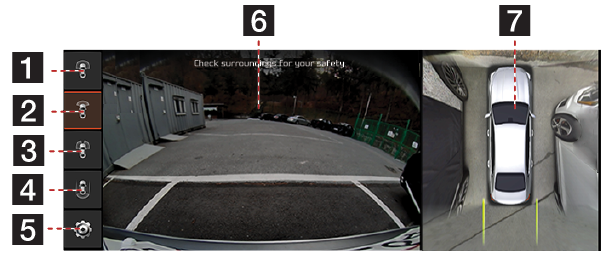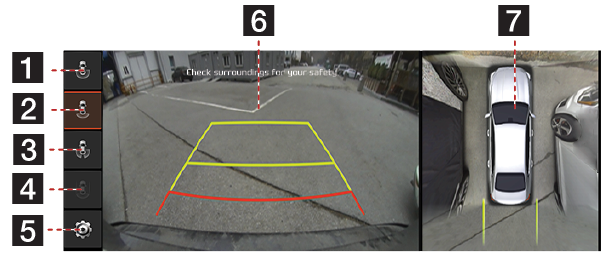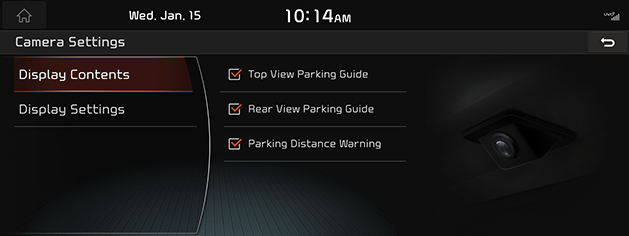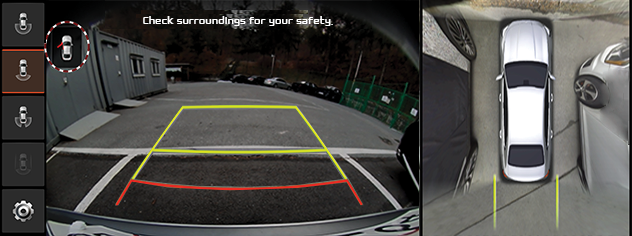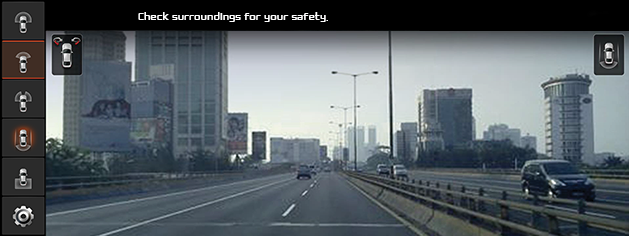SVM (Surround View Monitor) - Option
About SVM (Surround View Monitor)
- SVM (Surround View Monitor) is an option that is provided to the customers who selected the option
- While vehicle is started, if gear is put to R position, it automatically starts SVM(Surround View Monitor)
- If gear is changed from R to P position, SVM (Surround View Monitor) operation stops.
Operating Front SVM
After starting the vehicle, if you press [Camera Switch] after putting gear to N or D position, front SVM starts.
|
|
1
![]() Front Top View (Front + Left Front + Right Front)
Front Top View (Front + Left Front + Right Front)
Displays an enlarged top view of the front.
2
![]() Wide View (Front)
Wide View (Front)
Only front screen of the vehicle is displayed.
3
![]() Left and right side view (Left Front + Right Front)
Left and right side view (Left Front + Right Front)
It displays left front / right front screen of the vehicle simultaneously.
4
![]() Driving Support View
Driving Support View
It displays rear view through the rear camera while driving.
5 b
Move to SVM Settings Menu.
6 Front Camera View
Front camera's view is displayed.
7 Top View
Displays top view that combines front, rear, left/right camera images.
|
,Reference |
|
While front SVM is running, if you drive at about 15 km/h or more, SVM is turned off. At this state, even if you drive at about 15 km/h or less, SVM is remained at OFF state |
Operating rear SVM
After starting the vehicle, if gear is put to R position, rear SVM starts.
|
|
1
![]() Rear Top View (Rear + Left Rear + Right Rear)
Rear Top View (Rear + Left Rear + Right Rear)
Displays an enlarged top view of the rear.
2
![]() Wide View (Rear)
Wide View (Rear)
It displays only the rear screen of the vehicle.
3
![]() Left and right side view (Left Front + Right Front)
Left and right side view (Left Front + Right Front)
It displays left rear / right rear screen of the vehicle simultaneously.
4
![]() Driving Support View
Driving Support View
It displays rear view through the rear camera while driving. (If gear is put to R position, it is deactivated.)
5 b
Move to SVM Settings Menu.
6 Rear Camera Screen
It displays rear view through the rear camera.
7 Top View
Displays top view that combines front, rear, left / right camera images.
|
,Reference |
|
SVM camera has an optical lens to secure wide view, so there is a little difference between the distance shown on the screen and the actual one. For safety, make sure to check the rear, left, and right view by yourself. |
SVM Settings
If you press [b] button, it moves to 4 types of setting screens.
|
|
- [Display Contents]: Turn on/off the top view parking guide, rear view parking guide, and parking distance warning function.
- [Display Settings]: You can set day or night brightness depending on the sensor mode, and also set contrast.
Warning Display
|
|
Driver’s Door Open Indicator
When the driver’s door is open, “ ” (red color on left door) indicator is displayed on the top left of the screen.
” (red color on left door) indicator is displayed on the top left of the screen.
Front Passenger’s Door Open Indicator
When the front passenger’s door is open, “ ” (red color on right door) indicator is displayed on the top left of the screen.
” (red color on right door) indicator is displayed on the top left of the screen.
Trunk Open Indicator
When trunk is open, “ ” (red color on trunk) indicator is displayed on the top left of the screen.
” (red color on trunk) indicator is displayed on the top left of the screen.
Side Mirror Folding Indicator
When the side mirror is folded, “ ” (side mirror) indicator is displayed on the top left of the screen.
” (side mirror) indicator is displayed on the top left of the screen.
Operating the Driving Support View
- Rear camera is optional for you.
- It is a device that can see the rear of the vehicle while driving through the rear camera mounted on the vehicle.
After turning on the engine, move the lever of the transmission to the N or D position, press [CAMERA SWITCH], and then press [![]() ] on the screen to execute the travel assistance view.
] on the screen to execute the travel assistance view.
|
|
|
,Reference |
|
When the driving support view is activated, the driving support view is maintained regardless of the vehicle speed. Press [A] or [HOME] button or AVN keyboard button to cancel. |