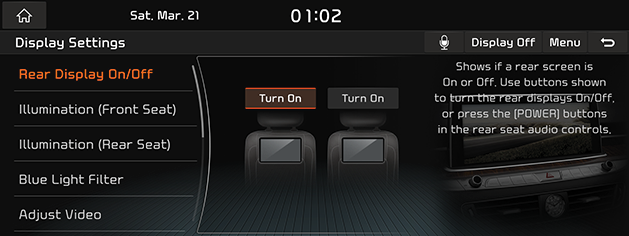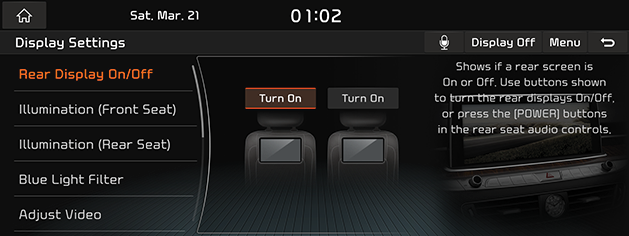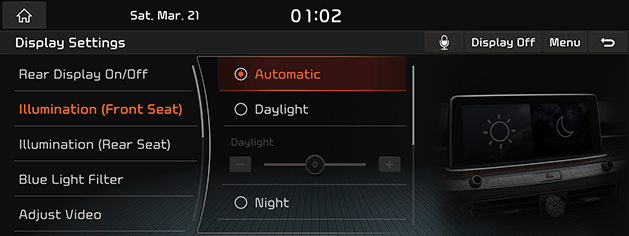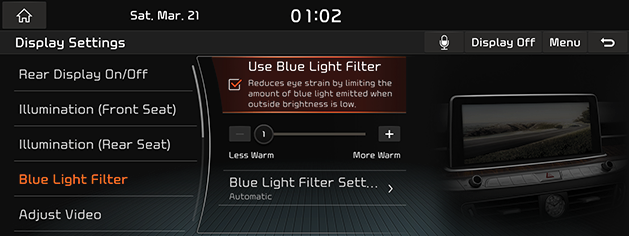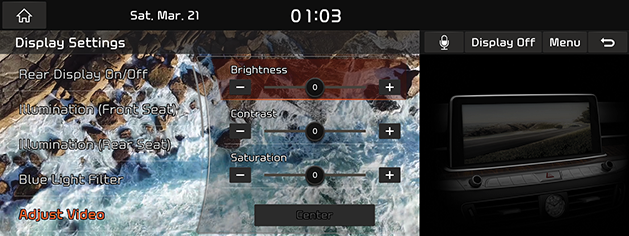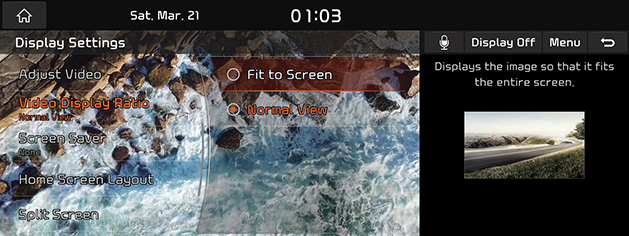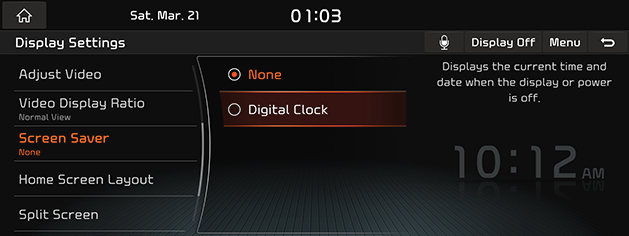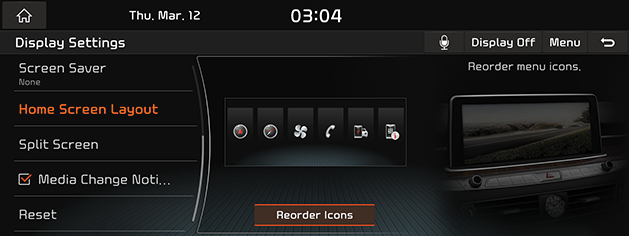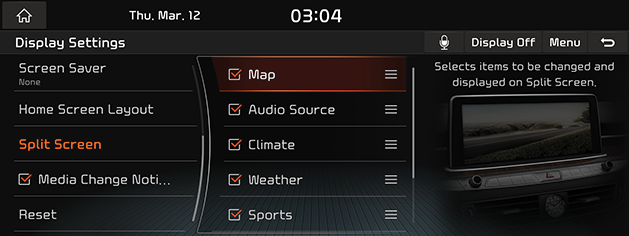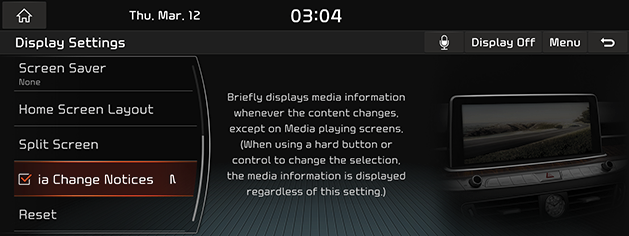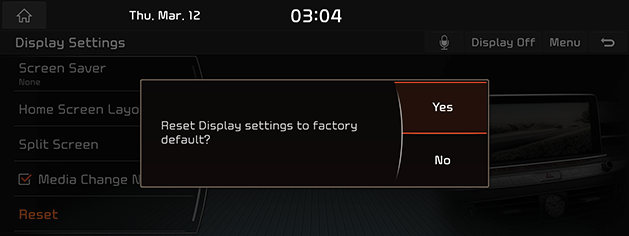Display settings
The images displayed on this system may differ from actual ones.
Move to display setting screen
Press [Setup] > [Display] on the HOME screen. Display setting screen is displayed.
|
<Display Settings Screen> |
Press the Q to go to the voice recognition screen.
Pressing [Menu] > [Web Manual] displays the QR code for the matching function manual.
Rear Display On/Off (Option)
This menu is used to turn the screen for rear seat on/off.
- Press [HOME] or [A] > [Setup] > [Display] > [Rear Display On/Off].
|
|
- Press [Turn On] or [Turn Off].
Illumination setting
It sets screen’s brightness.
- Press [Illumination (Front Seat)], [Illumination], or [Illumination (Rear Seat)] on display settings screen.
|
|
- Adjust the display brightness.
- [Automatic]: Set the day or night mode.
- [Daylight]: Press [Daylight] to switch to the day mode and allows you to set the daytime screen brightness.
- [Night]: Press [Night Mode] to switch to the night mode and allows you to set the night screen brightness.
- [Link to Cluster Illumination Control]: Select the box to connect the display to the cluster's illumination control button.
- [Default]: When press this button, brightness becomes default state.
Blue Light Filter setting
Reduces the burden on the eyes by reducing the blue color of the screen after dark.
- Press [Blue Light Filter] on display settings screen.
|
|
- Press the desired item.
- [Use Blue Light Filter]: Reduces eye strain by limiting the amount of blue light emitted when outside brightness is low.
- [Blue Light Filter Settings]: Activate blue light filter for the set time.
Adjust Video setting
During video playing, you can set brightness/contrast/saturation.
|
,Reference |
|
You can set [Display Settings] menu only when you moved through video or DMB’s [Menu] > [Display Settings]. |
- Press [Adjust Video] on display settings screen during playing a video.
|
|
- Adjust the desired values of brightness, contrast, and saturation adequately.
Video Display Ratio Setting
You can select the desired size video screen to enjoy video with sense of realism.
- press [Video Display Ratio] on display settings screen.
|
|
- Press the desired display shape.
- [Fit to screen]: It sets video to entire screen.
- [Normal View]: The display ratio is set as 4:3 by the lack margins at the left and the right.
Screen Saver
It is the function to set to display image set by user in case of system power OFF.
- Press [Screen Saver] on display settings screen,
|
|
- Press the desired display method.
- [None]: It displays the screen as OFF state.
- [Digital Clock]: It displays the digital clock screen.
Home Screen Layout
Edit the location and type by pressing and holding the menu on the home screen.
- Press [Home Screen Layout] on display settings screen.
|
|
- Press [Home Screen Layout] to go to the icon editing screen.
Split Screen
Select an item to be displayed on the split screen.
- Press [Split Screen] to display settings screen.
|
|
- Press an item to display.
Media Change Notices
If the next media item is played when it is not on the media screen, the media
information is displayed at the top of the screen or on the split screen.
Enable or disable [Media Change Notices] on display settings screen.
|
|
Resets display settings
You can reset user designated screen related setting values.
- Press [Reset] on display settings screen.
|
|
- To reset all screen setting related settings, press [Yes].
If you do not want to reset screen setting status, press [No] button.