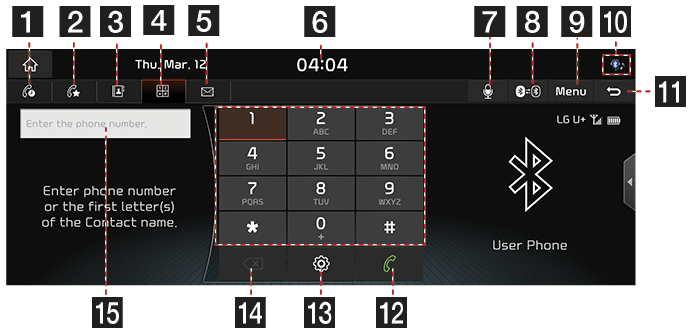Using Dial Screen
Press [J] on the screen.
|
|
1 C (Call History)
Switches to Call History Screen.
2 D (Favorites)
Moves to Favorites Screen.
3 d (Contacts)
Moves to Contacts Screen.
4 J(Dial Screen)
Moves to Bluetooth Phone Dial Pad Screen.
5 K(Message)
Moves to Message Screen.
6 Current Time
Switches to Date/Time Setting Screen.
7 Q
Switches to Dial Screen with Voice Recognition.
8 A (Change Device)
Displays the change device pop-up.
9 Menu
Displays Popup Menu of each mode.
10
![]() (Bluetooth Connection Icon)
(Bluetooth Connection Icon)
Shows the connection status between Bluetooth Phone and the AVN system.
When the phone is connected and the phone call is made, Bluetooth Icon (![]() ) switches to Handset Icon (
) switches to Handset Icon (![]() ).
).
11 ;
Switches to HOME or the previous screen.
12 M (Delete)
Deletes the entered phone no.
13 b
Moves to Bluetooth Setting Screen.
14 V (Call)
If there is a registered phone no., the call is connected. If no number is entered,
the number of the most recent call made is entered.
15 Phone Number Entrance Window
Opens Phone Number Entrance Window.
|
,Reference |
|