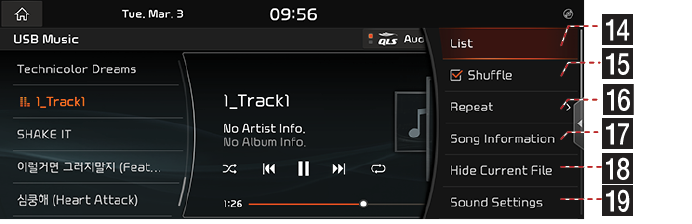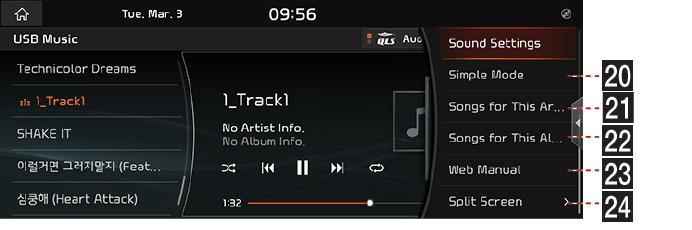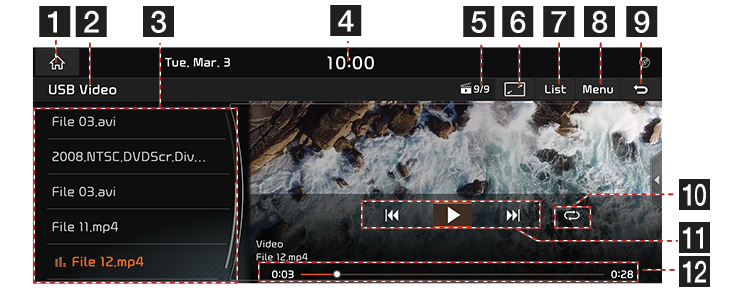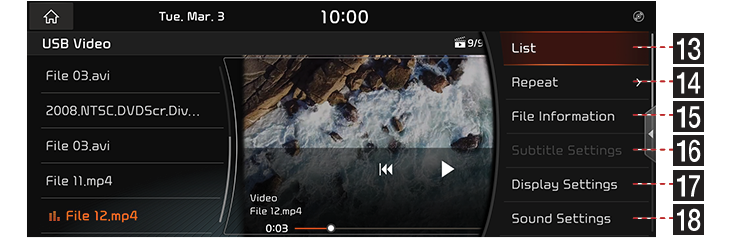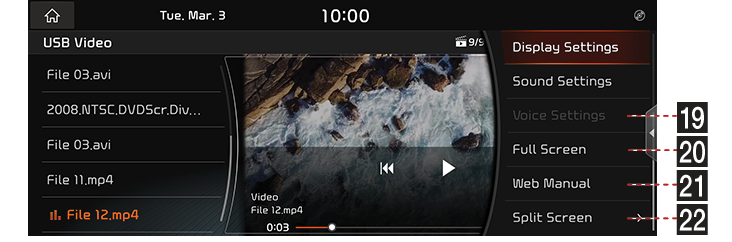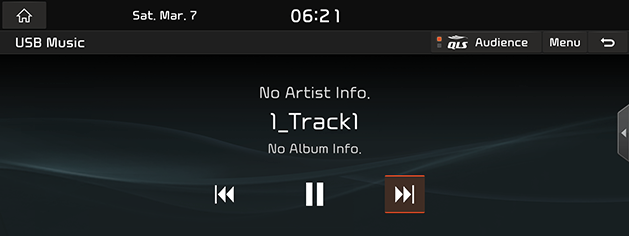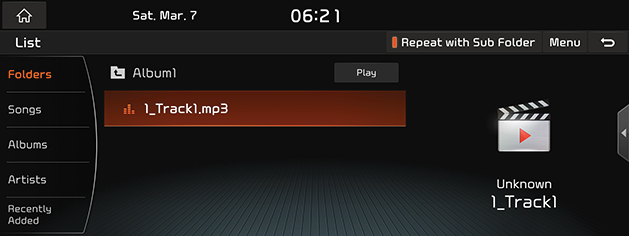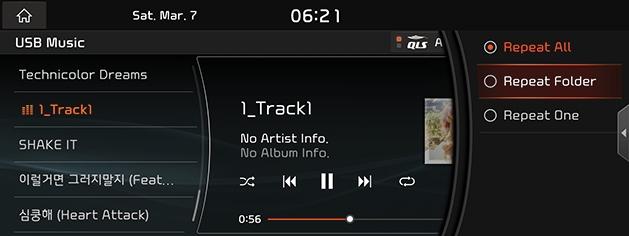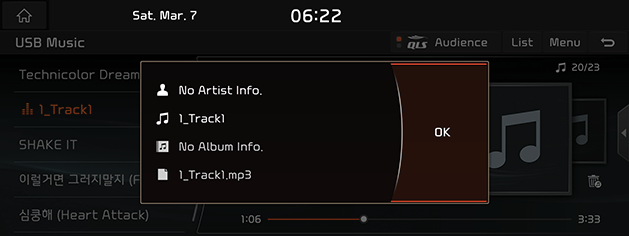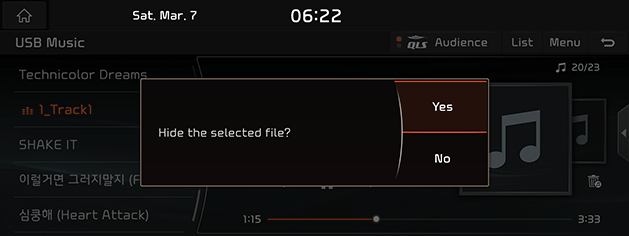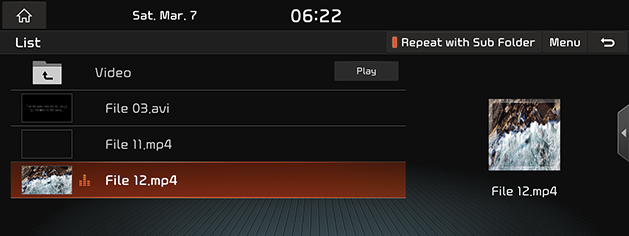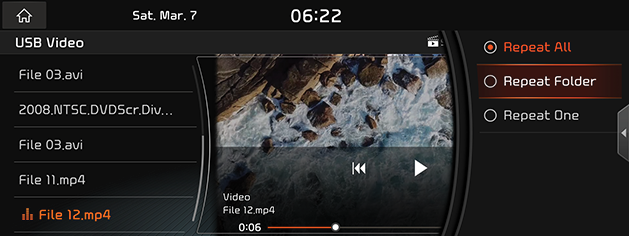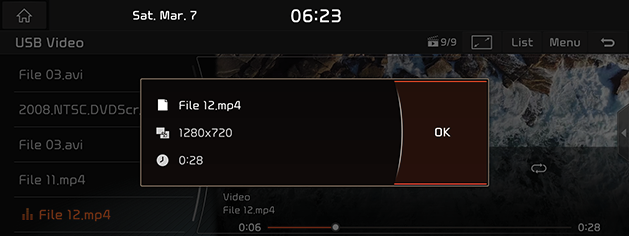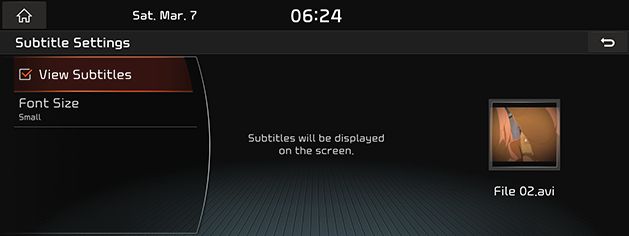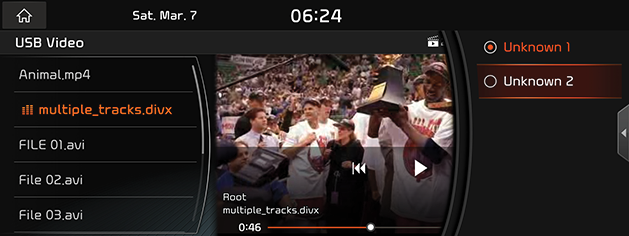Playing USB
USB Music Screen Composition
|
|
|
|
|
|
1 A
Switches to HOME Screen.
2 Mode Display
It displays the currently running mode. (If there is a rear seat USB connector, it will be displayed as "USB Music (Front)" or "USB Music (Rear)", and if there is no rear seat USB connector, it will be displayed as "USB Music".)
3 Play List
Displays the play list.
4 Playback File Information
Shows the artist, the music title and the album.
5 Current Time
Switches to Date/Time Setting Screen.
6 QLS (Quantum Logic Surround, If equipped)
Shows 3 sound modes as Reference, Audience and On Stage.
7 List
Switches to List Screen.
8 Menu
Displays USB Music Menu.
9 ;
Switches to HOME or the previous screen.
10 File Index
Shows the current/entire number of file.
11 Control Panel
Controls Play, Pause and Search.
q
Activates/Clears Random Play.
k/n/l/m
Activates/Clears Repat Play.
12 G
Moves the currently played music to Hidden_Folder and sets Hide on the music.
13 Play Time
Displays the play time and the total play time.
14 List
Switches to List Screen.
15 Shuffle
Activates/Clears Random Play.
16 Repeat
Activates/Clears Repat Play.
17 Song Information
Displays the information of currently playing music (the artist, the music title and the album title, the file name).
18 Hide Current File
Moves the currently played music to Hidden_Folder and sets Hide on the music.
19 Sound Settings
Moves to Sound Settings Screen.
20 Simple Mode
Switches to Simple Mode.
21 Songs for This Artist.
Moves to current artist's song list screen.
22 Songs for This Album.
Moves to current album's song list screen.
23 Web Manual
Displays the QR code for the manual of corresponding function.
24 Split Screen
Displays Split Screen Selection Menu.
USB Video Screen Composition
|
|
|
|
|
|
1 A
Switches to HOME Screen.
2 Mode Display
It displays the currently running mode. (If there is a rear seat USB connector, it will be displayed as "USB Video (Front)" or "USB Video (Rear)", and if there is no rear seat USB connector, it will be displayed as "USB Video".)
3 Play List
Displays the play list.
4 Current Time
Switches to Date/Time Setting Screen.
5 File Index
Shows the entire number of files.
6 O
Displays the video on the full screen.
7 List
Switches to List Screen.
8 Menu
Shows USB Video Menu.
9 ;
Switches to HOME or the previous screen.
10 k/n/l
Activates/Clears Repat Play.
11 Control Panel
Controls Play, Pause and Search.
12 Play Time
Shows the play time information.
13 List
Switches to List Screen.
14 Repeat
Activates/Clears Repat Play.
15 File Information
Displays the file name, the resolution and the total time.
16 Subtitle Settings
Sets the subtitle.
17 Display Settings
Moves to Display Settings Screen.
18 Sound Settings
Moves to Sound Settings Screen.
19 Voice Settings
Sets the voice.
20 Full Screen
Video is played on the full screen.
21 Web Manual
Displays the QR code for the manual of corresponding function.
22 Split Screen
Displays Split Screen Selection Menu.
Playing USB Music
Connect a USB Memory to USB Connection Terminal.
When the memory is connected,, USB Mode automatically starts.
|
,Reference |
|
To play USB Music from the connected USB device while the other media is in play, press [A] or [HOME] button, then press [Media] > [USB Music]. |
Pause/Play
Pause/Play a file.
|
Location |
Details |
|
Front Screen |
|
Play Previous/Next Music
Plays the Previous/Next Music.
|
Location |
Details |
|
Front Screen |
|
Forward/Reverse Search
Rapidly searches the file in play.
|
Location |
Details |
|
Front Screen |
After touching on [C/V] for a long time and release the finger at the desired spot, the music starts from that spot. |
|
AVN keyboard |
After Long Press [S SEEK/TRACK W] button and release the button at the desired spot, the music starts from that spot. |
|
,Reference |
|
Search Previous/Next Music
Plays the Previous/Next Music. During searching, the file name is highlighted in orange color. When the desired file name is displayed, press "TUNE/FILE" knob to play the file.
|
Location |
Details |
|
AVN keyboard |
Rotate "TUNE/FILE" button to Left/Right. And when the desired music is displayed press the button |
Switching to Simple/Normal Mode
Press [Menu] > [Simple Mode] on Screen. Simple Mode Screen opens.
|
|
Press [Menu] > [Normal Mode] to switch to Normal Mode from Simple Mode.
Viewing List
May play a desired file by searching the list.
- Press [List] on Play Screen.
|
<List Screen> |
- In List Screen, search a desired file by Folders, Songs or Album Title, Artist, or Recently Added. When the desired file found from the search is selected, the file plays.
|
,Reference |
|
Random
Play the entire files in a random order.
- Press [Menu] during Play.
|
|
- Check on the box left to [Shuffle] to set Random Play. To cancel Random Play, clear the check on the box left to [Shuffle] button.
|
,Reference |
|
Selecting [q/r] on the front screen activates/Clears Shuffle Play. |
Repeat
A file plays repeatedly.
- Press [Menu] during Play.
- Press [Repeat].
|
|
- Press a desired Repeat Mode.
- [Repeat All]: Repeats all files. Displayed as [Repeat Album] or [Repeat Artist] during playback from the [Albums] or [Artists] category.
- [Repeat Folder]: The entire files saved in the folder play repeatedly.
- [Repeat One]: The file currently in play is repeated.
|
,Reference |
|
Selecting [k]/[m]/[l]/[n] on the front screen also activates Repeat. k : Repeat All m : Repeat Album/Repeat Artist (It is displayed when all files repeat during playback from the [Albums] or [Artists] category.) l : Repeat Folder n : Repeat One |
Song Information
Displays the information of currently playing music (the artist, the music title and the album title, the file name).
- Press [Menu] during Play.
- Press [Song Information].
|
|
- Press [OK].
Hide Current File
Moves the music currently in play to Hidden_Folder. The moved music is not shown in Play List and not available for play.
- Press [Menu] during Play.
- Press [Hide Current File].
|
|
- Press [Yes].
|
,Reference |
|
Selecting [G] on the front screen to implement Hide Current File. |
Sound Settings
- Press [Menu] during Play.
- Press [Sound Settings].
- For more details, refer to the "Sound settings" part.
Playing USB Video
Connect a USB Memory to USB Connection Terminal.
When the memory is connected,, USB Mode automatically starts.
|
,Reference |
|
Switching USB Display Screen (Basic Mode Screen/Entire Screen)
|
Location |
Details |
|
Front Screen |
Touch the screen. |
|
,Reference |
|
Pause/Play
Pause/Play a file.
|
Location |
Details |
|
Front Screen |
|
Play Previous/Next File
Plays the Previous/Next Music.
|
Location |
Details |
|
Front Screen |
|
|
AVN keyboard |
|
Forward/Reverse Search
Rapidly searches the file in play.
|
Location |
Details |
|
Front Screen |
After touching on [C/V] for a long time and release the finger at the desired spot, the music starts from that spot. |
|
AVN keyboard |
After Long Press [S SEEK/TRACK W] button and release the button at the desired spot, the music starts from that spot. |
|
,Reference |
|
Searching Previous/Next File
Plays the Previous/Next Music. During searching, the file is highlighted in orange color. When the desired file name is displayed, press "TUNE/FILE" to play the file.
|
Location |
Details |
|
AVN keyboard |
Rotate "TUNE/FILE" knob to Left/Right. And when the desired file is displayed press the button. |
Viewing List
May play a desired file by searching the list.
- Press [List] on Basic Mode Screen.
|
<List Screen> |
- Selecting a desired file in List Screen starts playing the file.
|
,Reference |
|
If you press [Play] on the list screen, plays from the first file within the selected folder. |
Repeat
A file plays repeatedly.
- Press [Menu] on Basic Mode Screen.
- Press [Repeat].
|
|
- Press a desired Repeat Mode.
- [Repeat All]: The all files play repeatedly.
- [Repeat Folder]: The entire files saved in the folder play repeatedly.
- [Repeat One]: The file currently in play is repeated.
|
,Reference |
|
Selecting [k/l/n] on the front screen also activates Repeat.
|
File Information
Displays the information of currently playing file (the file name, the resolution, the total time).
- Press [Menu] during Play.
- Press [File Information].
|
|
- Press [OK].
Subtitle Settings
Available to use for a file supporting multiple-subtitles. Selects the subtitle displayed on the screen.
- Press [Menu] > [Subtitle Settings] on Basic Mode Screen.
|
|
- Set as the desired subtitle.
- [View Subtitle]: Activates/Clears the Subtitle display.
- [Font Size]: Sets the font size for the subtitle displayed on the screen.
Voice Settings
Available to use for a file supporting multiple-voices.
- Press [Menu] on Basic Mode Screen.
|
|
- Press [Voice Settings].
- Select a desired voice.
Display Settings
- Press [Menu] on Basic Mode Screen.
- Press [Display Settings].
- For more details, refer to the "Display settings" part.
Sound Settings
- Press [Menu] on Basic Mode Screen.
- Press [Sound Settings].
- For more details, refer to the "Sound settings" part.