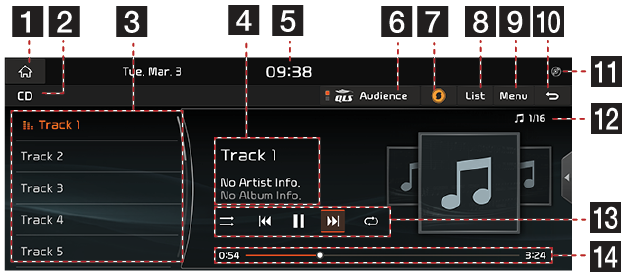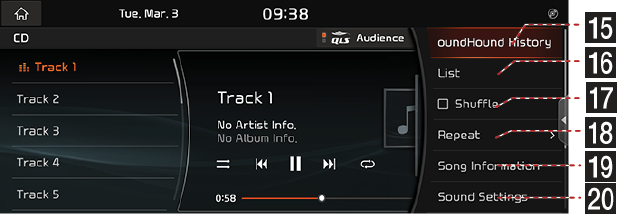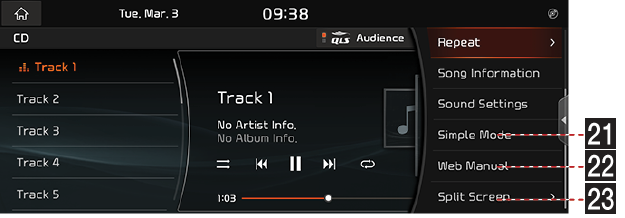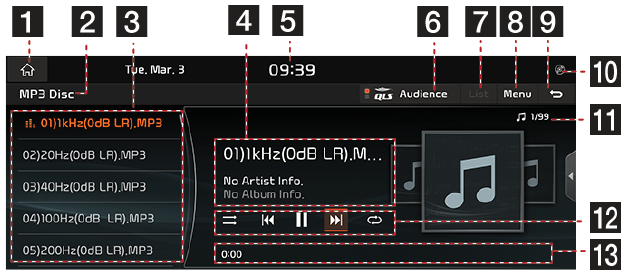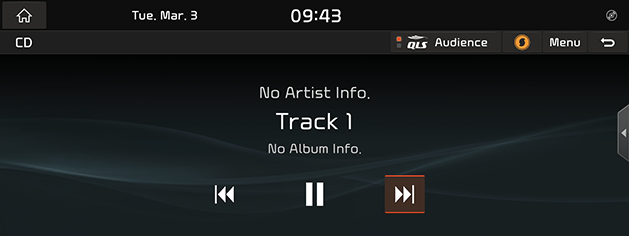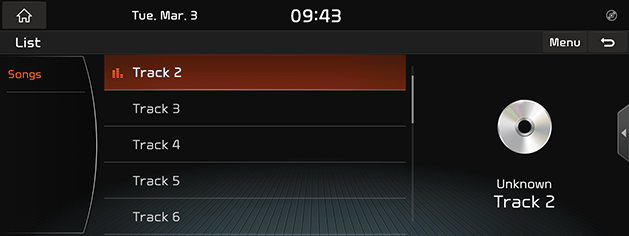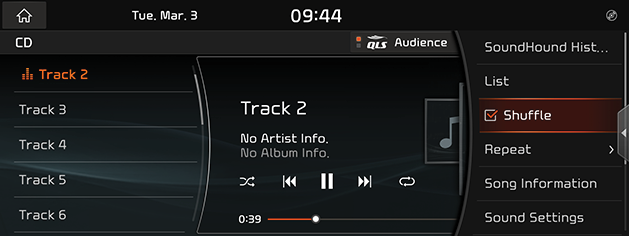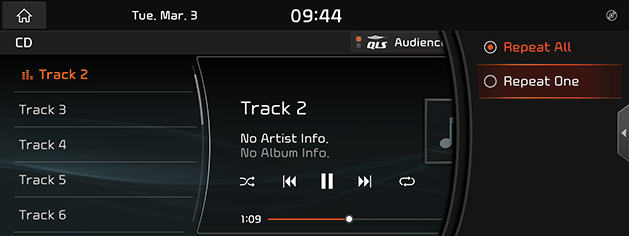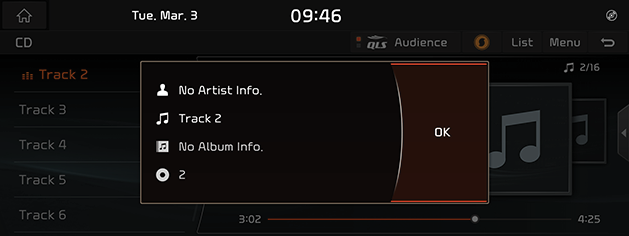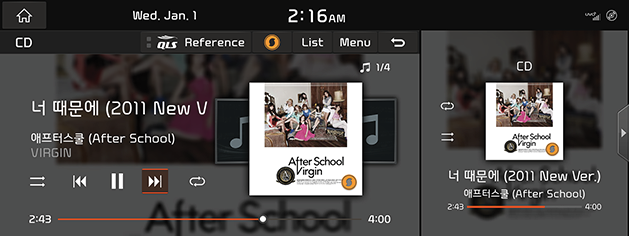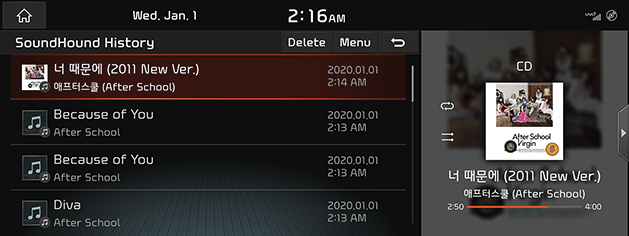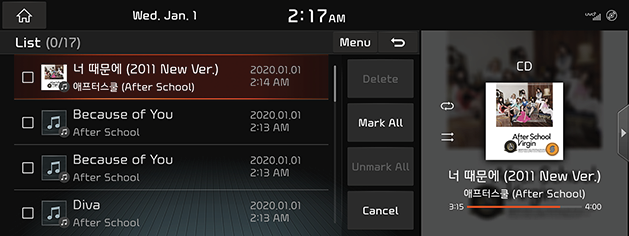Playing Music Disc (Audio CD/MP3 CD)
This item is for customers who have selected the disc deck option.
Music Disc (Audio CD/MP3 CD) Screen Composition
Audio CD Screen
|
|
|
|
|
|
1 A
Switches to HOME Screen.
2 Mode Display
It displays the currently running mode.
3 Play List
Displays the play list.
4 Playback File Information
Shows the artist, the music title, the album title and the file name.
5 Current Time
Switches to Date/Time Setting Screen.
6 QLS (Quantum Logic Surround, If equipped)
Shows 3 sound modes as Reference, Audience and On Stage.
7 E (SoundHound)
Searches for the information of currently playing music.
8 List
Switches to List Screen.
9 Menu
Displays Audio CD Music Menu.
10 ;
Switches to HOME or the previous screen.
11
![]() (Disc display)
(Disc display)
The icon is displayed when the disc is inserted.
12 Track Index
Shows the current/entire number of file.
13 Control Panel
Controls Play, Pause and Search.
q
Activates/Clears Random Play.
k/n
Activates/Clears Repat Play.
14 Play Time
Displays the play time and the total play time.
15 SoundHound History
Switches to music list screen that was recently viewed by the sound hound.
16 List
Switches to List Screen.
17 Shuffle
Activates/Clears Random Play.
18 Repeat
Activates/Clears Repat Play.
19 Song Information
Displays the information of currently playing music (the artist, the music title and the album title, track).
20 Sound Settings
Moves to Sound Settings Screen.
21 Simple Mode
Switches to Simple Mode.
22 Web Manual
Displays the QR code for the manual of corresponding function.
23 Split Screen
Displays Split Screen Selection Menu.
MP3 CD Screen
|
|
|
|
|
|
1 A
Switches to HOME Screen.
2 Mode Display
It displays the currently running mode.
3 Play List
Displays the play list.
4 Playback File Information
Shows the artist, the music title, the album title and the file name.
5 Current Time
Switches to Date/Time Setting Screen.
6 QLS (Quantum Logic Surround, If equipped)
Shows 3 sound modes as Reference, Audience and On Stage.
7 List
Switches to List Screen.
8 Menu
Displays MP3 CD Music Menu.
9 ;
Switches to HOME or the previous screen.
10
![]() (Disc display)
(Disc display)
The icon is displayed when the disc is inserted.
11 Track Index
Shows the current/entire number of file.
12 Control Panel
Controls Play, Pause and Search.
q
Activates/Clears Random Play.
k/n/l
Activates/Clears Repat Play.
13 Play Time
Displays the play list.
14 List
Switches to List Screen.
15 Shuffle
Activates/Clears Random Play.
16 Repeat
Activates/Clears Repat Play.
17 Song Information
Displays the information of currently playing music (the artist, the music title and the album title, the file name).
18 Sound Settings
Moves to Sound Settings Screen.
19 Simple Mode
Switches to Simple Mode.
20 Web Manual
Displays the QR code for the manual of corresponding function.
21 Split Screen
Displays Split Screen Selection Menu.
Playing Music Disc (Audio CD/MP3 CD)
- Insert a music disc (Audio CD/MP3 CD) having the printed side (label) facing up in the disc slot.
Most disc starts automatically.
- To eject the disc, press "B" button next to Disc Slot.
|
,Reference |
|
Pause/Play
Pause/Play a Track or File.
|
Location |
Details |
|
Front Screen |
|
Play Previous/Next Music
Plays the Previous/Next File.
|
Location |
Details |
|
Front Screen |
|
|
AVN keyboard |
|
Forward/Reverse Search
Rapidly searches the file or track in play.
|
Location |
Details |
|
Front Screen |
After touching on [C/V] for a long time and release the finger at the desired spot, the music starts from that spot. |
|
AVN keyboard |
After Long Press [S SEEK/TRACK W] button and release the button at the desired spot, the music starts from that spot. |
|
,Reference |
|
Search Previous/Next Music
Plays the Previous/Next File or Track.
During searching, the track no. and the file name are highlighted in orange color. When the desired track no. or file name is displayed, press "TUNE/FILE” knob to play the track or file.
|
Location |
Details |
|
AVN keyboard |
Rotate "TUNE/FILE" knob to Left/Right. And when the desired music is displayed press the button. |
Switching to Simple/Normal Mode
Press [Menu] > [Simple Mode] on Screen. Simple Mode Screen opens.
|
<Audio CD Screen Example> |
Press [Normal] to switch to Normal Mode from Simple Mode.
|
,Reference |
|
Screen is switched by selecting [Menu] > [Simple Mode] or [Normal Mode]. |
Viewing List
Playing a desired track or file by searching the list of tracks or files recorded on a disc.
- Press [List] on Play Screen. The list is displayed on the screen.
|
<Audio CD Screen Example> |
- Selecting a desired track or file in List Screen starts playing the track or file.
|
,Reference |
|
List Screen is displayed by selecting [Menu] followed by [List] as well during playing. |
Random
Play the entire tracks or files in a random order.
- Press [Menu] during Play.
|
< Audio CD Screen Example> |
- Check on the box left to [Shuffle] to set Random Play. To cancel Random Play, clear the check on the box left to [Shuffle].
|
,Reference |
|
Selecting [q/r] on the front screen activates/Clears Shuffle Play. |
Repeat
A track or file plays repeatedly.
- Press [Menu] during Play.
- Press [Repeat].
|
< Audio CD Screen Example> |
- Press a desired Repeat Mode.
- [Repeat All]: The entire files play repeatedly.
- [Repeat Folder]: The entire files saved in the folder play repeatedly. (Applicable only to MP3 CD)
- [Repeat One]: The track or file currently in play is repeated.
|
,Reference |
|
Selecting [k]/[m]/[l]/[n] on the front screen also activates Repeat. k: Repeat All m: Repeat Album/Repeat Artist (It is displayed when all files repeat during playback from the [Albums] or [Artists] category.) l: Repeat Folder n: Repeat One |
Song Information
Displays the information of currently playing music (the artist, the track name (file name) and the album title).
- Press [Menu] during Play.
- Press [Song Information].
|
<Audio CD Screen Example> |
- Press [OK].
SoundHound (Audio CD)
Searches for the information of currently playing music.
Press [![]() ] in audio CD mode.
] in audio CD mode.
|
|
|
,Reference |
|
To use soundhound function, you need to subscribe to the Kia Connect service. |
SoundHound History (Audio CD)
Switches to music list screen that was recently viewed by the sound hound.
- Press [Menu] in audio CD mode.
- Press [SoundHound History].
|
|
Deleting SoundHound History (Audio CD)
- Press [Menu] in audio CD mode.
- Press [SoundHound History] > [Delete].
|
|
- After selecting a item to delete, Press [Delete] > [Yes].
- To select the entire items, press [Mark All].
- To cancel the entire item selections, press [Unmark All].
Sound Settings
- Press [Menu] during Play.
- Press [Sound Settings].
- For more details, refer to the "Sound settings" part.