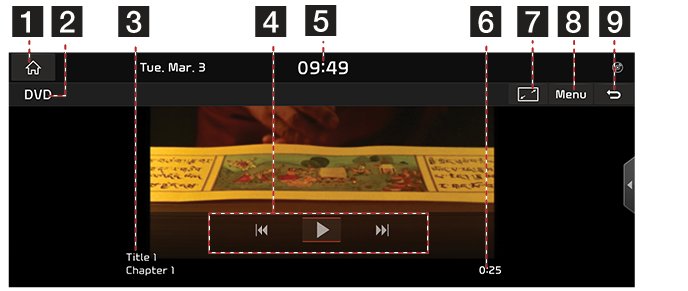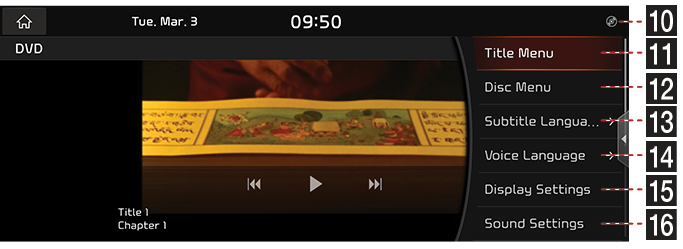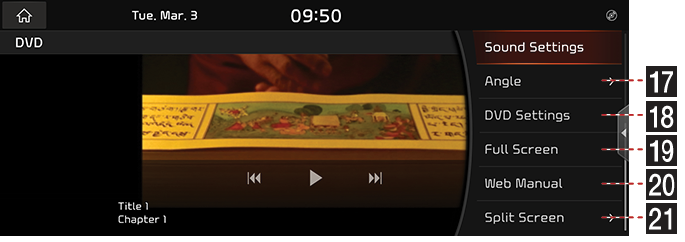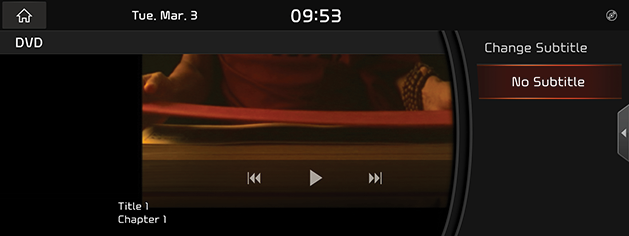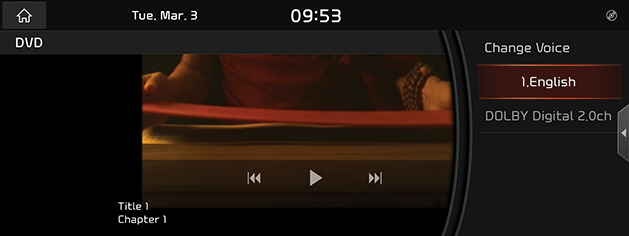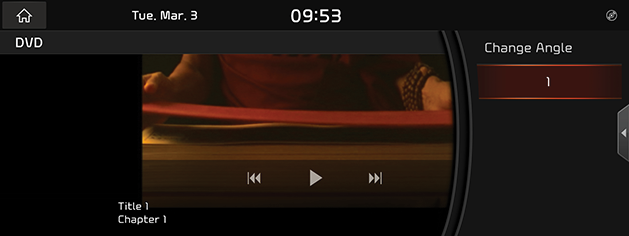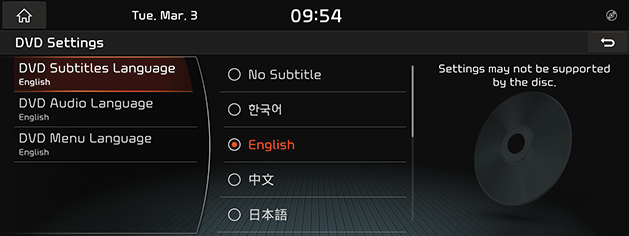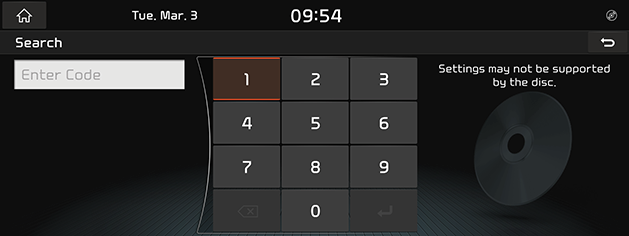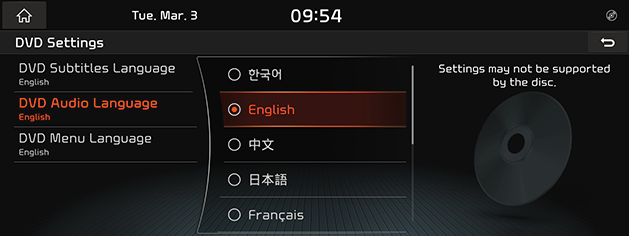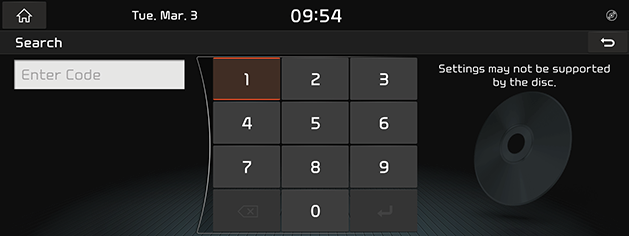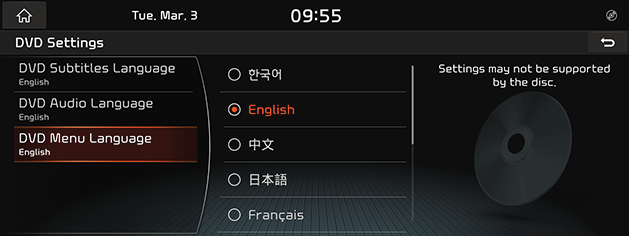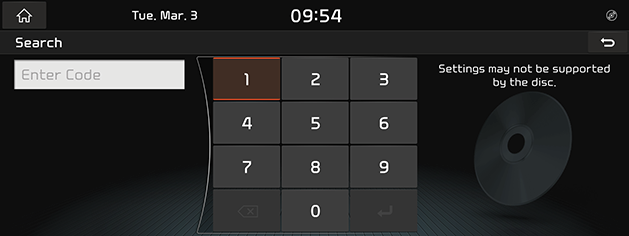Playing DVD
This item is for customers who have selected the disc deck option.
DVD Screen
|
|
|
|
|
|
1 A
Switches to HOME Screen.
2 Mode Display
It displays the currently running mode.
3 Title/Chapter No.
Shows Title/Chapter No.
4 Control Panel
Controls Play, Pause and Search.
5 Current Time
Switches to Date/Time Setting Screen.
6 Play Time
Shows the play time information.
7 O
Displays the video on the full screen.
8 Menu
Shows DVD Menu.
9 ;
Switches to HOME or the previous screen.
10
![]() (Disc display)
(Disc display)
The icon is displayed when the disc is inserted.
11 Title Menu
Switches to Title Menu Screen.
12 Disc Menu
Switches to Disc Menu Screen.
13 Subtitle Language
Sets the subtitle language.
14 Voice Language
Sets the voice language.
15 Display Settings
Moves to Display Setting Screen.
16 Sound Settings
Moves to Sound Settings Screen.
17 Angle
Sets the view angle for the DVD title produced as Multi-Angle.
18 DVD Settings
Switches to DVD Settings Screen.
19 Full screen
Video is played on the full screen.
20 Web Manual
Displays the QR code for the manual of corresponding function.
21 Split Screen
Displays Split Screen Selection Menu.
Playing DVD
- Insert a DVD disc having the printed side (label) facing up in the disc slot.
DVD Mode starts automatically.
- To eject the disc, press "B" button next to Disk Slot.
|
,Reference |
|
Switching DVD Display Screen (Basic Mode Screen/Full Screen)
|
Location |
Details |
|
Front Screen |
Touch the screen. |
|
,Reference |
|
Pause/Play
Pause/Play the chapter.
|
Location |
Details |
|
Front Screen |
|
Play Previous/Next Chapter.
Plays the previous/next chapter.
|
Location |
Details |
|
Front Screen |
|
|
AVN keyboard |
|
Forward/Reverse Search
Rapidly searches the chapter in play.
|
Location |
Details |
|
Front Screen |
After touching on [C/V] for a long time and release the finger at the desired spot, the music starts from that spot. |
|
AVN keyboard |
After Long Press [S SEEK/TRACK W] button and release the button at the desired spot, the music starts from that spot. |
|
,Reference |
|
Search Previous/Next Chapter
Searches the previous/next chapter. During searching, the chapter no. is highlighted in orange color. When the desired chapter no. is displayed, press "TUNE/FILE” knob to play the chapter.
|
Location |
Details |
|
AVN keyboard |
Rotate "TUNE/FILE" knob to Left/Right. And when the desired music is displayed press the button. |
Title Menu/Disc Menu
DVD Title Menu and Disc Menu is only available on the DVDs supporting the relevant features. Disc Menu composition may differ on each DVD title.
- Press [Menu] > [Title Menu] or [Disc Menu] on Basic Mode Screen.
|
|
- After selecting a desired menu with [w/s/a/d] button, press [OK] to activate the Menu.
Subtitle Language
Available on DVD titles supporting Multi Subtitle Languages.
- Press [Menu] > [Subtitle Language] on Basic Mode Screen.
|
|
- Select a desired subtitle language.
|
,Reference |
|
Each DVD title may support different languages for the subtitle. |
Voice Language
Available on DVD titles supporting Multi Voice Languages.
- Press [Menu] > [Voice Language] on Basic Mode Screen.
|
|
- Select a desired voice language.
|
,Reference |
|
Each DVD title may support different languages for the voice. |
Display Settings
- Press [Menu] on Basic Mode Screen.
- Press [Display Settings].
- For more details, refer to the "Display settings" part.
Sound Settings
- Press [Menu] on Basic Mode Screen.
- Press [Sound Settings].
- For more details, refer to the "Sound settings" part.
Angle
Available on DVD titles supporting Multi-Angle. Multi-Angle is the feature allows the viewer to select a scene from the ones recorded in multiple angles.
- Press [Menu] > [Angle] on Basic Mode Screen.
|
|
- Press a desired angle.
|
,Reference |
|
The angle selection may not available on some DVD titles. |
DVD Settings
Sets the basic language for DVD play. Set Subtitle Language/Voice Language/Menu Language on DVD Settings Screen.
|
,Reference |
|
DVD Subtitle Language Setup
- Press [Menu] > [DVD Settings] > [DVD Subtitle Language] on Basic Mode Screen.
|
|
- Press a desired subtitle language.
- Select [No Subtitle] not to display any subtitle.
- Select [Other Languages] to set a language other than the specified subtitle languages.
- When [Other Languages] is selected, Search Screen opens. Press [b] after entering a subtitle code.
|
|
- When [;] is selected, the title plays from the beginning to apply the changed set values.
|
,Reference |
|
DVD Audio Language Setup
- Press [Menu] > [DVD Settings] > [DVD Audio Language] on Basic Mode Screen.
|
|
- Select a desired audio Language.
Select [Other Languages] to set a language other than the specified audio Languages.
- When [Other Languages] is selected, Search Screen opens. Press [b] after entering a voice code.
|
|
- When [;] is selected, the title plays from the beginning to apply the changed set values.
|
,Reference |
|
DVD Menu Language Setup
- Press [Menu] > [DVD Settings] > [DVD Menu Language] on Basic Mode Screen.
|
|
- Press a desired menu language.
Select [Other Languages] to set a language other than the specified menu languages.
- When [Other Languages] is selected, Search Screen opens. Press [b] after entering a menu code.
|
|
- When [;] is selected, the title plays from the beginning to apply the changed set values.
|
,Reference |
|
DVD Language Code List
|
Code |
Country |
Code |
Country |
|
0101 |
Afar |
1222 |
Latvian |
|
0102 |
Abkhazian |
1307 |
Malagasy |
|
0106 |
Afrikaans |
1309 |
Maori |
|
0113 |
Amharic |
1311 |
Macedonian |
|
0118 |
Arabic |
1312 |
Malayalam |
|
0119 |
Assamese |
1314 |
Mongolian |
|
0125 |
Aymara |
1315 |
Moldavian |
|
0126 |
Azerbaijani |
1318 |
Marathi |
|
0201 |
Bashkir |
1319 |
Malay |
|
0205 |
Belarusian |
1320 |
Maltese |
|
0207 |
Bulgarian |
1325 |
Burmese |
|
0208 |
Bihari |
1401 |
Nauru |
|
0209 |
Bislama |
1405 |
Nepali |
|
0214 |
Bengali |
1412 |
Dutch |
|
0215 |
Tibetan |
1415 |
Norwegian |
|
0218 |
Breton |
1503 |
Occitan |
|
0301 |
Catalan |
1513 |
Oromo |
|
0315 |
Corsican |
1518 |
Oriya |
|
0319 |
Czech |
1601 |
Punjabi |
|
0325 |
Welsh |
1612 |
Polish |
|
0401 |
Danish |
1619 |
Pushto |
|
0405 |
Germany |
1620 |
Portuguese |
|
0426 |
Bhutani |
1721 |
Quechua |
|
0512 |
Greek |
1813 |
Romance |
|
0514 |
English |
1814 |
Kirundi |
|
0515 |
Esperanto |
1815 |
Romanian |
|
0519 |
Spanish |
1821 |
Russian |
|
0520 |
Estonian |
1823 |
Kinyarwanda |
|
0521 |
Basque |
1901 |
Sanskrit |
|
0601 |
Persian |
1904 |
Sindhi |
|
0609 |
Finnish |
1907 |
Sangho |
|
0610 |
Fijian |
1908 |
Croatian |
|
0615 |
Faroese |
1909 |
Sinhalese |
|
0618 |
French |
1911 |
Slovak |
|
0625 |
Frisian |
1912 |
Slovenian |
|
0701 |
Irish |
1913 |
Samoan |
|
0704 |
Scots |
1914 |
Shona |
|
0712 |
Gallegan |
1915 |
Somal |
|
0714 |
Guarani |
1917 |
Albanian |
|
0721 |
Gujarati |
1918 |
Serbian |
|
0801 |
Hausa |
1919 |
Swati |
|
0809 |
Hindi |
1920 |
Sesotho |
|
0818 |
Croatian |
1921 |
Sundanese |
|
0821 |
Hungarian |
1922 |
Swedish |
|
0825 |
Armenian |
1923 |
Swahili |
|
0901 |
Interlingua |
2001 |
Tamil |
|
0905 |
Interlingue |
2005 |
Telugu |
|
0911 |
Inupiak |
2007 |
Tajik |
|
0914 |
Indonesian |
2008 |
Thai |
|
0919 |
Icelandic |
2009 |
Tigrinya |
|
0920 |
Italian |
2011 |
Turkmen |
|
0923 |
Hebrew |
2012 |
Tagalog |
|
1001 |
Japanese |
2014 |
Tswana |
|
1009 |
Yiddish |
2015 |
Tongo |
|
1022 |
Javanese |
2018 |
Turkish |
|
1101 |
Georgian |
2019 |
Tsonga |
|
1111 |
Kazakh |
2020 |
Tatar |
|
1112 |
Greenlandic |
2023 |
Twi |
|
1113 |
Cambodian |
2111 |
Ukrainian |
|
1114 |
Kannada |
2118 |
Urdu |
|
1115 |
Korean |
2126 |
Uzbek |
|
1119 |
Kashmiri |
2209 |
Vietnamese |
|
1121 |
Kurdish |
2215 |
Volapuk |
|
1125 |
Kirghiz |
2315 |
Wolof |
|
1201 |
Latin |
2408 |
Xhosa |
|
1214 |
Lingala |
2515 |
Yoruba |
|
1215 |
Laotian |
2608 |
Chinese |
|
1220 |
Lithuanian |
2621 |
Zulu |