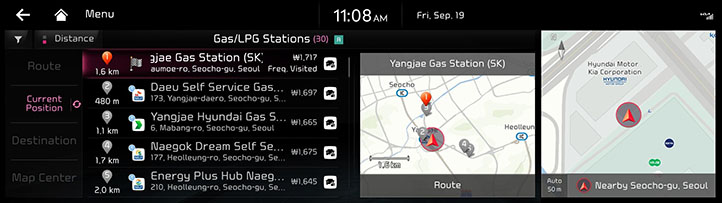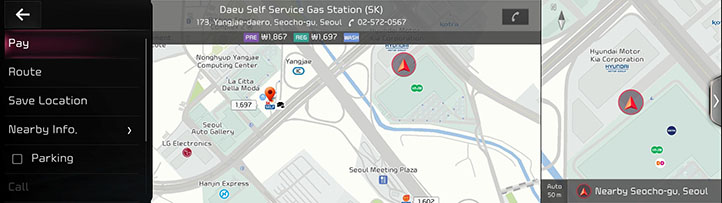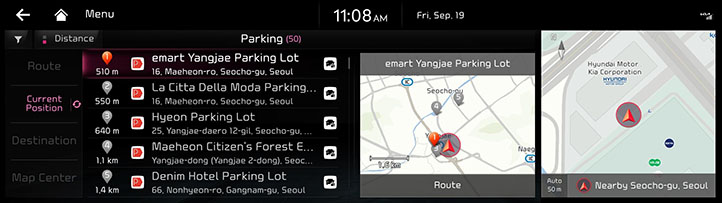In-car Payment
Using In-car Payment
With the In-car Payment service, you can easily pay without an actual credit card at an affiliated gas station, charging station or parking garage/lot. To use the In-car Payment service, first subscribe to the service.
To use In-car Payment, first check the following.
Ensure you are subscribed to In-car Payment.
Install the Kia App on your smartphone, and then subscribe to the service. (See Subscribing to the service)
Ensure your vehicle and credit card are registered for the payment service.
You can use the Kia App to register the vehicle and credit card for the payment service. (See Selecting the vehicle for payment or Registering a payment card)
Checking user profile settings.
Link your Kia service account to your user profile, and then log in with the linked profile.
|
,Note |
|
Service restrictions
The In-car Payment service is provided via a mobile communication network. Accordingly, the services may be restricted depending on your mobile communication network connection. Check the network signal strength icon (![]() ) at the top of the screen to check your mobile communication status.
) at the top of the screen to check your mobile communication status.
|
,Note |
|
Paying for fuel fee (if equipped)
You can pay for fuel with your registered card in any In-car Payment affiliate gas station.
|
,Note |
|
- On the Home screen, press [In-car Payment].
- Move to the In-car Payment screen, using either of the following methods.
- View the displayed list of affiliated gas stations with details where In-car Payment can be used, and set one of the gas stations as the destination. As soon as your vehicle arrives at the selected gas station, the In-car Payment notification window appears. From the window, press [Yes] to access the payment screen.
|
|
|
,Note |
|
To sort a list of search results in a different order, press the sort criteria and change to the option you want. |
- Select a nearby In-car Payment-affiliated gas station from the Map screen, and press [
 ] to access the payment screen.
] to access the payment screen.
|
|
|
,Note |
|
- Specify the fuel type, price/fuel amount, payment card and points to use, and then press [Pay].
|
,Note |
|
- Enter your payment password to complete the payment.
|
,Note |
|
If you have entered your payment password incorrectly five times in succession, in the Kia App, press [My Car] > [In-car Payment] and change the payment password. |
- Make a payment using the appropriate method for the gas station type, and then refuel your vehicle.
- In case of a self-filling gas station
On the injector screen, press [In-car Payment] and then enter the last 4 digits of the vehicle's license number. Select order details in the search list and start filling.
- In case of a general gas station
When you tell the attendant that you paid via In-car Payment, the attendant starts filling after confirmation.
Paying for parking fee
You can pay for parking fee with a registered card in any In-car Payment affiliate parking lots.
|
,Note |
|
- On the Home screen, press [In-car Payment].
- View the displayed list of affiliated parking garages/lots with details where In-car Payment can be used, and set one of the parking garages/lots as the destination. When your vehicle enters an affiliate parking lot, the merchant information such as basic/extra charge appears.
|
|
|
,Note |
|
To sort a list of search results in a different order, press the sort criteria and change to the option you want. |
- Press [Yes] on the payment notification window that appears when you turn on the vehicle for leaving.
|
,Note |
|
To access the parking payment screen, select a In-car Payment affiliate parking lot on the Map screen and then press [ |
- Check the parking fee, select a payment card, and then press [Pay].
- Select the points or discount coupon to use, and then enter your payment password to complete the payment. At the bill paying booth/kiosk, confirm that your payment has been made and exit the parking garage/lot.
|
,Note |
|
Checking My Purchase
Check your In-car Payment usage records for the past 30 days from the system screen.
|
,Note |
|
Up to 50 usage records are saved. |
- On the Home screen, press [In-car Payment].
- Press [My Purchase] and check details from the displayed list of usage records.
Subscribing to the service
You can subscribe to the service from the Kia App.
|
,Note |
|
- On the Kia App, press [My Car] > [In-car Payment].
- Press [시작하기] and then proceed with the subscription process according to the instructions from the App.
Selecting the vehicle for payment
- On the Kia App, press [My Car] > [In-car Payment] > [차량관리] > [결제차량].
|
,Note |
|
- Enter the representative owner's name and license number of the selected vehicle and press [확인].
|
,Note |
|
Registration must be the same as in vehicle registration. |
- Make sure that [결제차량] appears on the In-car Payment's Home screen.
|
,Note |
|
Registering a payment card
- On the Kia App, press [My Car] > [월렛].
|
,Note |
|
You can only register a credit card or check card in your name. |
- Select your credit card company and enter your credit card information.
- Enter the password for payment.
Registering and enabling membership
- On the Kia App, press [My Car] > [월렛] to register membership.
- Select whether or not to use or accumulate points for each location, and press [저장].
|
,Note |
|
Checking payment details
You can view the details of payments you made with In-car Payment at affiliates.
On the Kia App, press [My Car] > [In-car Payment] > [더 보기] > [사용내역].
You can see the payment logs for each payment card or location.
|
,Note |
|
To search for detailed logs by used place or period, press [조회하기]. |
Canceling a payment
You can cancel a payment for refueling or parking fees you made using In-car Payment, from the place where you used the service.
On the Kia App, press [My Car] > [In-car Payment] > [더 보기] > [사용내역], select the payment item to cancel, and then cancel the payment from the place where you used the service.
Changing or terminating the service contract
If the vehicle owner has been changed due to sale or transfer, terminate the service and then subscribe to the service with the name of the actual owner.
To cancel the service, on the Kia App, press [My Car] > [In-car Payment] > [더 보기] > [설정] > [서비스 해지].
Making inquiries regarding the service
For assistance regarding the In-car Payment service, please visit the Kia Members website or contact the In-car Payment Customer Service Center.
Using the website
Visit the Kia Members website, and view the information you need for use of the In-car Payment service, such as the service overview, a list of affiliates and customer support details.
Contacting the Customer Service Center by phone
Contact the In-car Payment Customer Service Center at 1899-8338.
|
,Note |
|