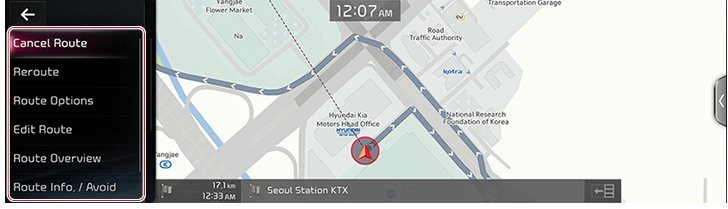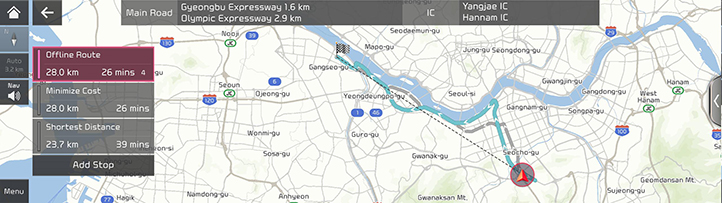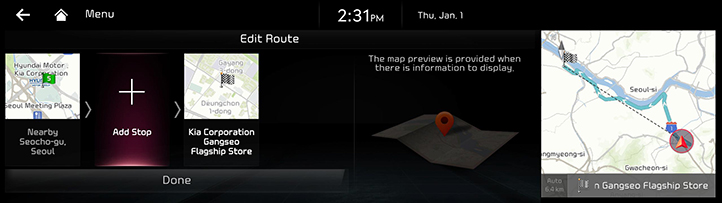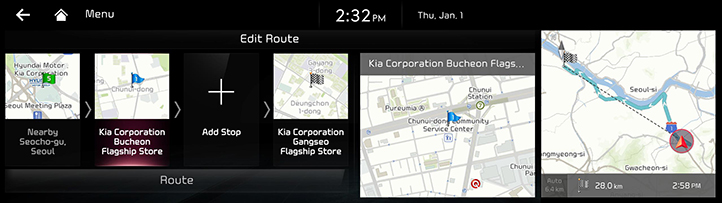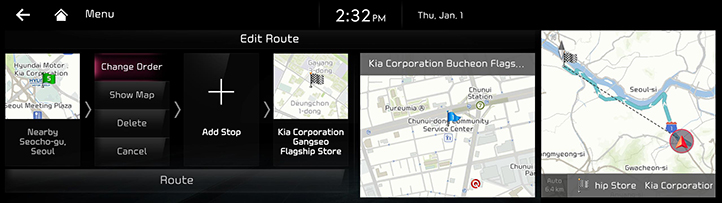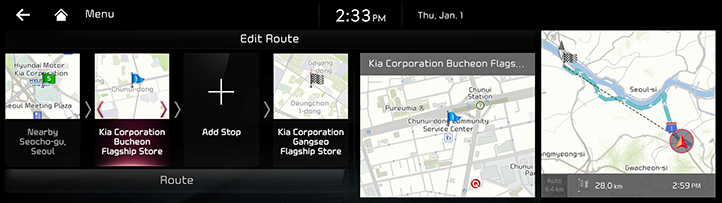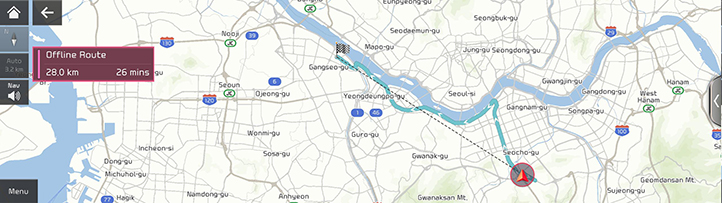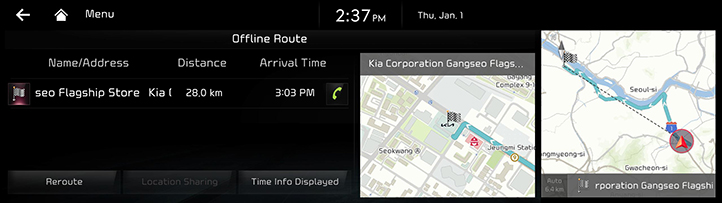Setting Routes for Navigation
Route Display
After setting a destination, press [Menu] > [Route] on the map screen.
|
|
Cancel Route
Cancels the route to the set destination.
Reroute
Searches a route to the destination again.
Route Options
Various route options are available to search to the set destination.
Edit Route
Lists the current location, tourpoints and destination. You can edit the locations and their order in the list.
Route Overview
Checks or edits the rout overview to the set destination.
Route Info. / Avoid
Shows the total distance, the estimated time consumption, the estimated time of arrival, the fee information, ICs and the road information as well as the detail current location to the set destination.
Destination Info.
Shows the remaining distance, the estimated time consumption and the estimated time of arrival to the set destination.
Stop Route/Resume Route
Stop or Resume the navigation to the current set destination.
To pause the guidance, press and hold [Cancel Route] at the bottom of the map screen.
To resume the guidance, press [Resume Route] at the bottom of the map screen.
Cancel Route
Cancels the route guidance to the set destination.
Press [Cancel Route] at the bottom of the map screen. Or press [Menu] > [Route] > [Cancel Route] on the map screen.
Route Options
Various route options are available to search to the set destination.
- Press [Menu] > [Route] > [Route Options] on the map screen. Or press [Navigation Menu] > [Route] > [Route Options] on the home Screen.
- Select desired route conditions.
|
|
- Start guidance.
Edit Route
Lists the current location, tourpoints and destination. You can edit the locations and their order in the list.
Add Waypoint
Adds waypoint(s) after setting the destination. Up to 2 waypoints can be added. If 2 waypoints have been added, add a new waypoint after deleting an added waypoint.
- Press [Menu] > [Route] > [Edit Route] on the map screen. Or press [Navigation Menu] > [Route] > [Edit Route] on the home screen.
|
|
- Press [Add Waypoint].
- Use the search feature to set a tourpoint and then press [Add Waypoint].
|
|
- Repeat step 2-3 to add another waypoint.
- Press [Route].
Destination/Waypoint Map View and Delete
- Press [Menu] > [Route] > [Edit Route] on the map screen. Or press [Navigation Menu] > [Route] > [Edit Route] on the home screen.
- After pressing the waypoint or destination, press [Show Map] or [Delete].
Route order change
If there are added tourpoints, you can change the order of the tourpoints and destination.
- Press [Menu] > [Route] > [Edit Route] on the map screen. Or press [Navigation Menu] > [Route] > [Edit Route] on the home screen.
- After pressing the waypoint or destination, press [Change Order].
|
|
- Change the order by pressing and dragging left/right the waypoint or destination.
|
|
- Press [Route].
Route Overview
Checks or edits the rout overview to the set destination.
- Press [Menu] > [Route] > [Route Overview] on the map screen. Or press [Navigation Menu] > [Route] > [Route Overview] on the home screen.
|
|
- Select a desired item.
Route Info. / Avoid
Shows the total distance, the estimated time consumption, the estimated time of arrival, the fee information, ICs and the road information as well as the detail current location to the set destination.
- Press [Menu] > [Route] > [Route Info. / Avoid] on the map screen. Or press [Navigation Menu] > [Route] > [Route Info. / Avoid] on the home screen.
|
|
- Use the controller to check the detailed location.
Destination Info.
Shows the remaining distance, the estimated time consumption and the estimated time of arrival to the set destination.
- Press [Menu] > [Route] > [Destination Info.] on the map screen.
|
|
- Select a desired item.
- [Reroute]: Searches to the route to the currently set destination.
- [Location Sharing] (If equipped): Service for easy and fast sharing the location of vehicle to any desired person.
- [Time Info Displayed]: Changes the displayed time to destination to [Time Remaining] or [Arrival Time].