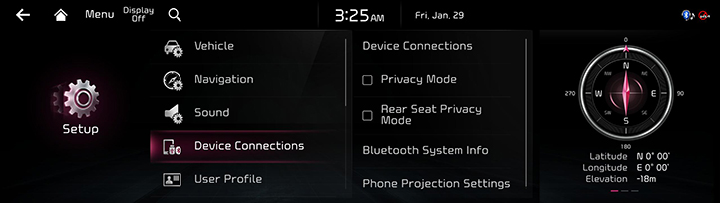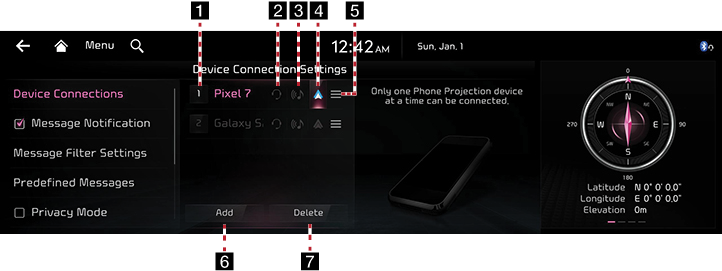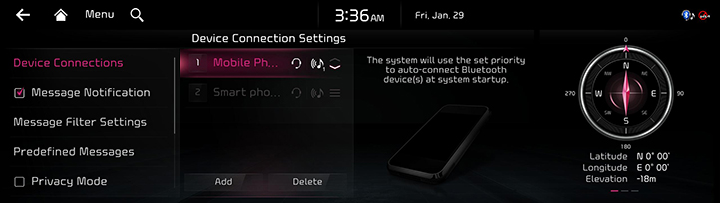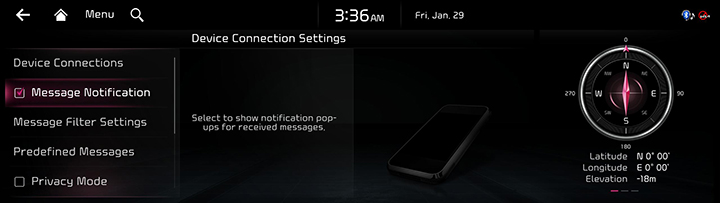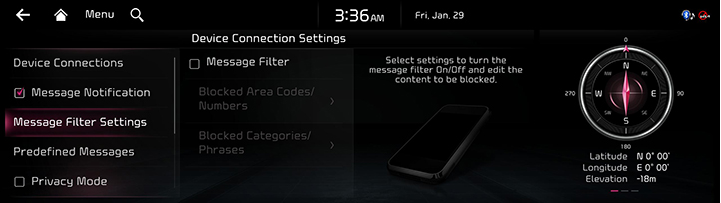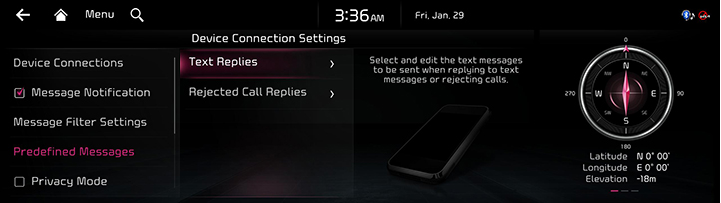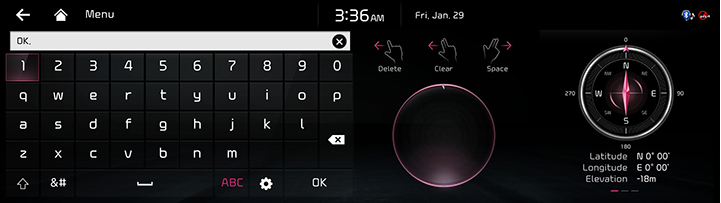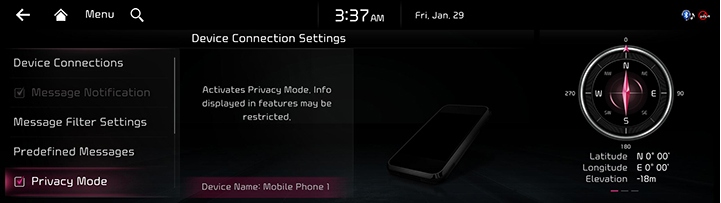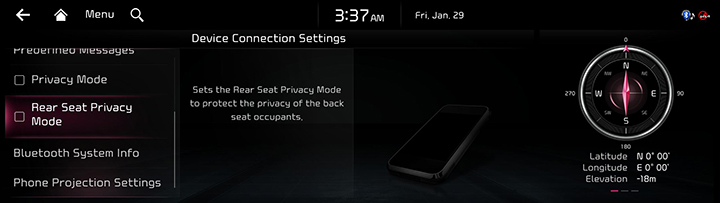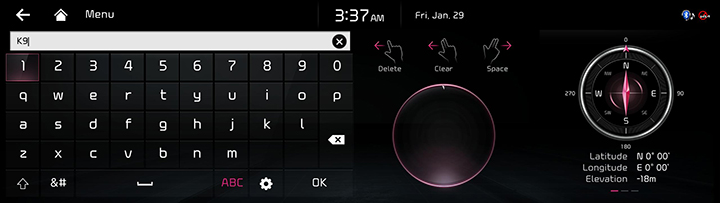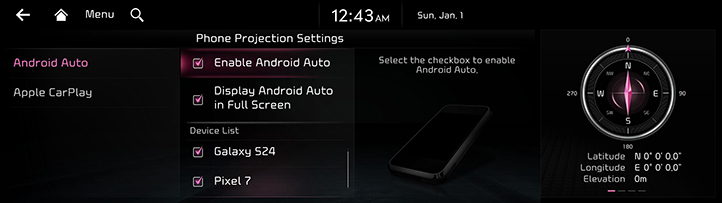Device Connection settings
The images displayed on this system may differ from actual ones.
Move to Device Connection setting screen
Press [Setup] > [Device Connection] on the home screen. Or press [Menu] > [Device Connection Settings] on the home screen. Device connection setting screen opens.
|
|
Device connections
In the setup screen, press [Device connections] > [Device connections].
|
|
1 Registered device list
It displays the list of registered Bluetooth devices. When you select Bluetooth device list, it connects or disconnects the device.
2 Bluetooth hands-free connection status
When Bluetooth hands-free is connected, icon is activated.
3 Bluetooth audio connection status
When Bluetooth audio is connected, icon is activated.
4 Phone projection settings
Displays a device to be used for phone projection.
5 Auto connection priority
You can automatically connect Bluetooth device by priority at startup. You can change the set priority by long pressing the desired Bluetooth device.
6 Add
It newly registers Bluetooth device.
7 Delete
It selects and deletes registered device.
Auto Connection Priority
You can automatically connect Bluetooth device by priority at startup.
- In the Bluetooth Setting screen, press [Device Connections].
|
|
- Press and hold [
 ] on a device name and drag it to the desired position.
] on a device name and drag it to the desired position.
|
|
Message Notification
The function of message notification can turn on or off.
In the Bluetooth settings screen, turn [Message Notification] on or off.
|
|
|
,Note |
|
Depending on the model of the connected Bluetooth device, this function may not be supported. |
Message Filter Settings
- In the Bluetooth setting screen, press [Message Filter Settings].
|
|
- Press the desired item.
- [Message Filter]: You can set whether to use message receiving filters, and edit the contents of each filter.
- [Blocked Area Codes/Numbers]: You can set the blocking area code and the phone number.
- [Blocked Categories/Phrases]: You can set the blocking categories and a phrase.
Predefined Messages
You can check and change registered reply messages.
- In the Bluetooth setting screen, press [Predefined Messages].
|
|
- Press [Text Replies] or [Reject Call Replies] and Select the registered message.
|
|
- To send after completing contents of text, press [OK].
|
,Note |
|
Depending on the model of the connected Bluetooth device, [Predefined Messages] function may not be supported. |
Privacy Mode
It sets privacy mode to protect private information.
If privacy mode is set, private information including contacts will not be displayed.
In the the device connection settings screen, enable or disable the [Privacy Mode].
|
|
|
,Note |
|
You can turn [Menu] > [Privacy Mode] on or off in the phone screen. |
Rear Seat Privacy Mode
Sets the rear seat privacy mode to protect the privacy of the back seat occupants.
In the the device connection settings screen, enable or disable the [Rear Seat Privacy Mode].
|
|
Bluetooth System Info
You can check or change Bluetooth hands-free vehicle name.
Vehicle name
- In the Bluetooth setting screen, press [Bluetooth System Info].
- To change vehicle name, press [Vehicle name].
|
|
- After changing vehicle name, press [OK].
Phone projection settings
The images displayed on this system may differ from actual ones.
You can set whether to use the corresponding function when Android Auto or Apple CarPlay function supporting device is connected.
- Press [Setup] > [Device Connection] > [Phone Projection Settings] on the home screen. Phone projection screen is displayed.
- Select Android Auto or Apple CarPlay. Set to use Android Auto/Apple CarPlay and refer to "Using Phone Projection Wirelessly” and "Using Phone Projection with Cables".
|
|