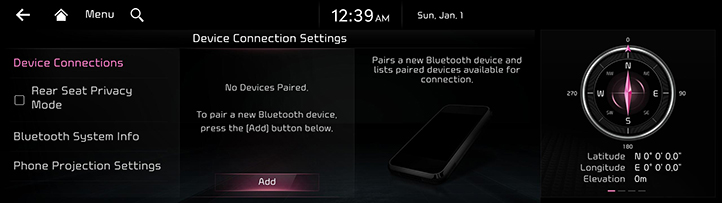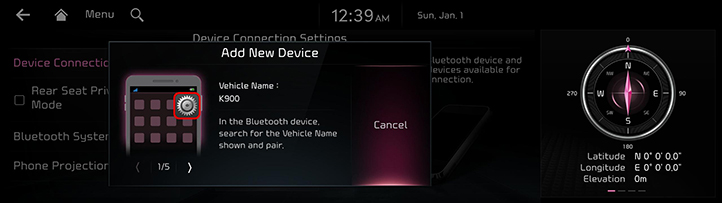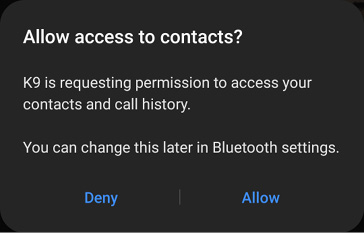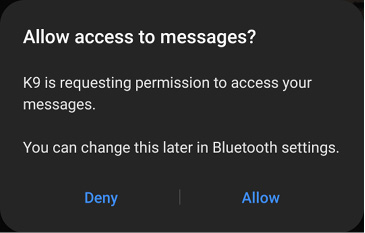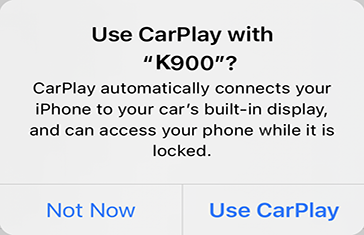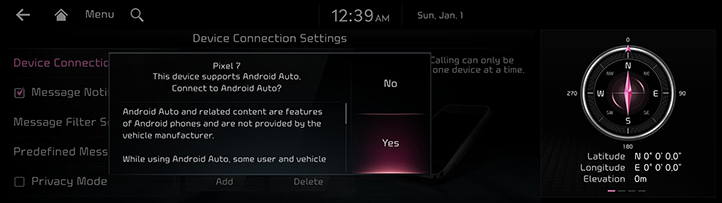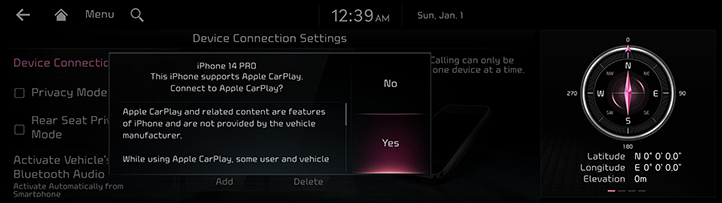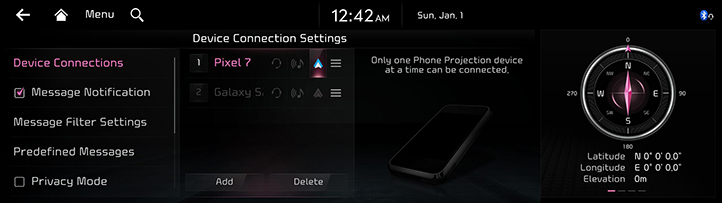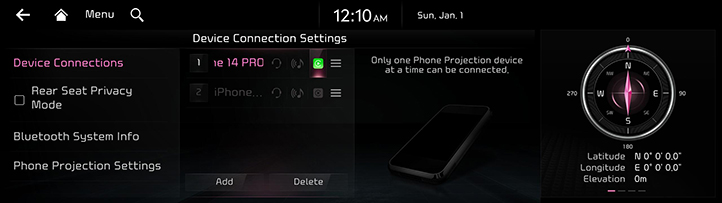Using Phone Projection Wirelessly
The images displayed on this system may differ from actual ones.
|
,Note |
|
- Press [Setup] > [Device Connections] on the home screen. Or press [Menu] > [Device Connection Settings]on the home screen. The device connections settings screen is displayed.
|
|
- Press the name of the device to connect. If the device to connect is not found, register the Bluetooth device by selecting [Add]. Press [Cancel] if desire not to register a new device.
- If you cannot connect an Android phone or iPhone, delete all registered devices from the phone and the vehicle system before re-registering the phone. Refer to the "Resolving phone projection connection errors".
|
|
- Search and select the vehicle name on Bluetooth device registration waiting screen.
- Check certification no. and, authorize the registration on the Bluetooth device.
- A message appears that requests for the permission to access the Bluetooth device.
|
<Example of Bluetooth device screen> |
|
<Example of Bluetooth device screen> |
On iPhone
|
<Example of Bluetooth device screen> |
- If the Bluetooth device supports Android Auto or Apple CarPlay, a message appears asking you whether to connect the device. If you want to connect the device, press [Yes].
|
<Android Auto device connection screen> |
|
< Apple CarPlay device connection screen> |
- Once the connection is established, a phone projection icon appears on the connection screen.
|
<Android Auto device connection screen> |
|
< Apple CarPlay device connection screen> |
- If you want to exit Apple CarPlay or Android Auto, disconnect the wireless connection on the device connection screen of the system.