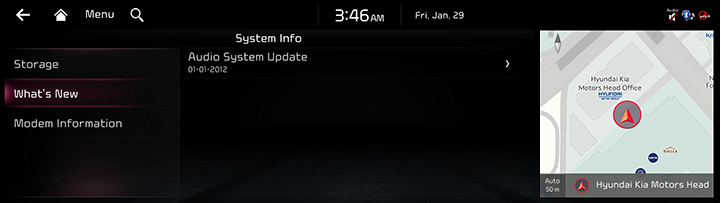General settings
The images displayed on this system may differ from actual ones.
Move to general setting screen
Press [Setup] > [General] on the home screen. General settings screen is displayed.
|
|
SW Info/Update
You can see S/W version, FIRMWARWE version, NAVI APP version, and MAP version information.
On the general settings screen, press [SW Info/Update].
|
,Note |
|
Software information is applied differently according to the system updated time. |
For supplementation of system software, addition of new functions, and renewal of map, update is needed.
You can update latest map and software by downloading the Navigation Updater program from internet site (update.kia.com) and through USB.
For details on update, check from internet site and carry out.
- Insert latest file downloaded USB to USB connector at front seat.
- On the general settings screen, press [SW Info/Update] > [Update].
- If you press [Update Now], Update is in progress. After completion, system automatically reboots.
|
,Note |
|
System Info
It displays the storage information for voice recognition currently used in the system.
- On the general settings screen, press [System Info] > [Storage].
|
|
- If the storage space is full, refer to "Deleting Voice Memo".
What's New
You can check updates history when updating with the latest version of navigation and software.
On the general settings screen, press [System Info] > [What's New].
|
|
|
,Note |
|
Wireless updates to the latest versions of navigation and software are available via Kia Connect. |
Modem Information
You can check Number/USIM/IMEI related information.
Date/Time
The images displayed on this system may differ from actual ones.
Set the Time Automatically
The clock is set automatically using the GPS or network.
- On the general settings screen, press [Date/Time] > [Set the Time Automatically].
|
|
- If [Set the Time Automatically] button’s left side square box is checked, it is set to GPS time. If [Set the Time Automatically] button is selected again, GPS time setting is cleared, and [Time Settings] menu is activated.
|
,Note |
|
When Set the Time Automatically is applied, [Time Settings] menu is deactivated, and manual time setting is not possible. |
Set Date/Time
You can set time applied to the system.
- On the general settings screen, press [Date/Time] > [Set Date/Time].
- Adjust time.
|
|
- Press [].
|
,Note |
|
If GPS time is applied, Time setting cannot be used. To manually set the time, use it after changing [GPS Time] setting to off. |
Time Format
You can set digital clock to 12 hours system or 24 hours system.
- On the general settings screen, press [Date/Time] > [Time Format].
|
|
- Press the desired time system.
Reset Analog Clock
Resynchronizes the dashboard analog clock to match the audio system's digital clock.
- On the general settings screen, press [Date/Time] > [Reset Analog Clock].
|
|
- Press [Reset].
Language
You can set the system’s display language to Korean or English.
- On the general settings screen, press [Language].
|
|
- Press the desired language.
|
,Note |
|
When you set system language to English, voice recognition function is not supported. |
Keyboard Settings
You can set type of keyboard used in the system.
- On the general settings screen, press [Keyboard Settings].
|
|
- Press the desired keyboard type.
|
,Note |
|
When you adjust the angle of handwriting and touch gesture recognition based on individual posture, press [Touchpad Recognition Angle]. |
Units
You can set the unit of fuel efficiency used in the system.
- On the general settings screen, press [Units].
|
|
- Set the desired unit.
Media Options
- On the general settings screen, press [Media Options].
|
|
- Press the desired item.
- [Radio/Media Off at Vehicle Startup]: Does not play radio/media automatically at vehicle startup.
- [Continue to Play Media when Vehicle Is Turned Off]: Maintains the power of the navigation system when the ignition is turned off. The system turns off automatically when the driver gets off the vehicle or when a predetermined time elapses.
- [Display Media Change Notifications]: A brief notification for media changes will be displayed whenever media content changes except on media playing screen. (When using a hard button or control to change the selection, the media information is displayed regardless if this setting.)
Reset
You can reset user designated settings.
- On the general settings screen, press [Reset].
|
|
- Select the desired item, and then press [Yes].
- [Delete 운전자 1 Profile]: All stored data and profile settings will be lost and the system will be reset.
- [Reset All]: The system will be reset to the default settings and all stored data and settings will be lost.