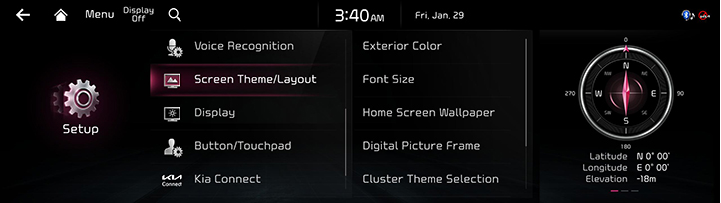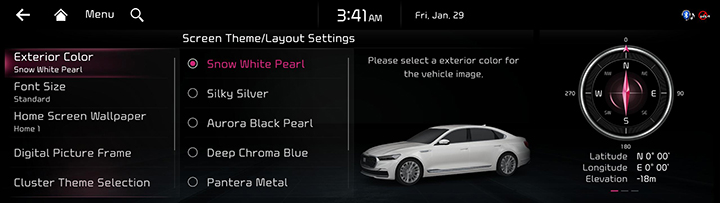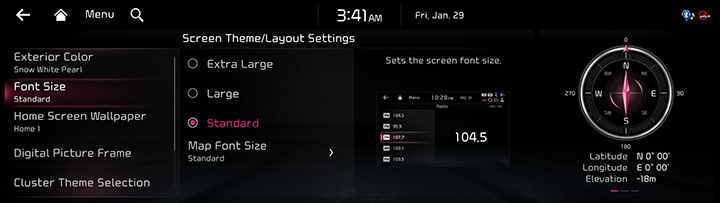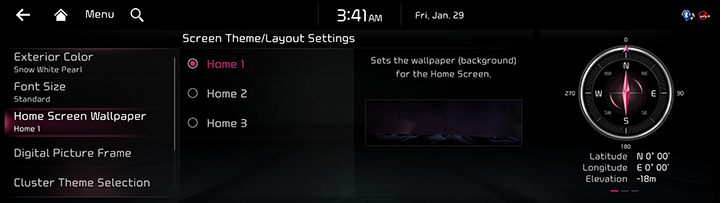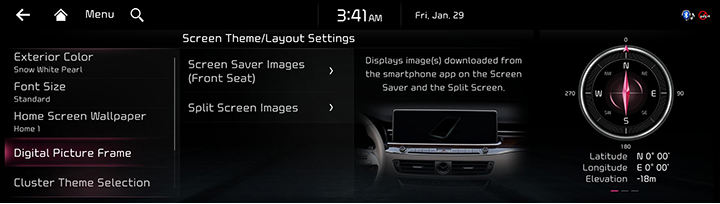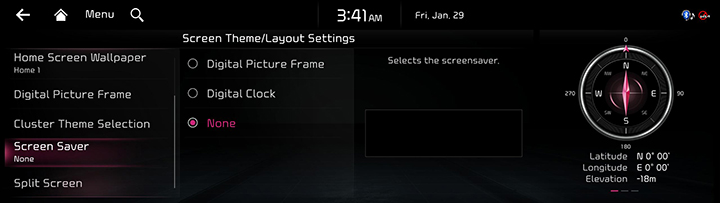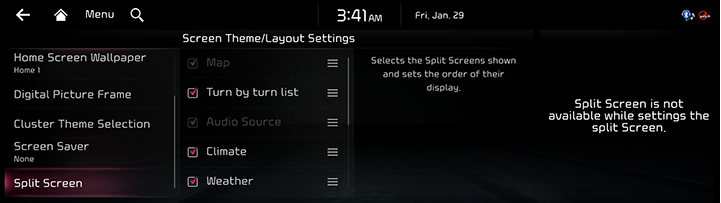Screen Theme/Layout settings
The images displayed on this system may differ from actual ones.
Move to screen theme/layout settings screen
Press [Setup] > [Screen Theme/Layout] on the home screen. Screen Theme/Layout settings screen is displayed.
|
|
Exterior Color
You can set a exterior color of the car displayed on the screen.
- On the screen theme/layout settings screen, press [Exterior Color].
|
|
- Press the desired item.
Font Size
You can set the font size on the screen.
- On the screen theme/layout settings screen, press [Font Size].
|
|
- Press the desired item.
Home Screen Wallpaper
You can set the wallpaper (background) for the home screen.
- On the screen theme/layout settings screen, press [Home Screen Wallpaper].
|
|
- Press the desired item.
Digital Picture Frame
Displays images downloaded from mobile app on the screen saver and the split screen via Kia Connect service.
- On the screen theme/layout settings screen, press [Digital Picture Frame].
|
|
- Press the desired item.
- [Screen Saver Images (Front Seat)]: Displays images downloaded from the mobile app when the screen or power is turned off.
- [Split Screen Images]: Images downloaded from the mobile app will be displayed on the split screen.
Screen Saver
It is the function to set to display image set by user in case of system power off.
- On the screen theme/layout settings screen, press [Screen Saver].
|
|
- Press the desired display method.
- [Digital Picture Frame]: It displays image(s) downloaded from the mobile app.
- [None]: It displays the screen as off state.
- [Digital Clock]: It displays the digital clock screen.
Split Screen
This menu is used to set the item to be displayed on the split screen on the right side of the screen.
- On the screen theme/layout settings screen, press [Split Screen].
|
|
- Press the desired item.
|
,Note |
|
Press and hold the [] on an item and move up or down to change the order. |