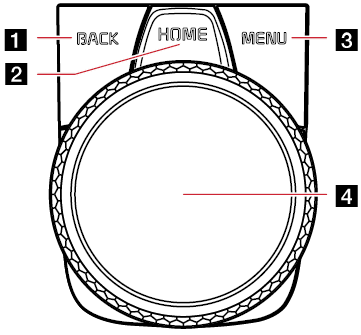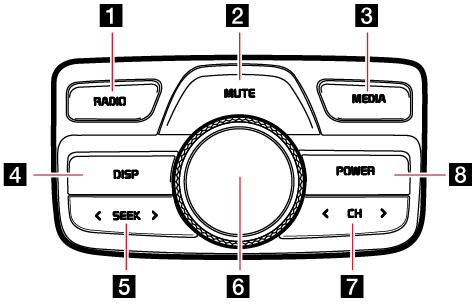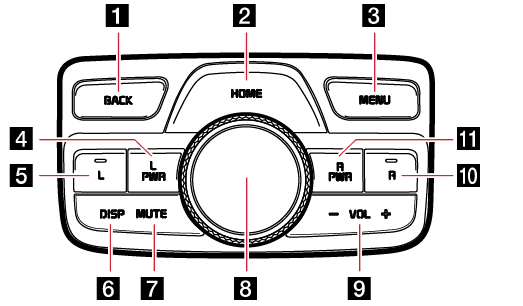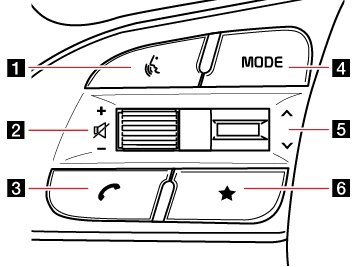Name and Function of each Component
Head Unit
The images may differ from the actual components.
Type A
|
|
Type B (option)
If you bring your hand closer to the AVN keyboard when the light is on, it has a proximity sensor function that the light brightens.You can turn the proximity sensor function on and off using the vehicle settings. Depending on the vehicle, the proximity sensor function may not be supported.
|
|
1 Power (1) button
- When the power is off, pressing the button turns the power on.
- When the power is on, pressing the button long turns the power off.
- When the power is on, pressing the button short turns AV ON/OFF.
Volume Control (VOL) knob
Volume is controlled by rotation to Left/Right.
2 RESET button
Press the button for System Reset. System Reset is a feature to recover from the production malfunctions. The system will be shut down and restarted.
3 MAP button
- Moves to the map screen showing the current position of vehicle.
- When the destination is set, the voice navigation starts on the map screen.
4 NAV button
- Moves to the navigation menu screen.
- Press and hold to move to the destination search screen.
5 RADIO button
- Activates radio mode.
- Each button press changes the mode in sequence of FM > AM > DMB > FM.
6 MEDIA button
- Press this button to switch between the media selection screen and media play screen.
- Press and hold to move to the media selection screen.
7 ASEEK/TRACKD buttons
- When it is pressed shortly
- Searches radio stations automatically in FM/AM mode.
- Selects a Channel in DMB Mode.
- In MEDIA mode, searches Track, File or song.
- When it is pressed and held
- In USB music, USB video or Music streaming mode, rewinds or fast forwards the file.
8 K (User) button
- User may select and use a desired feature with this button.
- Press and hold to move to the custom button settings screen.
9 SETUP button
- Moves to the settings screen.
- Press and hold to move to the sw info/update screen.
10 TUNE/FILE knob
- FM/AM mode: Rotate it to change the radio frequency.
- MEDIA mode: Rotate it to find a desired track. file or song.
- MAP mode: Rotate to change the map scale on the map screen.
11 Proximity sensor lens (option)
If you bring your hand closer to the AVN system when the light is on, the light brightens.
Front Seat Control Key
The images may differ from the actual components.
|
|
1 BACK button
- Press briefly to move to the previous screen.
- Press and hold to go to the home screen.
2 HOME button
- Press briefly to go to the home screen.
- Press and hold to go to the map screen.
3 MENU button
- Press briefly to displays a pop-up menu for each mode.
- Press and hold to turn split screen on or off on the map screen.
4 Controller
- Use controller to move and select the menu.
- Use controller to change the map scale on the map screen.
Rear Seat Control Key (Option 1)
The Rear Seat Control function keys differ depending on the selected option. Option 1 is an operation key that is used with a rear seat monitor (option). The images may differ from the actual components.
|
|
1 RADIO button
- Activates radio mode.
- Each button press changes the mode in sequence of FM > AM > DMB > FM.
2 MUTE button
Turns on or off Mute function.
3 MEDIA button
Each press of the media button toggles to the playable media playback screen.
4 DISP button
Turn on or off the Display.
5 A SEEK D button
The previous/next item is selected or searched in each mode.
6 Volume
Turn left or right to adjust the volume.
7 A CH D button
- FM/AM mode: Selects a preset radio station.
- DMB mode: Selects a Channel.
8 POWER button
- Power on: Press this button in power OFF status.
- Power off: Press and hold this button in power ON status.
- Press this button to turn AV on or off in power ON status.
Rear Seat Control Key (Option 2)
The Rear Seat Control function keys differ depending on the selected option. The images may differ from the actual components.
|
|
1 BACK button
- Moves to the previous screen.
- Press and hold to move to the [HOME] menu screen.
2 HOME button
- Moves to HOME Screen.
- Press and hold to go to the map screen.
3 MENU button
Displays popup menu of each mode.
4 L PWR button
- Press the button to turns on or off the rear left display.
- Press and hold the button to turn the AV system on or off.
5 L button
Sets the rear seat control key to control the rear left display.
6 DISP button
Turn on or off the display.
7 MUTE button
Turns on or off Mute function.
8 Controller
- Use joystick to move and select the menu.
- Turn the controller left or right to adjust the map scale on the map screen.
9 - VOL + button
Controls the volume.
10 R button
Sets the rear seat control key to control the rear right display.
11 R PWR button
- Press the button to turns on or off the rear right display.
- Press and hold the button to turn the AV system on or off.
Steering Wheel Remote Control
The images may differ from the actual components.
|
|
1
 (Voice recognition) button
(Voice recognition) button
- When it is pressed shortly;
- Activates voice recognition mode.
- When it is pressed and held;
- Activates voice recognition mode of the connected phone projection device.
- Press and hold the button to cancel voice recognition.
2 J / I button
Turn the wheel up/down to adjust the volume.
f (MUTE) button
Press the wheel to turn mute on/off.
3
 (Bluetooth call) button
(Bluetooth call) button
When it is pressed shortly
- Searches new Bluetooth phone or connects the registered phone if Bluetooth is not connected.
- If Bluetooth is connected,
- When pressed on the call waiting screen, displays call history screen.
- If selected in Call Waiting Screen, Enters the latest call number.
- If selected in Phone Entrance Screen, Activates Dial.
- If selected in Phone Reception Alert Screen, Answers the phone call.
- If selected in calling, Ends the call.
When it is pressed and held
- When Bluetooth is connected, if selected in Bluetooth Hand Free Waiting Mode, Redials.
- If selected in calling, Ends the call.
4 MODE button
- When it is pressed shortly
- Selects a mode from FM, AM, DMB, USB music, USB video, Sounds of nature, Phone projection, Music streaming or Bluetooth audio.
- When it is pressed and held
- Moves to the MODE Button (Steering wheel) settings screen.
5 S/W button
- When it is pressed shortly
- Selects a preset radio station in FM/AM mode.
- Moves to a channel in DMB mode.
- In media mode, searches track, file or chapter.
- When it is pressed and held
- In FM/AM mode, Broadcasting are automatically searched.
- In USB music, USB video or Music streaming mode, rewinds or fast forwards the file.
6 ★ (User) button
- User may select and use a desired feature with this button.
- Press and hold to move to the custom button settings screen.