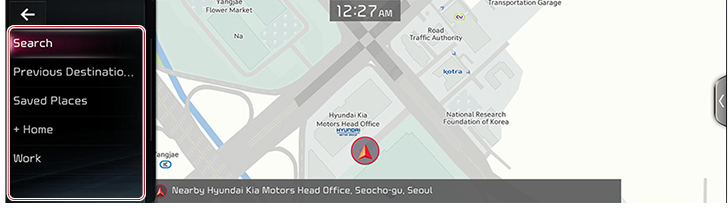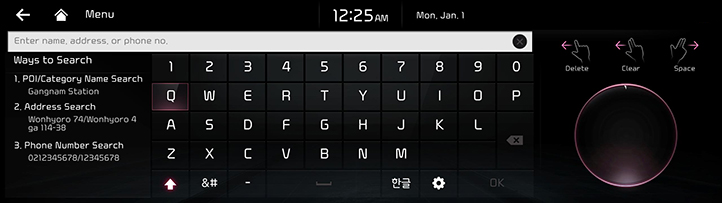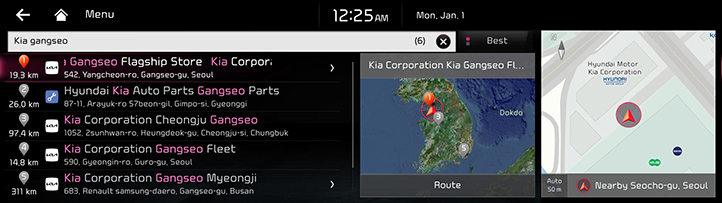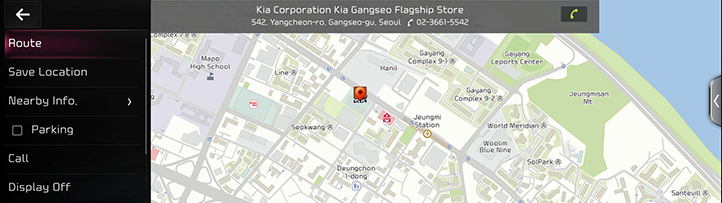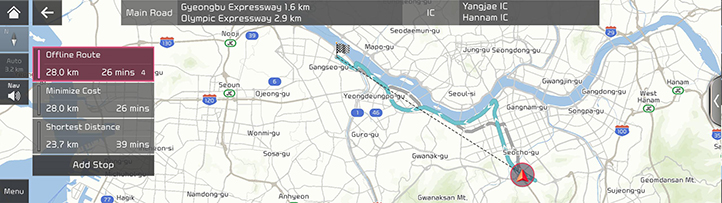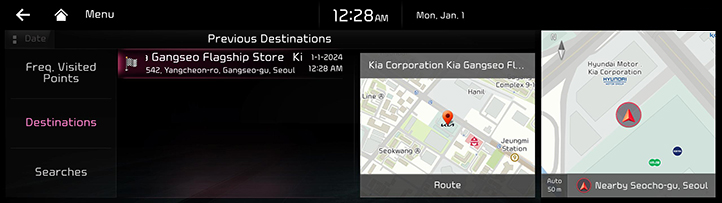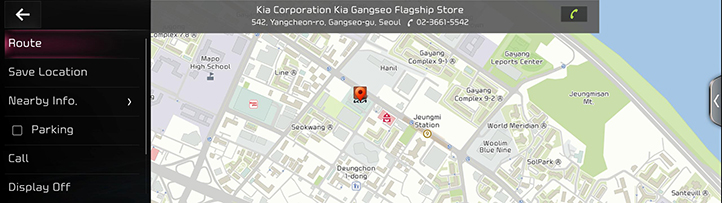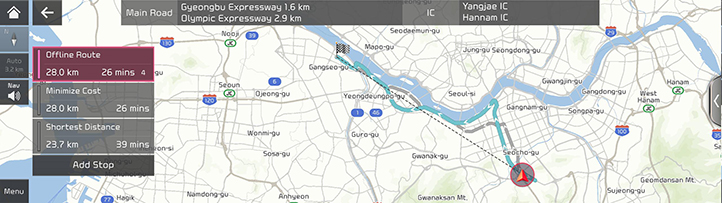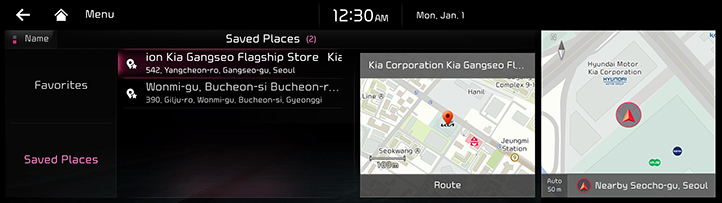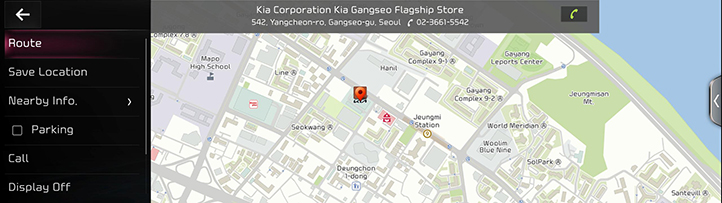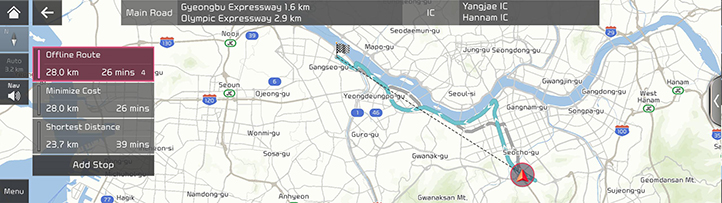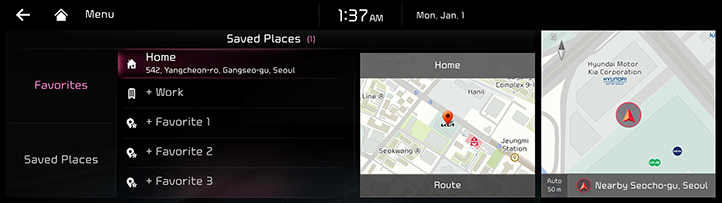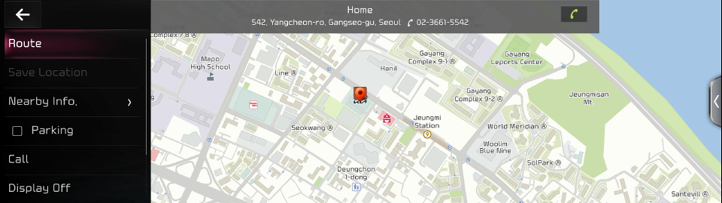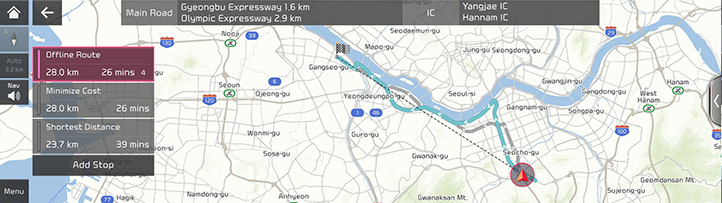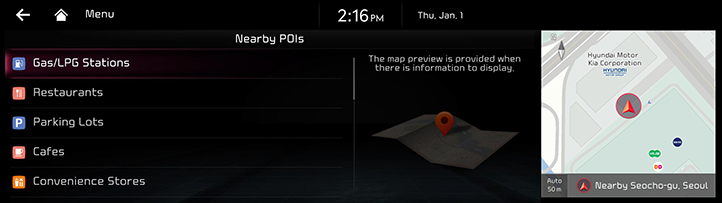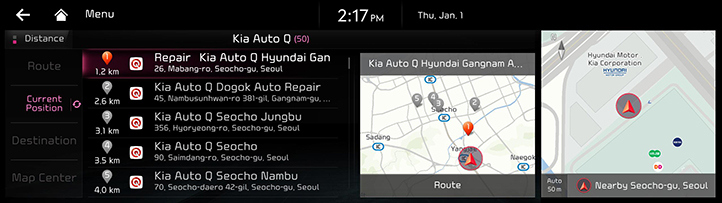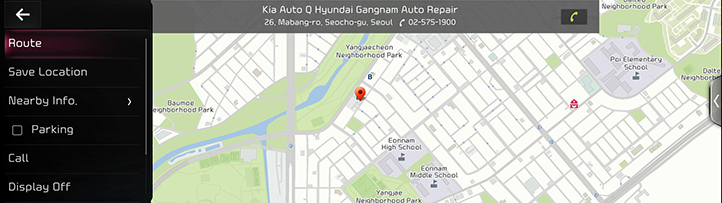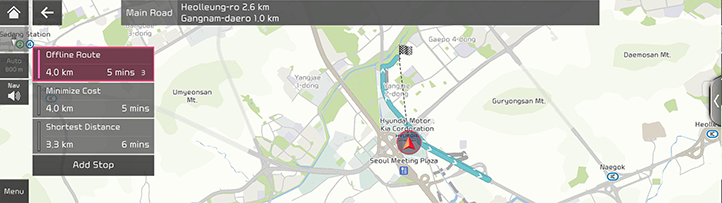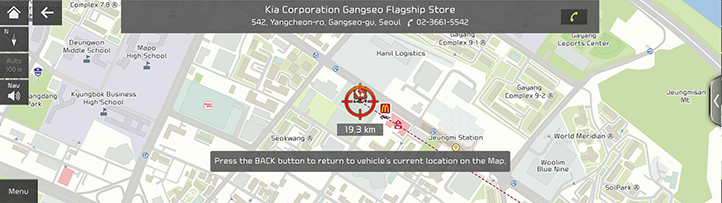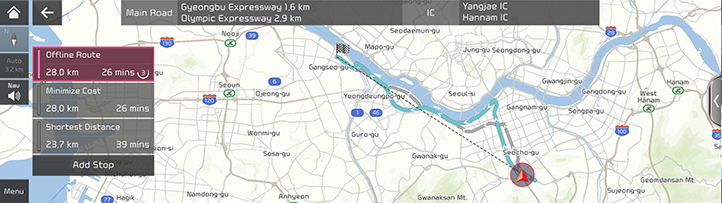Setting a destination
Destination search screen
Press [Menu] > [Destination] on the map screen.
|
|
Search
The search results by the complete name or initial, phone number or address are specified on Map.
Previous Destination
A destination is searched by [Freq.Visited Points], [Destinations], [Searches].
Saved Places
Searches a destination registered in Saved Places menu.
+ Home/Home
- Save Home at the Saved Places.
- Searches registered Home as Destination.
+ Work/Work
- Save Work at the Saved Places.
- Searches registered Work as Destination.
Setting a destination by Search
Sets a destination by entering the full name or initial, phone number or address.
- Press [Menu] > [Destination] > [Search] on the map screen.
|
|
- Press [OK] after entering the desired the name of destination.
|
|
- In the list, press a desired destination and select the option you want.
|
|
- [Route]: Sets the destination.
- [Add Waypoint]: Adds waypoint after setting destination.
- [Save Location]: Adds frequently used location to the Saved Places menu. Press [Menu] > [Destination] > [Saved Places] on the map screen to check the registered location.
- [Nearby Info.]: Sets to display the POI Category on the map screen.
- [Parking]: Displays the parking lot around the destination.
- [Call]: Makes a phone call. If no phone number is saved or Bluetooth is not connected, the call is not available.
- [Display Off]: Turns off the screen.
- [Web Manual]: Displays the QR code for the manual of corresponding function.
- [Split Screen]: Displays split screen selection menu.
- Press [Route].
|
|
- Press a desired route.
- Start guidance.
|
,Note |
|
When the destination is not set, press [ |
Setting a destination by Previous Destinations
Sets the destination to the previous destination.
- Press [Menu] > [Destination] > [Previous Destinations] on the map screen.
|
|
- In the list, press a desired destination and select the option you want.
|
|
- Press [Route].
|
|
- Press a desired route.
- Start guidance.
Setting a destination by Saved Places
Sets the location registered in the address book as the destination.
- Press [Menu] > [Destination] > [Saved Places] > [Saved Places] on the map screen.
|
|
- In the list, press a desired destination and select the option you want.
|
|
- Press [Route].
|
|
- Press a desired route.
- Start guidance.
Setting a destination to Home/Work
Sets the location saved under Home/Work as the destination.
- Press [Menu] > [Destination] > [Saved Places] > [Favorites] > [Home] or [Work] on the map screen.
|
|
- Select the desired item after pressing the desired location in the list.
|
|
- Press [Route].
|
|
- Press a desired route.
- Start guidance.
Setting a destination by POI
Sets the destination through various facility categories.
- Press [Navigation Menu] > [Nearby POIs] on the home screen.
|
|
- In the list, select an option for the facility you want.
|
|
- [Route]: Facility search in neighboring area of route.
- [Current Position]: Facility search in neighboring area of the current vehicle location.
- [Destination]: Facility search in neighboring area of destination or waypoint.
- [Map Center]: Facility search in neighboring area of selected location.
- Select a desired item.
|
|
- Press [Route].
|
|
- Press a desired route.
- Start guidance.
Setting a destination by scrolling
Sets a destination on the currently displayed map.
- Move the map to select the desired location by scrolling the screen. The location is specified at the center of map.
|
|
- Press [Menu] > [Route].
|
|
- Press a desired route.
- Start guidance.
|
,Note |
|