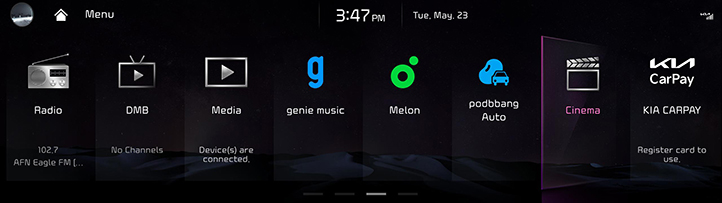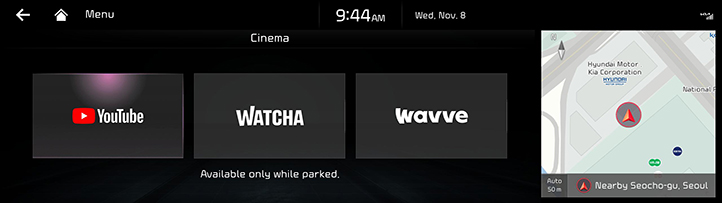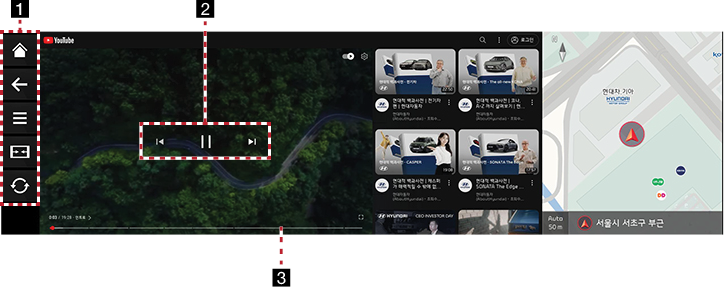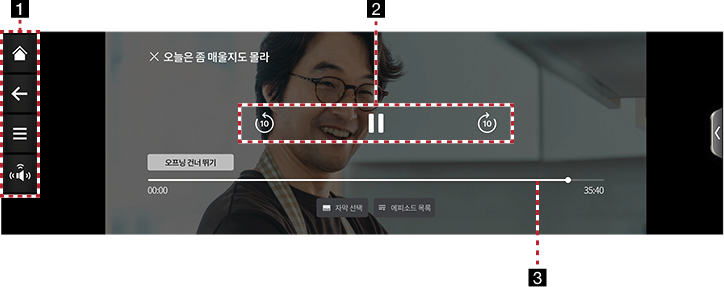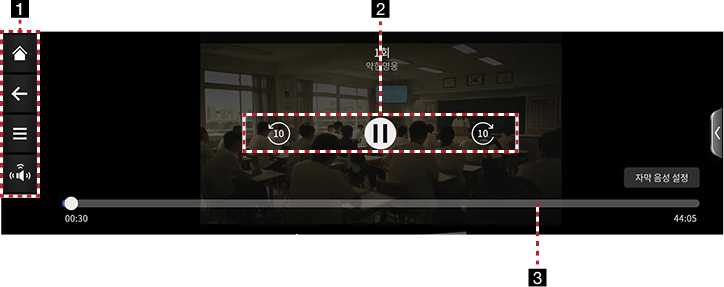Cinema
You can watch content by streaming without connecting to a mobile phone in the vehicle.
|
,Note |
|
- Press [Cinema] on the home screen or press and hold the [MEDIA] button on the head unit and select [Cinema].
|
|
- Select the content platform you want and launch it.
|
|
- Select the desired contents.
|
,Note |
|
|
|
|
|
|
|
1 B
Moves to the home screen.
a
Moves to the home screen or the previous screen.

Shows cinema mode menu.

QLS (Quantum Logic Surround, If equipped). Shows sound modes as Reference and Surround.


Change the screen size.

Refresh the screen.
2 Control Panel
Controls play, pause and search.
3 Play Time
Shows the play time information.