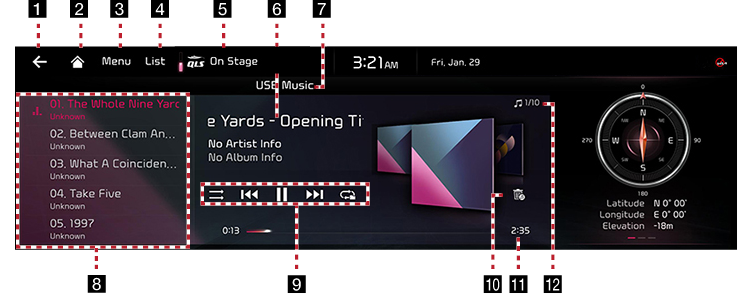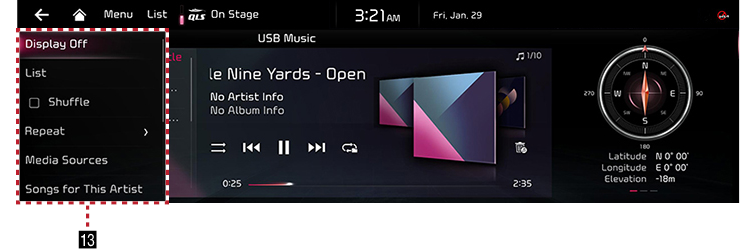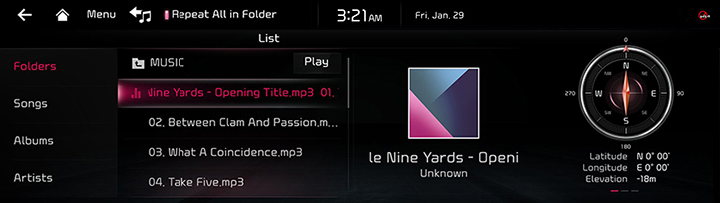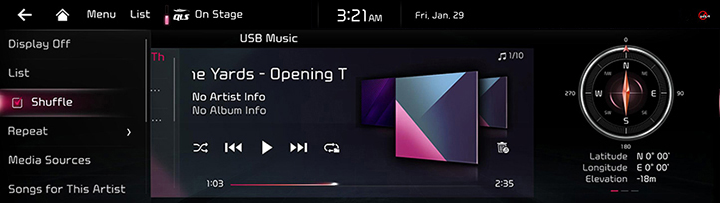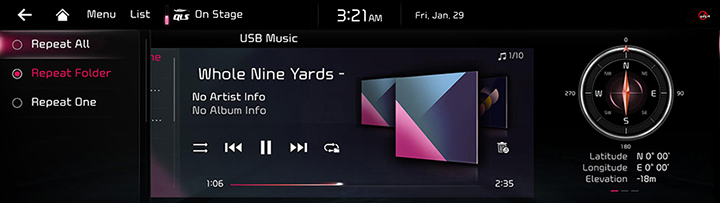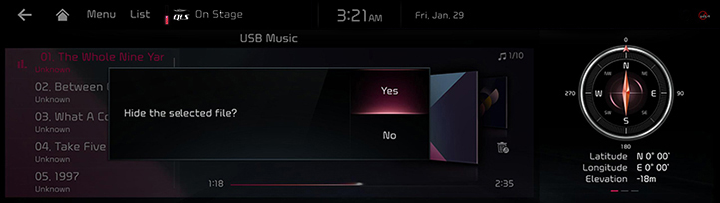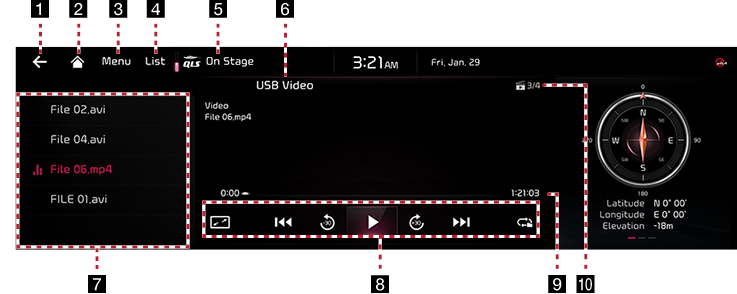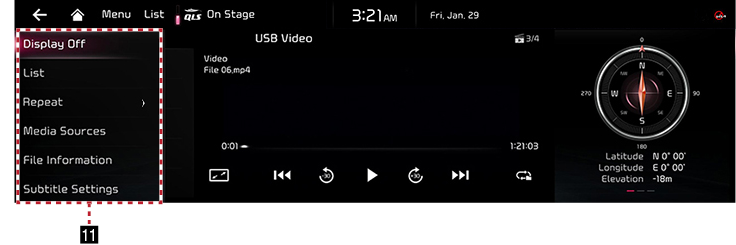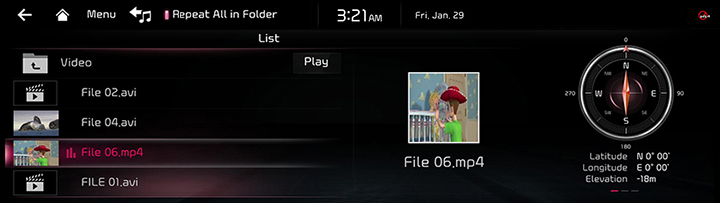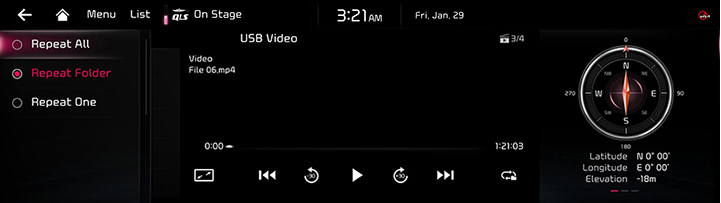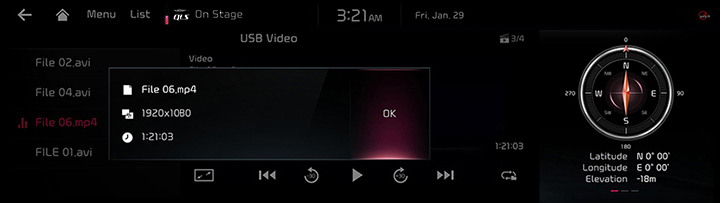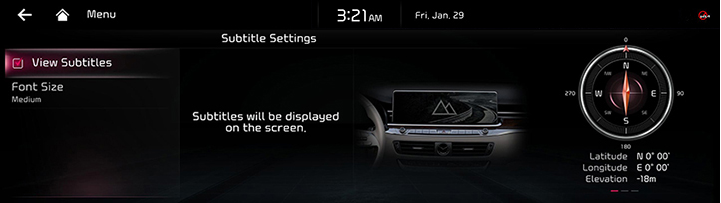Playing USB
USB Music Screen Composition
|
|
|
|
1
Moves to the home screen or the previous screen.
2

Moves to the home screen.
3 Menu
Shows USB music menu.
4 List
Moves to list screen.
5 QLS (Quantum Logic Surround, If equipped) or Live Dynamic (If equipped)
You can set the premium sound effects.
6 Played File Information
Shows the artist, song title and the album title.
7 Mode Display
Shows the mode currently in play.
8 Play List
Displays the play list.
9 Shuffle
Activates/Clears random play.
Control Panel
Controls play, pause and search.
Repeat
Activates repeat.
10 Hide Current File
Moves the music currently in play to Hidden_Folder. The moved music is not shown in Play List and not available for play.
11 Play Time
Shows the play time information.
12 File Index
Shows the entire number of files.
13 Display Off
Turns off the screen.
List
Moves to list screen.
Shuffle
Activates/Clears random play.
Repeat
Activates repeat.
Media Sources
Selects the desired media mode.
Songs for This Artist
Moves the artist list of the current song.
Songs for This Album
Moves the album list of the current song.
Hide Current File
Moves the music currently in play to Hidden_Folder. The moved music is not shown in Play List and not available for play.
Sound Settings
Moves to the sound setting screen.
Web Manual
Displays the QR code for the manual of corresponding function.
Split Screen
Displays split screen selection menu.
Playing USB Music
Connect a USB memory to USB connection terminal.
|
,Note |
|
To play USB Music while the other media is in play, press [Menu] > [Media Sources] > [USB Music] on the others media screen. |
Pause/Play
Pause/Play a file.
|
Location |
Details |
|
Front screen |
|
Play Previous/Next Music
Plays the previous/next music.
|
Location |
Details |
|
Front screen |
|
|
Head unit |
|
Forward/Reverse Search
Rapidly searches the file in play.
|
Location |
Details |
|
Front screen |
After touching on [C/V] for a long time and release the finger at the desired spot, the music starts from that spot. |
|
Head unit |
After Long Press [< SEEK/TRACK >] button and release the button at the desired spot, the music starts from that spot. |
|
,Note |
|
Search Previous/Next Music
Plays the previous/next music.
During searching, the file name is highlighted. When the desired file name is displayed, press [TUNE/FILE] and controller on the front seat control key to play the file.
|
Location |
Details |
|
Head unit |
Rotate "TUNE/FILE" knob to Left/Right. And when the desired music is displayed press the button. |
Viewing List
May play a desired file by searching the list.
- Press [List] on the playing screen. Or press [Menu] > [List].
|
|
- In list screen, search a desired file by folder, songs or albums, artists or recently added. When the desired file found from the search is selected, the file plays.
|
,Note |
|
Shuffle Play
Play the entire files in a random order.
- Press [Menu] > [Shuffle] on the playing screen.
|
|
- Check on the box left to [Shuffle] to set random play. To cancel the random play, press [Shuffle] again.
|
,Note |
|
Selecting [ |
Repeat
A file plays repeatedly.
- Press [Menu] > [Repeat] on the playing screen.
|
|
- Press a desired repeat mode.
- [Repeat All]: Repeats all files. Displayed as [Repeat Album] or [Repeat Artist] during playback from the [Albums] or [Artists] category.
- [Repeat Folder]: The entire files saved in the folder play repeatedly.
- [Repeat One]: The file currently in play is repeated.
|
,Note |
|
Selecting [
|
Hide Current File
Moves the music currently in play to Hidden_Folder. The moved music is not shown in play list and not available for play.
- Press [Menu] > [Hide Current File] on the playing screen.
|
|
- Press [Yes].
|
,Note |
|
Selecting [ |
Songs for This Artist
Moves the artist list of the current song.
Press [Menu] > [Songs for This Artist].
|
,Note |
|
You can go to the list by pressing artist on the playing screen. |
Songs for This Album
Moves the album list of the current song.
Press [Menu] > [Songs for This Album].
|
,Note |
|
You can go to the list by pressing album art on the playing screen. |
Sound Settings
- Press [Menu] > [Sound Settings] on the playing screen.
- For more details, refer to the "Sound Settings".
USB Video Screen Composition
|
|
|
|
1
Moves to the home screen or the previous screen.
2

Moves to the home screen.
3 Menu
Shows USB video menu.
4 List
Moves to list screen.
5 QLS (Quantum Logic Surround, If equipped) or Live Dynamic (If equipped)
You can set the premium sound effects.
6 Mode Display
Shows the mode currently in play.
7 Play List
Displays the play list.
8 Full Screen
Video is played on the entire screen.
Control Panel
Controls play, pause, search and 30 seconds before/after.
Repeat
Activates repeat.
9 Play Time
Shows the play time information.
10 File Index
Shows the entire number of files.
11 Display Off
Turns off the screen.
List
Moves to list screen.
Repeat
Activates repeat.
Media Sources
Selects the desired media mode.
File Information
Shows file name, resolution and play time.
Subtitle Settings
Sets the subtitle.
Sound Settings
Moves to sound setting screen.
Display Settings
Moves to display setting screen.
Voice Settings
Sets the voice.
Full Screen
Video is played on the entire screen.
Web Manual
Displays the QR code for the manual of corresponding function.
Split Screen
Displays split screen selection menu.
Playing USB Video
Connect a USB memory to USB connection terminal.
|
,Note |
|
Pause/Play
Pause/Play a file.
|
Location |
Details |
|
Front screen |
|
Switching USB Display Screen (Basic Mode Screen/Entire Screen)
|
Location |
Details |
|
Front screen |
Touch the screen. |
|
,Note |
|
Play Previous/Next File
Plays the previous/next file.
|
Location |
Details |
|
Front screen |
|
|
Head unit |
|
Forward/Reverse Search
Rapidly searches the file in play.
|
Location |
Details |
|
Front screen |
After touching on [C/V] for a long time and release the finger at the desired spot, the file starts from that spot. |
|
Head unit |
After Long Press [< SEEK/TRACK >] button and release the button at the desired spot, the music starts from that spot. |
|
,Note |
|
Searching Previous/Next File
Plays the previous/next music.
During searching, the file is highlighted. When the desired file name is displayed, press [TUNE/FILE] on the front seat control key to play the file.
|
Location |
Details |
|
Head unit |
Rotate "TUNE/FILE" knob to Left/Right. And when the desired music is displayed press the button. |
Move before/after 30 seconds
Moves the playing file 30 seconds before/after.
|
Location |
Details |
|
Front screen |
Press [ |
Viewing List
May play a desired file by searching the list.
- Press [List] on the playing screen. Or press [Menu] > [List].
|
|
- Selecting a desired file in list screen starts playing the file.
|
,Note |
|
Repeat
A file plays repeatedly.
- Press [Menu] > [Repeat] on the playing screen.
|
|
- Press a desired repeat mode.
- [Repeat All]: The entire files play repeatedly.
- [Repeat Folder]: The entire files saved in the folder play repeatedly.
- [Repeat One]: The file currently in play is repeated.
|
,Note |
|
Selecting [
|
Music Information
Shows the information on the name, size and play time of the file currently in play.
- Press [Menu] > [File Information] on the playing screen.
|
|
- Press [OK].
Subtitle Settings
Available to use for a file supporting multiple-subtitles. Selects the subtitle displayed on the screen.
- Press [Menu] > [Subtitle Settings] on the playing screen.
|
|
- Selecting a desired menu.
- [View Subtitle]: Activates/Clears the subtitle display.
- [Font Size]: Sets the font size for the subtitle displayed on the screen.
Sound Settings
- Press [Menu] > [Sound Settings] on the playing screen.
- For more details, refer to the "Sound Settings".
Display Settings
Adjusts Brightness/Contrast/Saturation for video play.
- Press [Menu] > [Display Settings] on the playing screen.
- For more details, refer to the "Display Settings".
Voice Settings
Available to use for a file supporting multiple voices.
- Press [Menu] > [Voice Settings] on the playing screen.
- Select a desired voice.