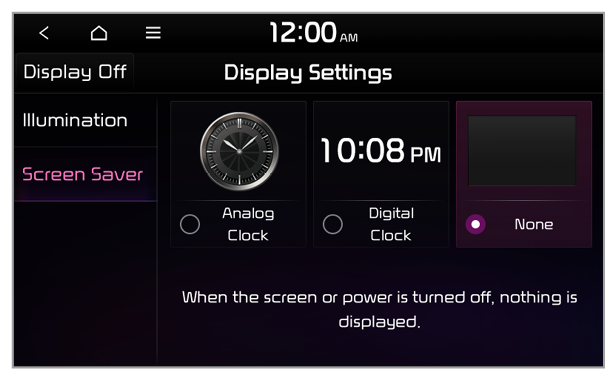Screen Saver
You can select a screen saver option after turning off your screen.
Analog Clock
The analog clock is displayed.
Digital Clock
The digital clock is displayed.
None
No screensaver is displayed.

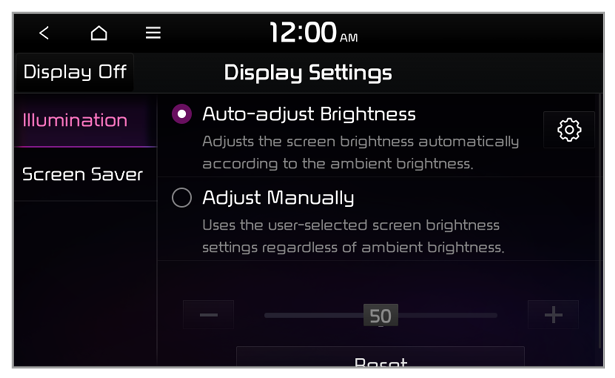
 to set the brightness for the day or night mode.
to set the brightness for the day or night mode.