Finding the route by entering the destination
You can enjoy fast and accurate route guidance based on real-time traffic data and forecasting traffic information collected by the UVO Center.
Using the UVO quick route guidance
You can use the quick navigation service based on real-time traffic information analyzed by the UVO Center.
- Set your destination from the navigation screen.
- From the list of routes, select a route recommended by UVO.
- Route guidance from the UVO Center will start.
Note
- While in guidance, you can use the UVO route when rerouting for another.
- Road information provided by the service may differ from the actual roads. Drive according to the physical road and traffic regulations.
- Estimated arrival time and travel time are calculated by analyzing real-time traffic conditions. According to changes in traffic conditions, the actual results may differ from the estimates.
- Depending on when you updated the map data, the guidance for new roads may differ from the actual roads.
Using Local Search by Voice Commands (if equipped)
With UVO, you can search for locations from the online map database by using voice commands.
If your map or system has not been recently updated, or if you are having difficulty finding your destination, you can use the latest information from our online server to look up locations or receive guidance.
- On your inside rear view mirror, press the [
 ] button.
] button.
- Voice recognition starts with a voice guidance.
- Once voice guidance ends, you will hear a beep prompting you to say a POI name or an address.
- You can end voice recognition by saying ″Exit″ (when the system is listening for your command).
- Alternatively, press and hold the [
 ] button on the steering wheel or press Exit on the screen.
] button on the steering wheel or press Exit on the screen.
Note
Depending on the system language, voice recognition may not be supported.

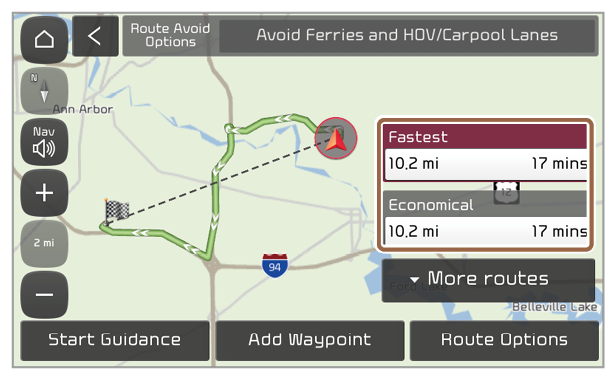
 ] button.
] button.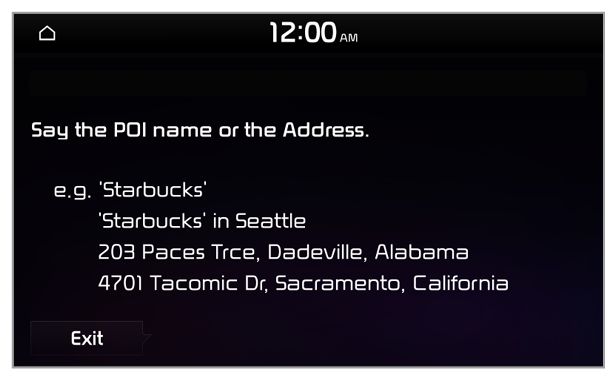
 ] button on the steering wheel or press Exit on the screen.
] button on the steering wheel or press Exit on the screen.