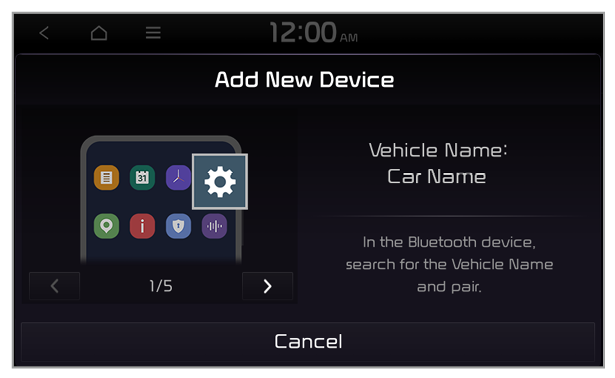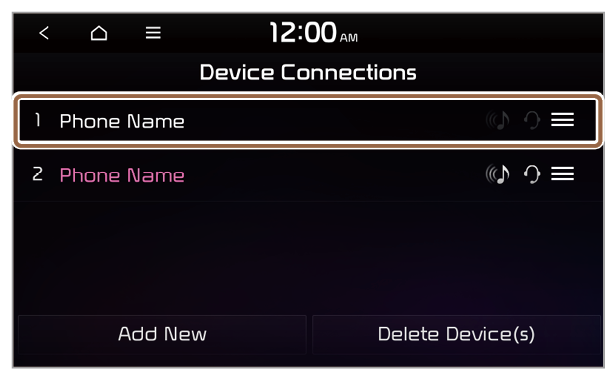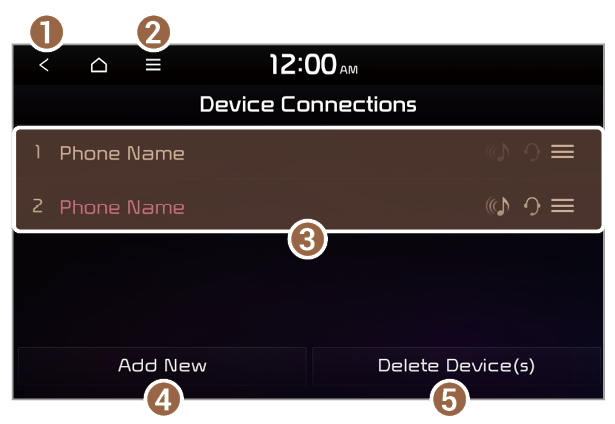Deleting paired devices
If you no longer want a Bluetooth device paired or if you want to connect a new device when the Bluetooth devices list is full, delete paired devices.
- On the All Menus screen, press Setup > Device Connections > Device Connections > Delete Device(s).
- Select the devices you want to delete and press Delete.
- To delete all paired devices, press Mark All > Delete.
Note
When you delete paired devices, downloaded data from devices, such as contacts, call records, and text messages, will also be deleted.