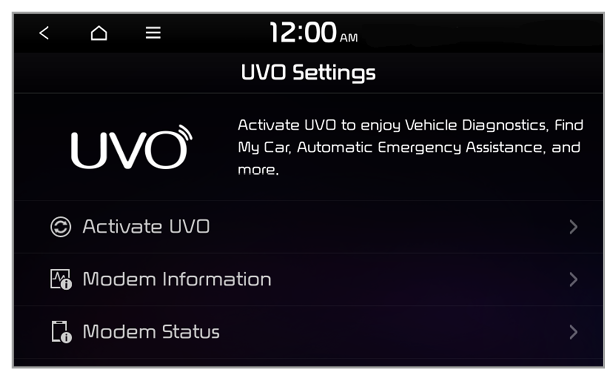Using the UVO menu (if equipped)
You can use UVO services via the UVO menu in your system.
On the All Menus screen, press UVO.
- Check your vehicle for any issues and view the diagnosis. > See ″Diagnosing your vehicle.″
- Call the UVO Center to request help or make inquiries about using UVO services. > See ″Contacting the UVO Center.″
- Access UVO services to use it in your system or access modem information.
Warning
Distracted driving can result in a loss of vehicle control, leading to an accident, severe bodily injury, or death. The driver′s primary responsibility is the safe and legal operation of the vehicle, and the use of any vehicle systems, including the touch screen and steering wheel controls, which take the driver′s eyes, attention, and focus away from the safe operation of the vehicle, or which are not permissible by law, should never be used during the operation of the vehicle.
Note
Use the UVO features in the system when your vehicle is parked with the engine running.

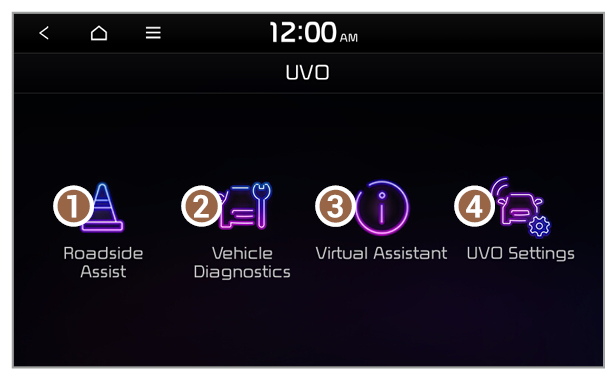
 ] button on the inside rear view mirror.
] button on the inside rear view mirror.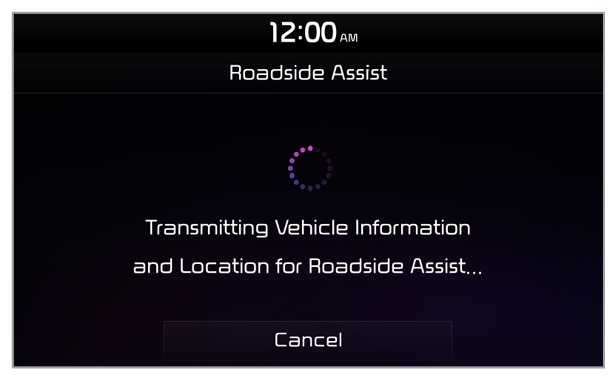
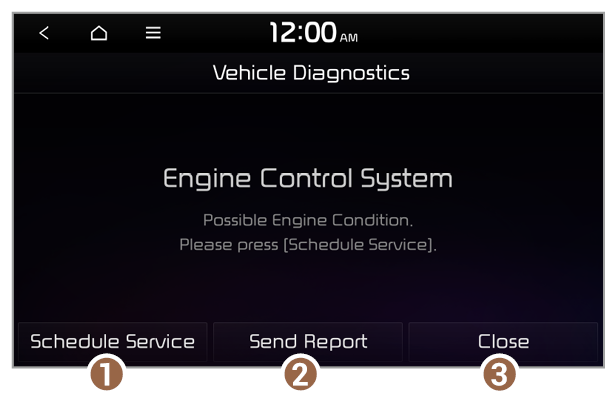
 ] button on your inside rear view mirror.
] button on your inside rear view mirror. ] button.
] button.