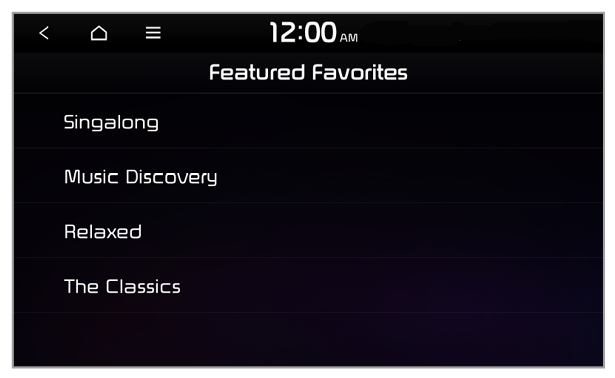Radio screen
The radio screen provides various functions you can use for when you are listening to radio broadcasts.
- Return to the previous level.
- Display the options list.
- Display Off: Turn off the screen. Press the screen to turn it back on.
- Station List (if equipped): Access the list of available radio stations.
- Enter Station (if equipped): Select a station by entering its frequency.
- Scan FM (FM only): Preview each radio station for a few seconds and select the one you want.
- Scan AM (AM only): Preview each radio station for a few seconds and select the one you want.
- Tune FM Manually (FM only): Preview each radio station for a few seconds and select the one you want (if equipped).
- Tune AM Manually (AM only): Preview each radio station for a few seconds and select the one you want (if equipped).
- Delete Presets: Delete saved radio stations from the preset list. > See ″Editing the radio stations list.″
- Reorder Presets (if equipped): Rearrange saved radio stations on the preset list.
- Info (if equipped): Set to display text information received from the current broadcasting station.
- Edit Presets (if equipped): Edit saved radio stations from the preset list.
- Radio Noise (FM only): Access the screen where you can select the FM radio noise reduction option for the sound quality of the incoming signal.
- Sound Settings: Access the system sound settings screen.
- User′s Manual on Web (QR Code): View the QR code for access to the web manual.
- Radio broadcast information
- Select a radio mode.
- Change the frequency. Press to switch to the previous or next frequency, or press and hold to change the frequency quickly. When you release
 ,
,  or
or  ,
,  , the previous or next available radio station is selected automatically.
, the previous or next available radio station is selected automatically.
- Radio station information
- Activate the HD Radio mode.
- Save the current radio station to the preset list, or delete it from the list. > See ″Saving radio stations.″
- Access the list of available radio stations (if equipped).
- Preset list
- Activate the SoundHound service. Information about the song currently playing will appear on the playback screen. (if equipped)
Warning
Driving while distracted can result in a loss of vehicle control that may lead to an accident, severe bodily injury, or death. The driver′s primary responsibility is the safe and legal operation of the vehicle, and the use of any vehicle systems, including the touch screen and steering wheel controls, which take the driver′s eyes, attention, and focus away from the safe operation of the vehicle, or which are not permissible by law, should never be used during the operation of the vehicle.
Note
- Depending on the vehicle model or specifications, displayed screens may vary.
- Depending on the amplifier specifications, the sound effect setting button may appear on the screen. > See ″Using Sound Effects (if equipped).″
- Station names and local information are received via GPS signals. If no GPS signal is received, information may not be displayed.
- Displayed station names may differ from the actual radio stations.

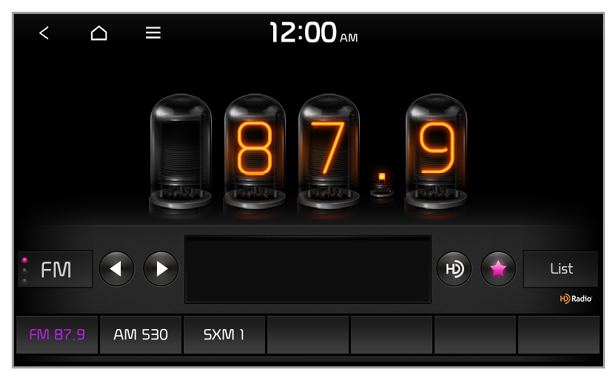
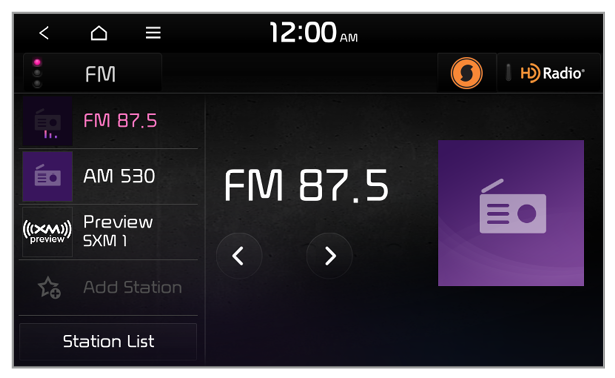
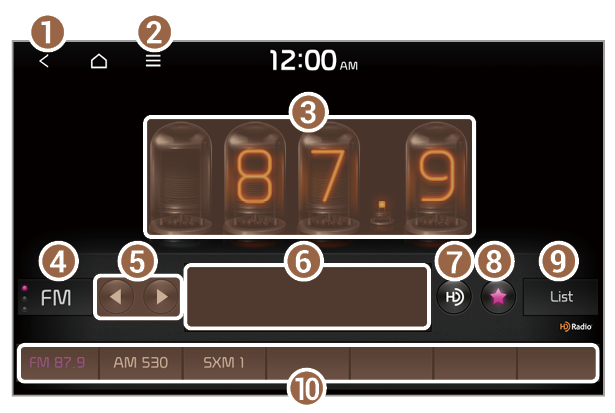
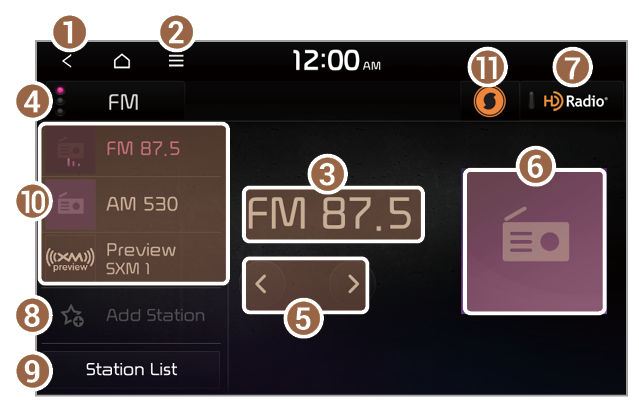
 ,
,  or
or  ,
,  , the previous or next available radio station is selected automatically.
, the previous or next available radio station is selected automatically.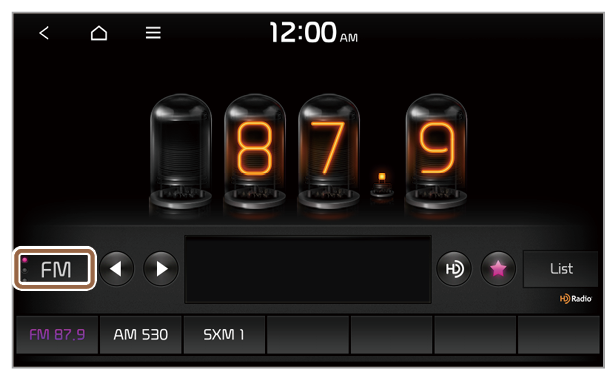
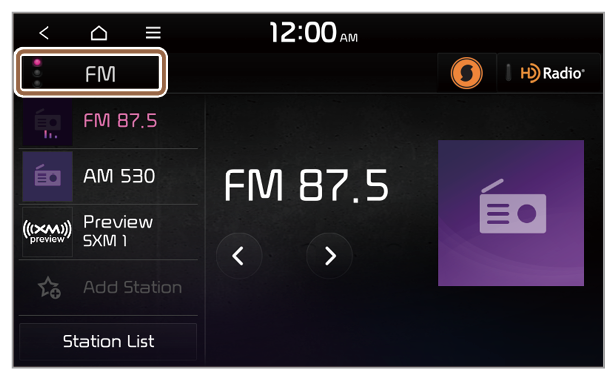
 ] or [
] or [ ] button. The previous or next available radio station will be selected.
] button. The previous or next available radio station will be selected. > Scan FM or Scan AM.
> Scan FM or Scan AM. .
. on the radio screen.
on the radio screen. > Station List and press
> Station List and press  next to a radio station to save it to the preset list.
next to a radio station to save it to the preset list.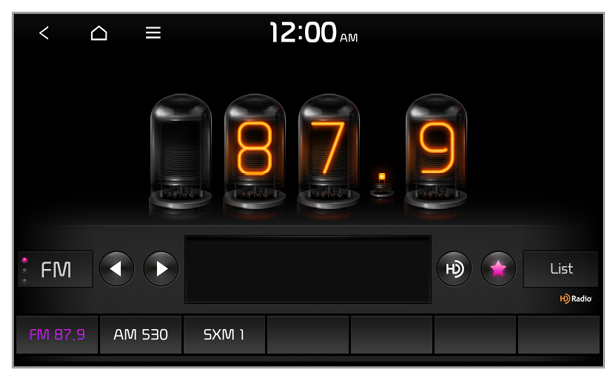
 > Delete Presets.
> Delete Presets. to delete the current radio station.
to delete the current radio station. , you can listen to HD Radio stations in areas where they are available. When HD Radio signals are received, the radio will switch from the analog mode to the HD mode.
, you can listen to HD Radio stations in areas where they are available. When HD Radio signals are received, the radio will switch from the analog mode to the HD mode.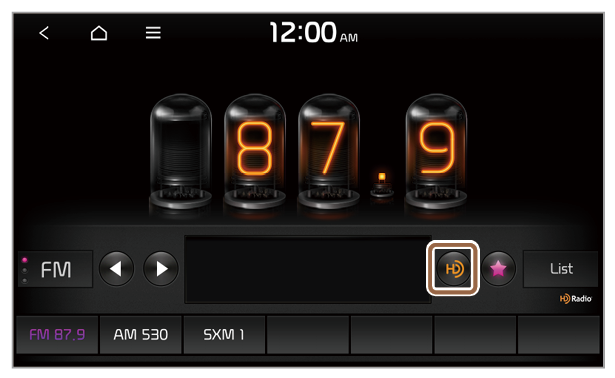
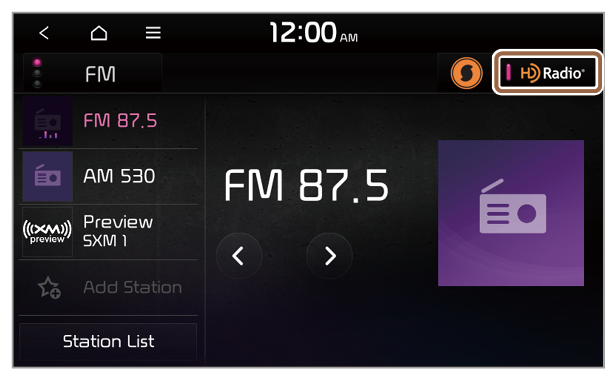
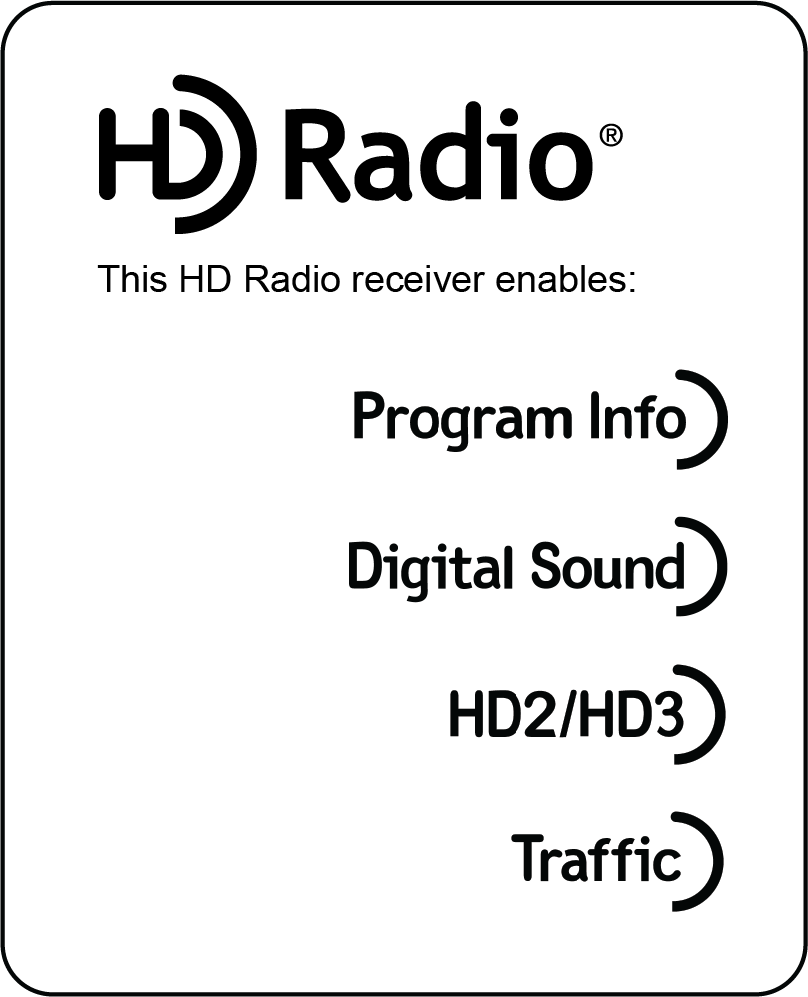
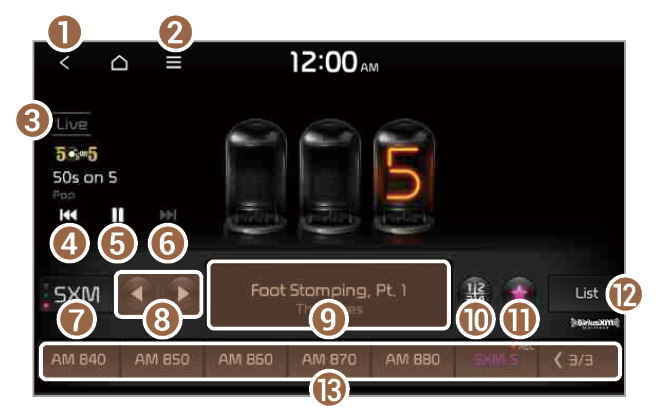
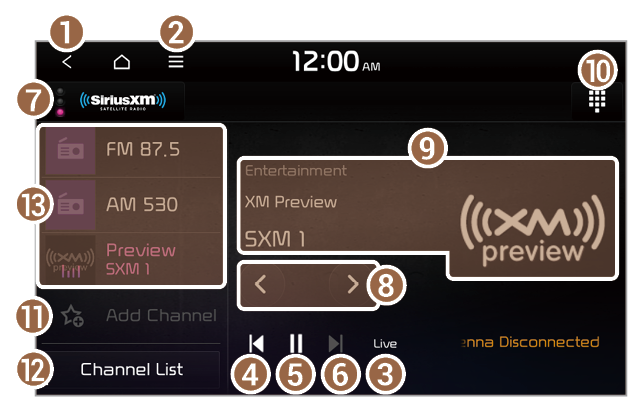
 ,
,  or
or  ,
,  , the previous or next available radio station is selected automatically.
, the previous or next available radio station is selected automatically. icon will be shown next to the first 10 SiriusXM channels saved. Once preset channels are saved, broadcasts from these channels will be buffered automatically for your convenience each time you start your vehicle.
icon will be shown next to the first 10 SiriusXM channels saved. Once preset channels are saved, broadcasts from these channels will be buffered automatically for your convenience each time you start your vehicle.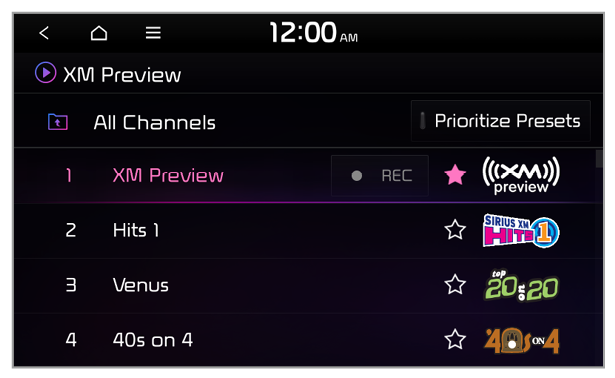
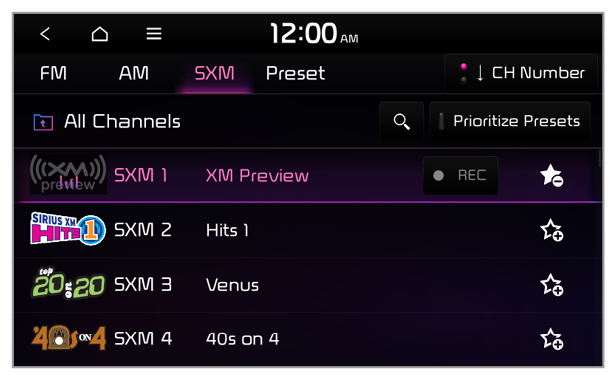
 or
or  .
.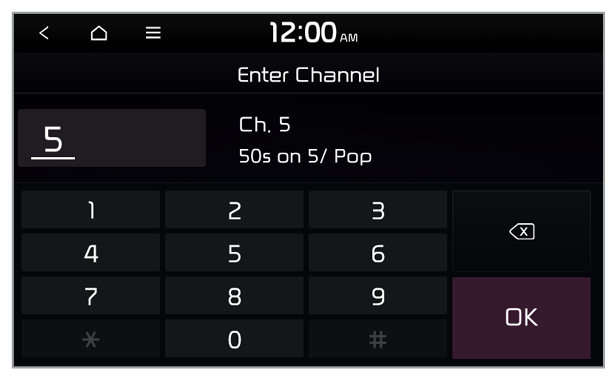
 > What is on My Presets?.
> What is on My Presets?. or
or  .
.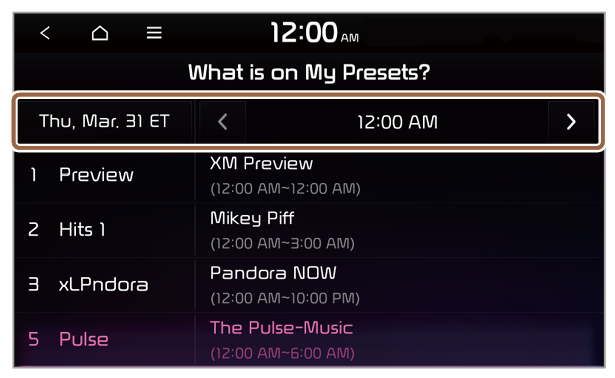
 > Featured Favorites.
> Featured Favorites.