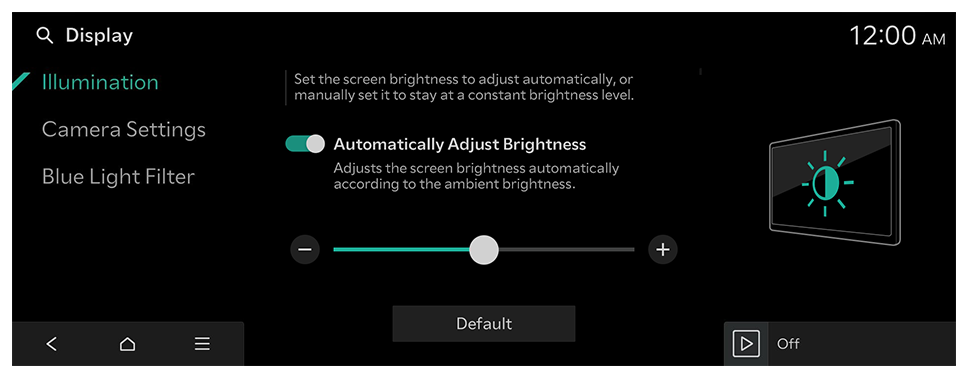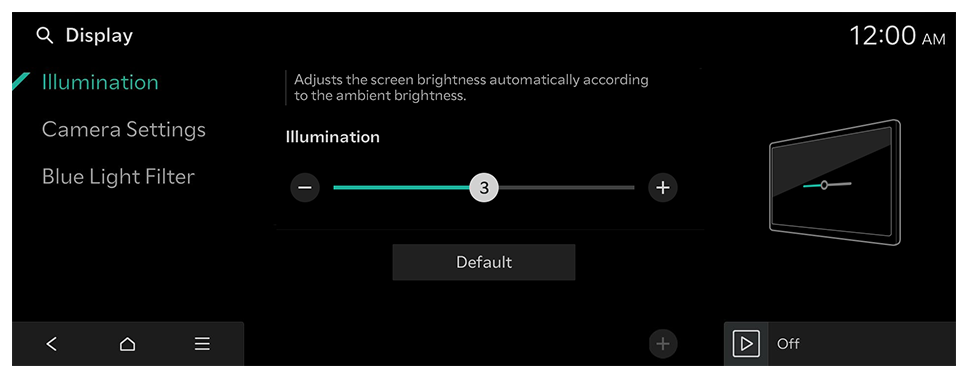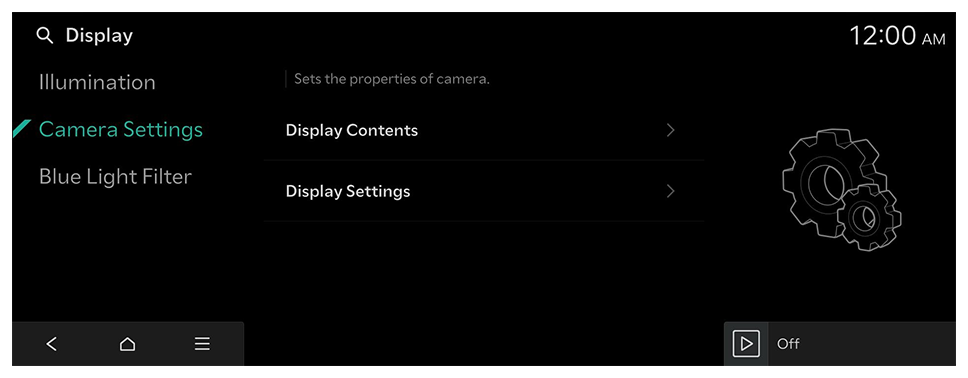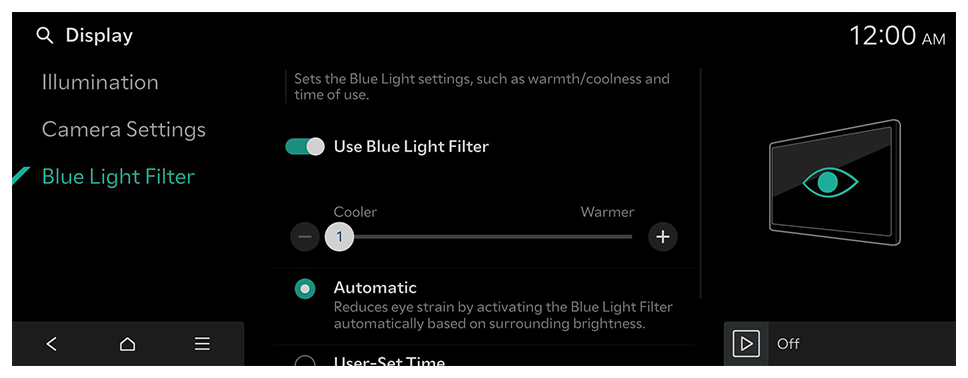Configuring the display settings
Configure the system screen settings.
- Available settings may differ depending on the vehicle model and specifications.
- On the Home screen, press Setup ► Display.
The display settings screen appears.
- Configure the settings as required.
- Press
 on the screen or press the [SEARCH] button on the control panel, enter a search term, and then select the item to run.
on the screen or press the [SEARCH] button on the control panel, enter a search term, and then select the item to run.
Brightness
Set the screen brightness to adjust automatically, or manually set it to stay at a constant brightness level.
Automatically Adjust Brightness (if equipped)
Adjusts the screen brightness automatically according to the ambient brightness.
Brightness (if equipped)
Adjusts the screen brightness automatically according to the ambient brightness.
- To reset all screen brightness settings to the default values, press Default.
 on the screen or press the [SEARCH] button on the control panel, enter a search term, and then select the item to run.
on the screen or press the [SEARCH] button on the control panel, enter a search term, and then select the item to run.