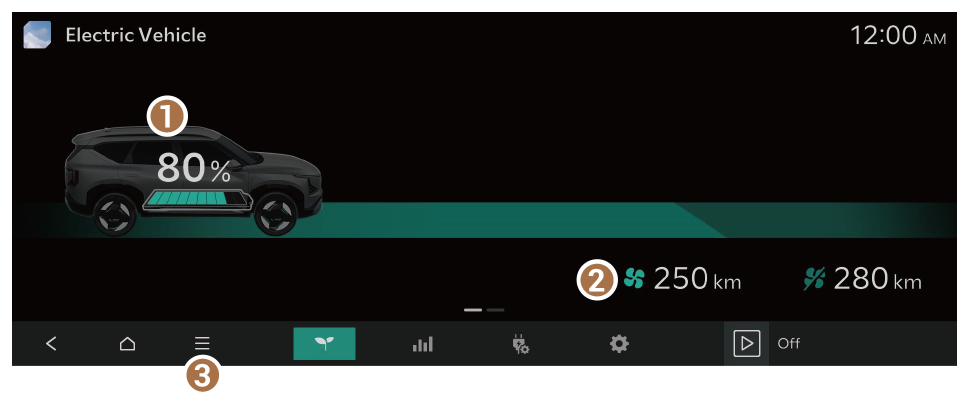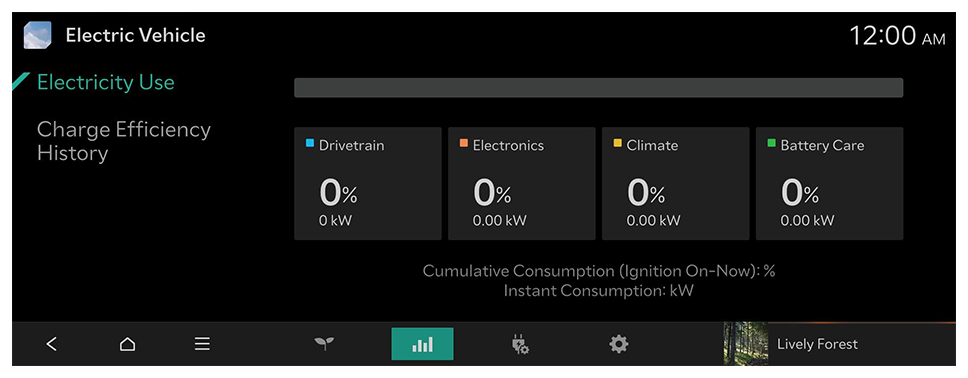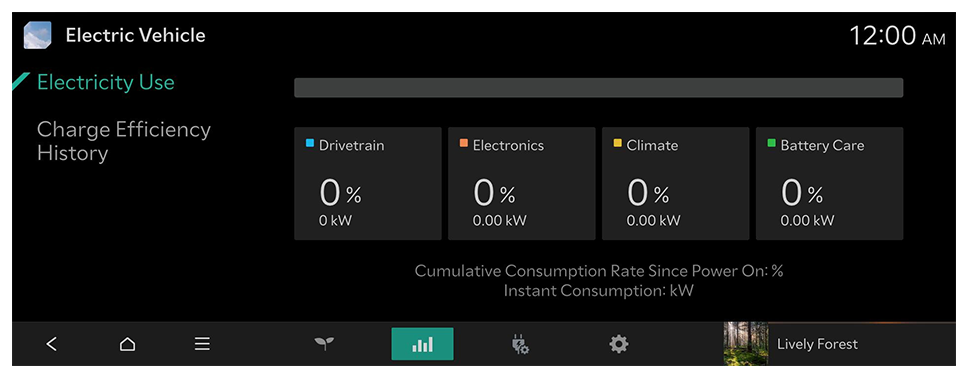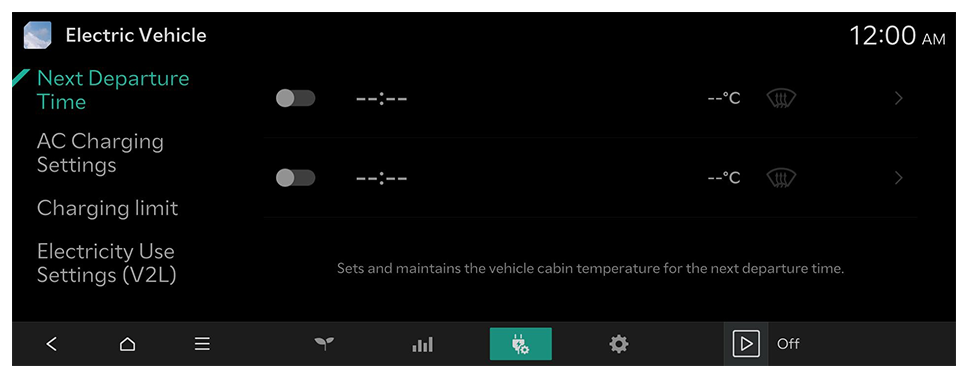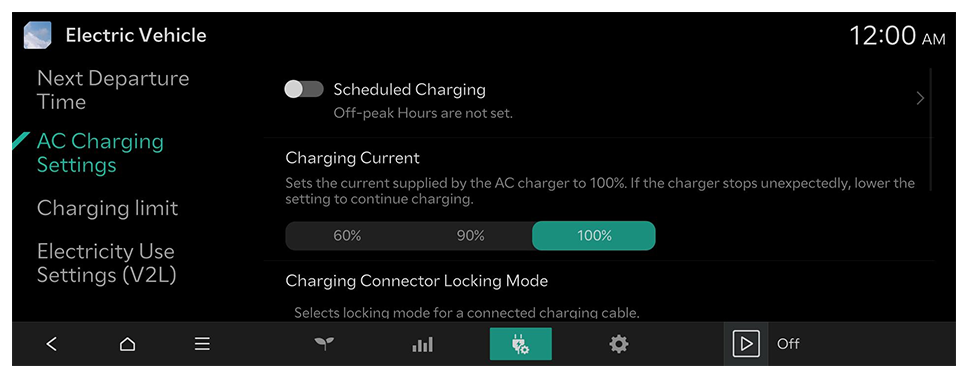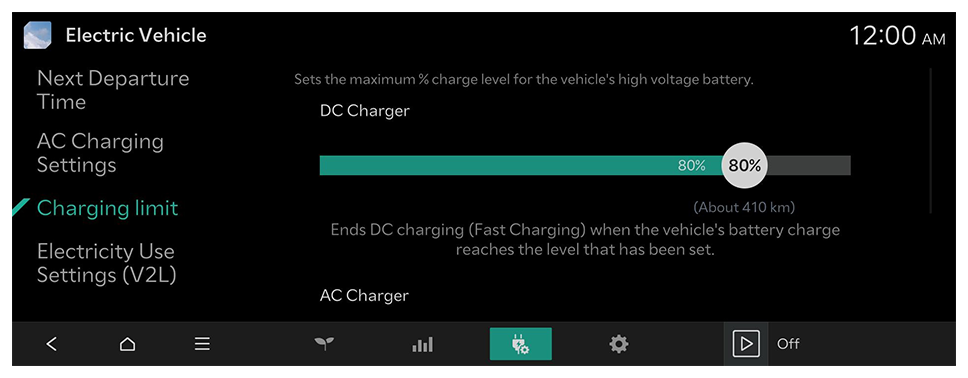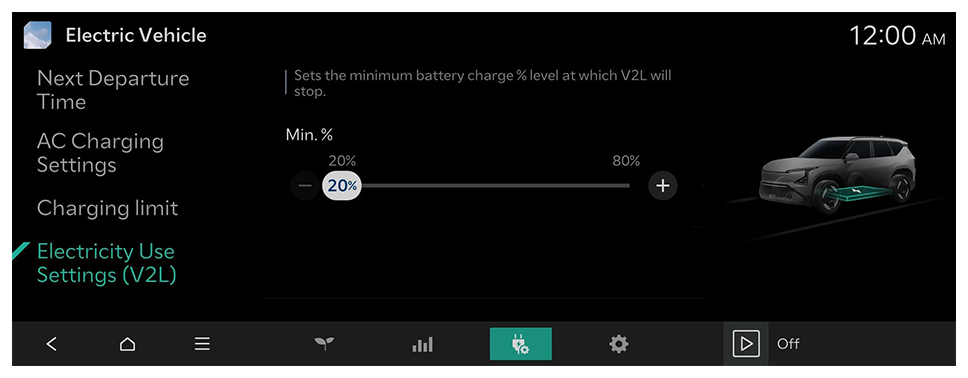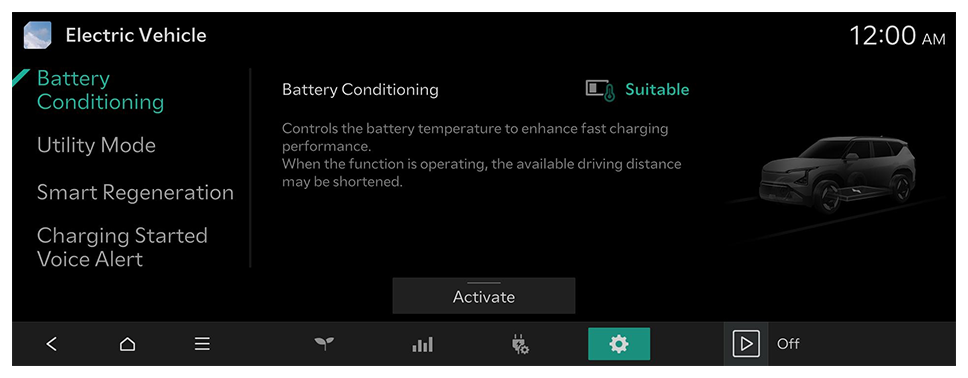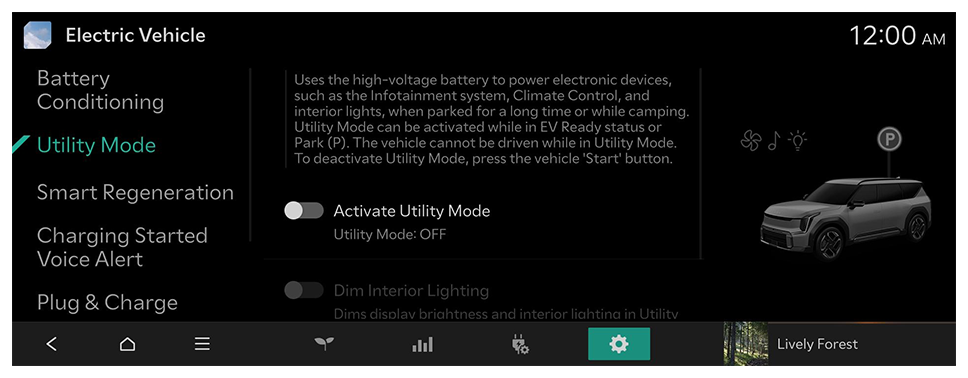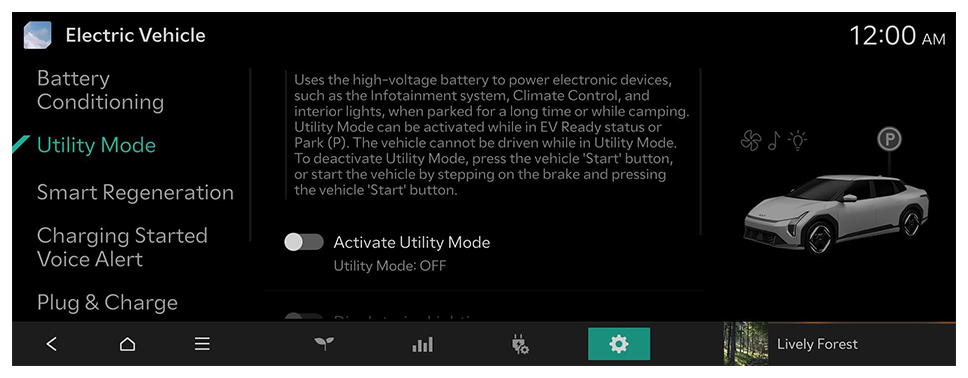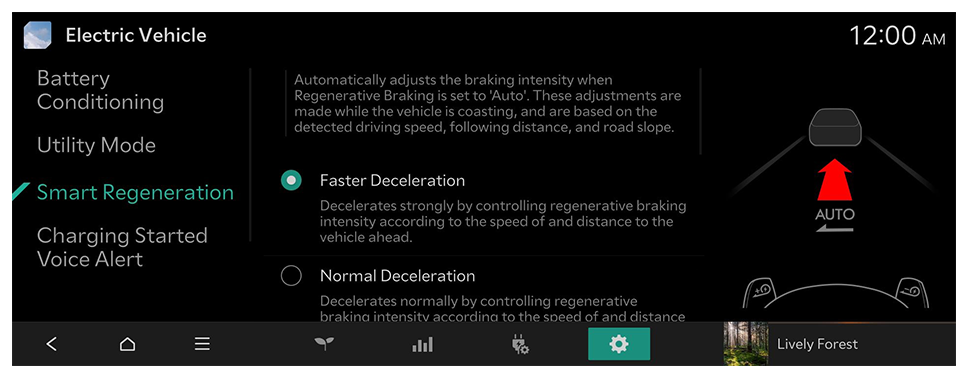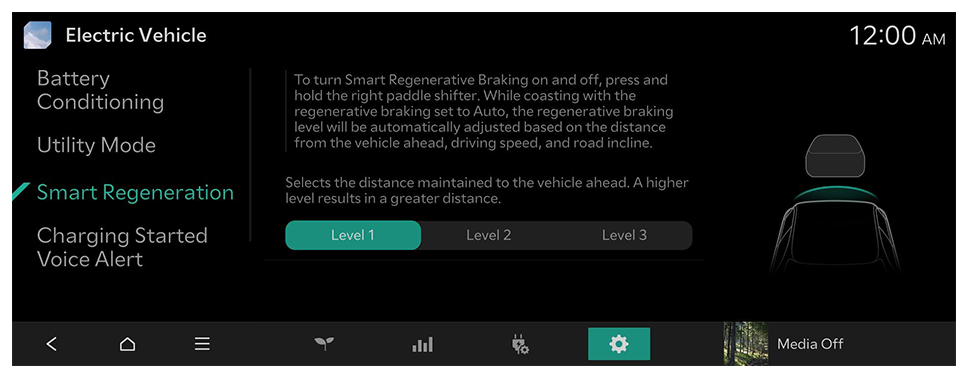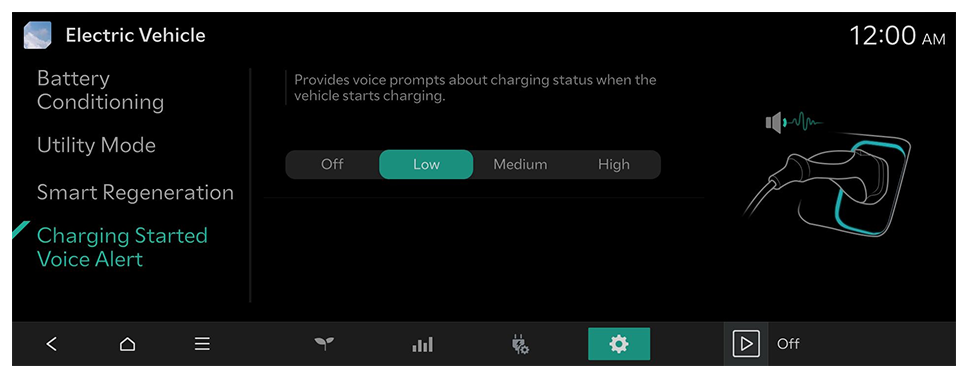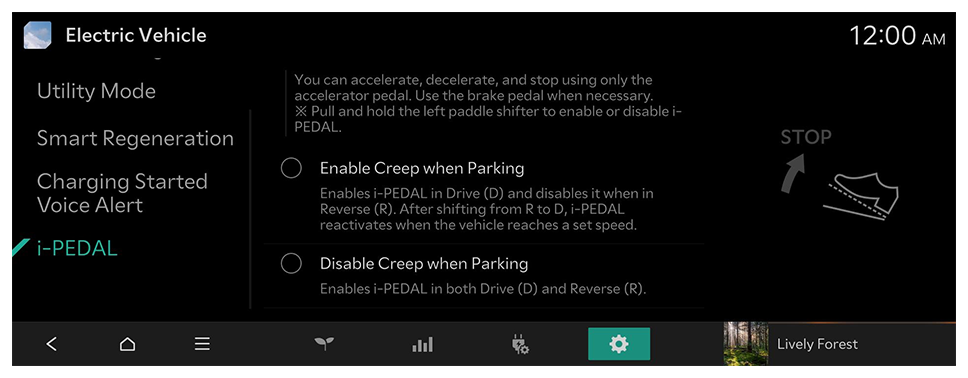Configuring the Electric Vehicle settings
You can set convenience features available for electric vehicles.
- Available settings may differ depending on the vehicle model and specifications.
Battery Conditioning
Controls the battery temperature to enhance fast charging performance.
Utility Mode
Uses the high-voltage battery to power electronic devices, such as the Infotainment system, Climate Control, and interior lights, when parked for a long time or while camping.
- To deactivate Utility Mode, press the vehicle's 'Start' button.
- To deactivate Utility Mode, press the vehicle 'Start' button, or start the vehicle by stepping on the brake and pressing the vehicle 'Start' button.
- The screen may differ depending on the vehicle model and specifications.
Smart Regeneration
Automatically adjusts the braking intensity when Regenerative Braking is set to 'Auto'. These adjustments are made while the vehicle is coasting, and are based on the detected driving speed, following distance, and road slope.
- To turn Smart Regeneration On or Off, press and hold the right shift paddle.
- The screen may differ depending on the vehicle model and specifications.
Charging Started Voice Alert
Provides voice prompts about charging status when the vehicle starts charging.
- To turn off the Charging Started Voice Alert, press Off.
Plug & Charge (if equipped)
Vehicle authentication, charging, and payment are automatically processed when connected to a charging cable. The charging service can be used after registering as a member. Only available in Plug & Charge service areas.
i-PEDAL (if equipped)
Decelerate or stop by simply taking your foot off the accelerator pedal. Use the brake pedal when necessary.
※ To enable or disable i-PEDAL, pull and hold the left paddle shifter.