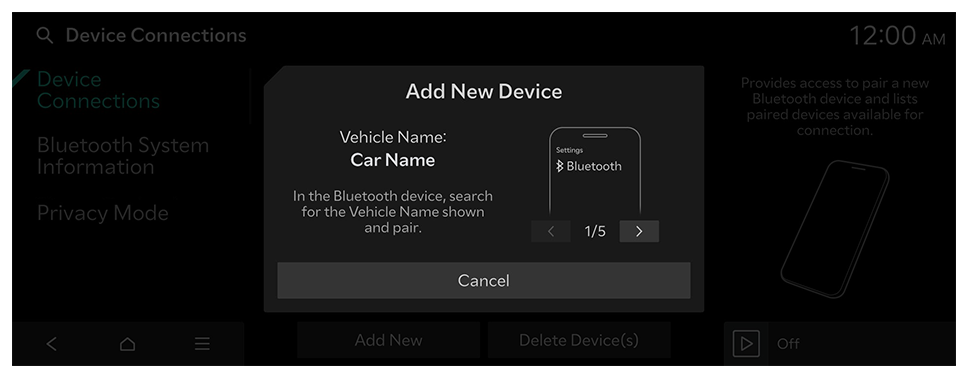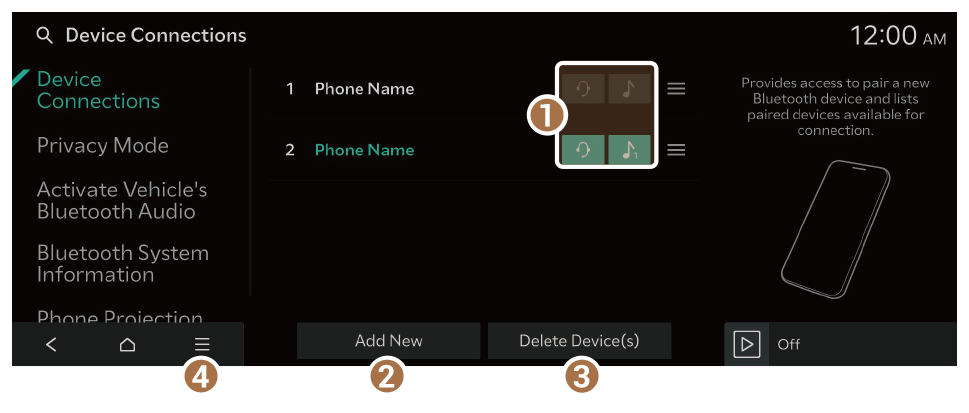Connecting a Bluetooth device
Bluetooth is a short-range wireless networking technology. The Bluetooth communication function allows you to exchange data by connecting a Bluetooth device to another neighboring Bluetooth device without a cable connection. With this function, you can use different types of devices more efficiently.
To make a phone call or play audio from a Bluetooth device, check the following first:
Warning
Park the vehicle at a safe place before connecting a Bluetooth device to the system. It may take the driver's attention off the road and cause a traffic accident, which can result in damages, injuries, and/or death.
- The Bluetooth connection function supports only the hands-free and audio related functions. Connect a mobile device, MP3 player or other devices that support the hands-free or audio function.
Registering a device
To connect a Bluetooth device to the system, first add the device to the list of Bluetooth devices on the system.
- On the Home screen, press Setup ► Device Connections ► Device Connections ► Add New.
- To register a device for the first time, press the Call button on the steering wheel or press Phone on the Home screen.
- Turn on Bluetooth on the Bluetooth device to connect and select the vehicle system from the list of searched devices.
- The Bluetooth device name of the system can be found in the Add New Device window that pops up.
- Confirm that the authentication code on the Bluetooth device screen matches the code on the system screen, and approve the connection on the device.
- If your Bluetooth device is a mobile phone and you want to download the contacts from the phone to the system, grant the access request from the phone.
- Access is only required to use Bluetooth calling. There will be no access request when you connect an audio device.
- After the access request is approved, it may take a while until the Bluetooth connection is established. As soon as the Bluetooth connection is established, the Bluetooth connection indicator icon appears at the top of the screen.
- Access to data can be enabled or disabled by using the Bluetooth Settings menu on the mobile phone. Refer to the mobile phone's user manual.
- A registered device will automatically connect to the system when you bring it near the system. In order not to use the automatic Bluetooth connection, turn off the Bluetooth function on the device.
- You can add up to six Bluetooth devices.