Phone connection
This menu is used to adjust the phone connection options. Some functions and images may differ from the actual product, according to the model, option and country.
Bluetooth
This menu describes Bluetooth phone settings.
This menu is used to pair and connect the head unit and a Bluetooth phone. Press SETUP > Phone connection > Phone connection.
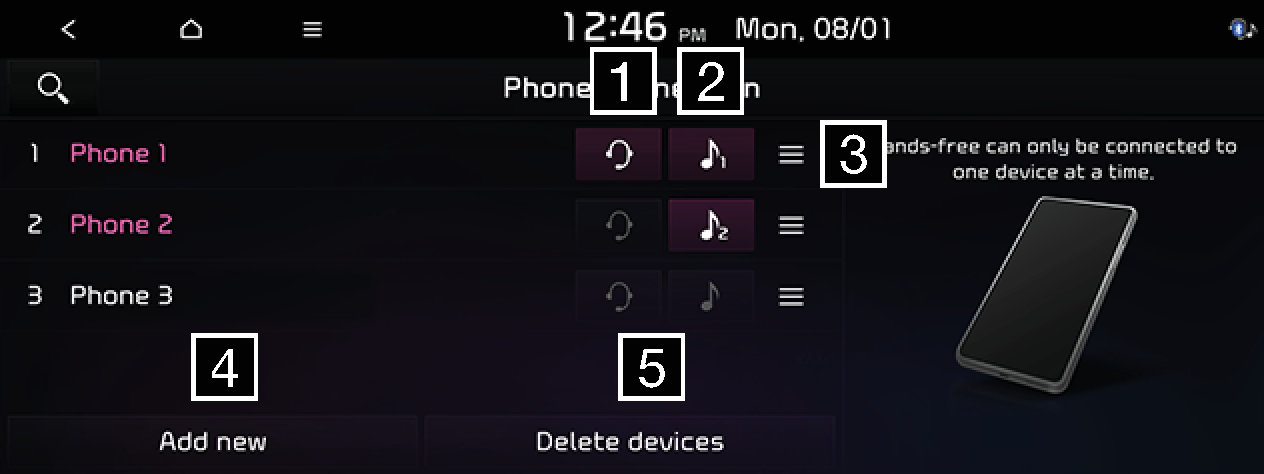
-
Paired device list
Displays the paired Bluetooth device list. When selecting from the list, the device is either connected or disconnected.
-
Bluetooth audio and hands-free connection status
An icon appears when you make Bluetooth audio and hands-free connection.
-
Auto connection priority
Press and hold [
 ] of the device, and drag up or down to change the priority.
] of the device, and drag up or down to change the priority. -
Add new
Registers a new Bluetooth device.
-
Delete devices
Moves to the Delete devices menu.
You can change the priority for paired devices to be connected to the system. Press SETUP > Phone connection > Phone connection.
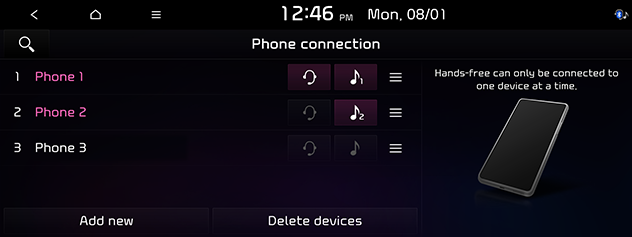
Press and hold [![]() ] of the device, and drag up or down to change the priority.
] of the device, and drag up or down to change the priority.
You can check message notification. Press SETUP > Phone connection > Message notification. Check to see the notification pop-ups for received messages.
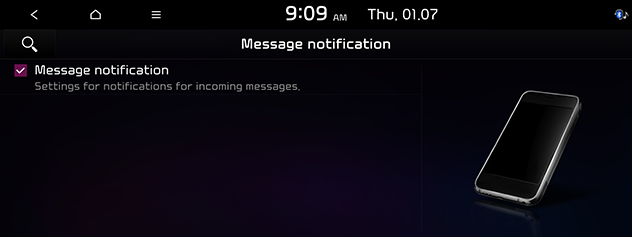
You can check the messages already registered.
-
Press SETUP > Phone connection > Predefined messages.
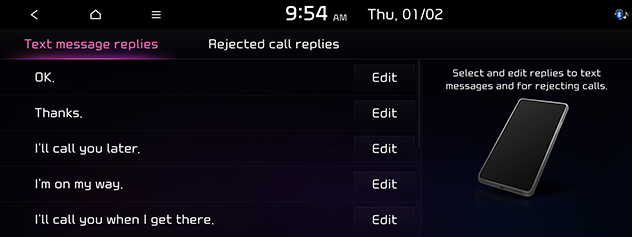
-
You can select the desired message in Text message replies or Rejected call replies.
You can set the privacy mode to protect your personal data. Contacts, call history, favourites and messages are not displayed when privacy mode is activated.
-
Press SETUP > Phone connection > Privacy mode.

-
Check Privacy mode.
You can set the Bluetooth audio mode to automatically activate when the connected phone plays audio. Even when another mode is activated or all media modes are turned off, if you play Bluetooth audio on your phone, the media mode switches to Bluetooth audio mode automatically so that you can control the playback on the phone. Please check that your phone is paired and connected to the infotainment system before setting.
-
Press SETUP > Phone connection > Bluetooth Audio activation settings.
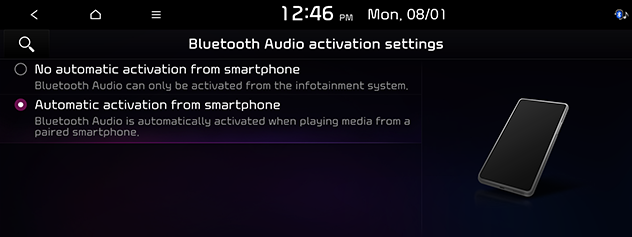
-
Select the desired item.
-
No automatic activation from smartphone: To control Bluetooth audio on your phone, you have to manually set the media mode to Bluetooth audio on the head unit.
-
Automatic activation from smartphone: If you control Bluetooth audio on the connected phone, Bluetooth audio mode is activated automatically and you can control the playback on the phone.
-
Vehicle name
You can change the Bluetooth device name of the vehicle.
-
Press SETUP > Phone connection > Bluetooth system info > Vehicle name.
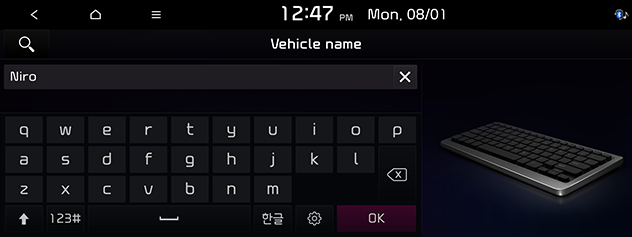
-
Enter the desired name using the keypad, then press OK.
Passkey
You can change the passkey used for Bluetooth device authentication.
-
Press SETUP > Phone connection > Bluetooth system info > Passkey.
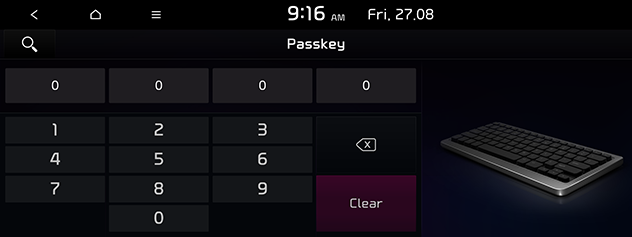
-
Enter the passkey using the keypad. The changed passkey is automatically saved.
-
The passkey is a 4-digit authentication code used for a Bluetooth connection between the mobile phone and car system. The default passkey is set to 0000.
-
For your cyber security safety, it is recommended to change the default passkey.
In this menu, Android Auto and Apple CarPlay can be enabled by setting a checkmark.
-
Press SETUP > Phone connection > Phone projection settings.
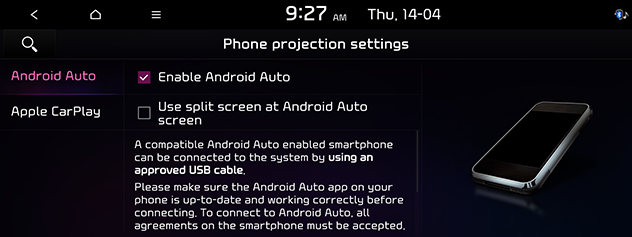
-
Set the phone projection options of Android Auto or Apple CarPlay.
-
Enable Android Auto/Enable Apple CarPlay: Enables the phone projection. You can control the phone projection through this system.
-
Use split screen at Android Auto screen/Use split screen at Apple CarPlay screen: Check to use the split screen at Android Auto or Apple CarPlay.
-