SVM (Surround View Monitor) (If equipped)
About SVM (Surround View Monitor)
-
SVM (Surround View Monitor) is an option that is provided to the customers who selected the option.
-
Through the 4 cameras installed on the vehicle, it can view the front, back, left and right side.
-
While the vehicle is started, if the gear is put to R position, it automatically starts SVM (Surround View Monitor).
-
If the gear is changed from R to P position, SVM (Surround View Monitor) operation stops.
Operating front SVM
After starting the vehicle, if you press [ ] after putting gear to N or D, the front SVM starts.
] after putting gear to N or D, the front SVM starts.
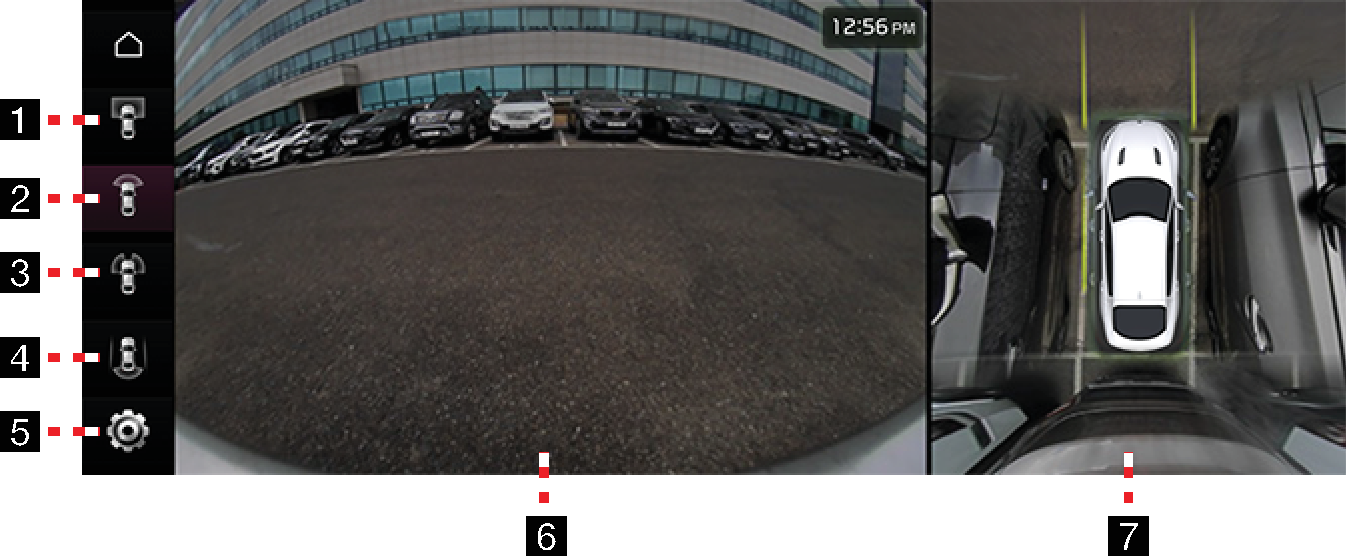
-
 (Front top view)
(Front top view)Displays an enlarged top view of the front.
-
 (Front wide view)
(Front wide view)Only the front screen of the vehicle is displayed.
-
 (Front side view)
(Front side view)It displays the left front / right front screen of the vehicle simultaneously.
-
 (Driving support view)
(Driving support view)Displays the rear view of the vehicle while driving.
-
 Settings
SettingsMove to SVM Settings Menu.
-
Front Camera Screen
The front camera's view is displayed.
-
Top View Camera Screen
Displays top view that combines front, rear, left / right camera images.
While front SVM is running, if you drive at about 10 km/h or more, SVM is turned off. At this state, even if you drive at about 10 km/h or less, SVM is remained at OFF state
Operating rear SVM
After starting the vehicle, if you put gear at R position, rear SVM starts.
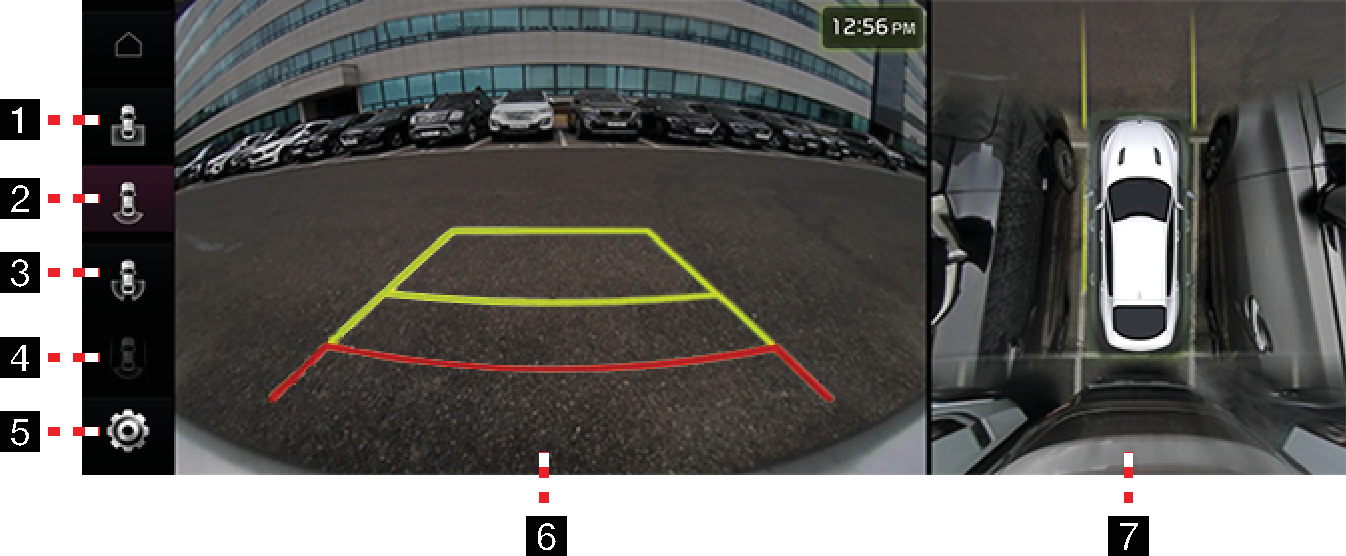
-
 (Rear top view)
(Rear top view)Displays an enlarged top view of the rear.
-
 (Rear wide view)
(Rear wide view)Displays only the rear screen of the vehicle.
-
 (Rear side view)
(Rear side view)Displays the left rear / right rear screen of the vehicle simultaneously.
-
 (Driving support view)
(Driving support view)It displays the rear top view through the rear camera while driving. (If the gear is put to R position, it is deactivated)
-
 Settings
SettingsMoves to SVM Settings Menu.
-
Rear Camera Screen
Displays the rear view through the rear camera.
-
Top View Camera Screen
Displays top view that combines front, rear, left / right camera images.
SVM camera has an optical lens to secure the wide view, so there is a little difference between the distance shown on the screen and the actual one. For safety, make sure to check the rear, left, and right view by yourself.
Camera settings
-
If you press [
 ] button, it moves to camera setting screens.
] button, it moves to camera setting screens.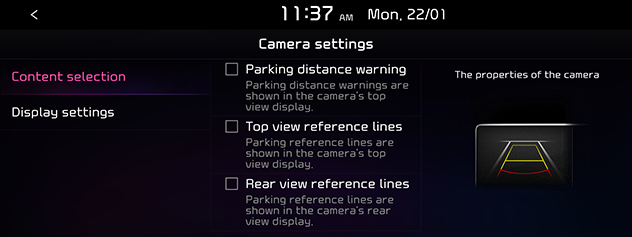
-
Press the desired item.
-
Content selection: Sets parking guide view option.
-
Display settings: Adjusts Brightness/Contrast.
-
Warning display
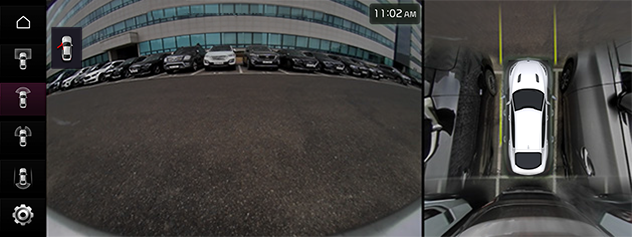
When the driver’s door is open, [ ] (red colour on the left door) indicator is displayed on the top left of the screen
] (red colour on the left door) indicator is displayed on the top left of the screen
When the front passenger’s door is open, [ ] (red colour on the right door) indicator is displayed on the top left of the screen.
] (red colour on the right door) indicator is displayed on the top left of the screen.
When the trunk is open, [ ] (red colour on the trunk) indicator is displayed on the top left of the screen.
] (red colour on the trunk) indicator is displayed on the top left of the screen.
When the side mirror is folded, [ ] (side mirror) indicator is displayed on the top left of the screen.
] (side mirror) indicator is displayed on the top left of the screen.