Before using Kia LIVE (If equipped)
What is Kia LIVE?
Kia LIVE allows users to receive additional information in their car navigation system through online network. Before using, check that Kia LIVE is activated.
Delivers the most accurate traffic information every two minutes. If you set the destination, you can have recommendations to recalculate the route according to the traffic condition.
Delivers parking information of the major European cities on the map.
Delivers real-time charging/filling stations information.
Delivers POI search results based on real time location information.
Delivers weather information and forecast for five days, and delivers weather information of the major European cities on the map.
Traffic
The current traffic/road event information is basically displayed on the traffic information list. This function may not be reflected depending on the condition.
-
Press [
 ] > Kia LIVE > Traffic.
] > Kia LIVE > Traffic.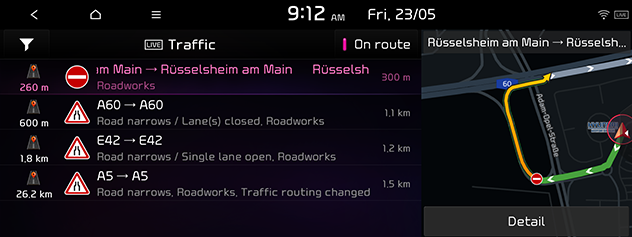
-
Press [
 ] to move to Filter by options screen.
] to move to Filter by options screen. -
It is displayed when there is traffic information along the route or near the current location.
-
The total delay time will be displayed. This can be different from the sum of each delay time due to rounding off.
-
-
To see the detailed information, select the desired item to be highlighted and press it one more time.
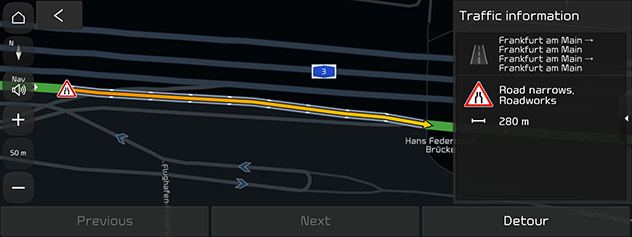
-
Detour: Recalculates the route by reflecting traffic information.
-
Live parking
You can set a car park as a destination using different search methods.
This delivers parking information for the major European cities on the map.
-
Press [
 ] > Kia LIVE > Live parking.
] > Kia LIVE > Live parking.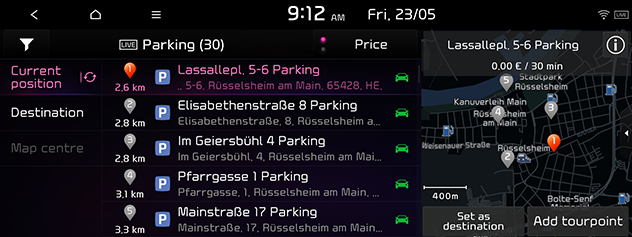
-
Press Distance or Price to arrange the list in distance or price order.
-
Press [
 ] to move to Filter by options screen.
] to move to Filter by options screen. -
Press [
 ] to see detailed information on this place.
] to see detailed information on this place.
-
-
Press the preferred item from the list.
-
Current position: Searches for the live car parks near the current vehicle position.
-
Destination: Searches for the live car parks near the selected destination.
-
Map centre: Searches for the live car parks around the current cursor when the map screen is scrolled.
-
-
Press the desired location in the list.
-
Press Set as destination.
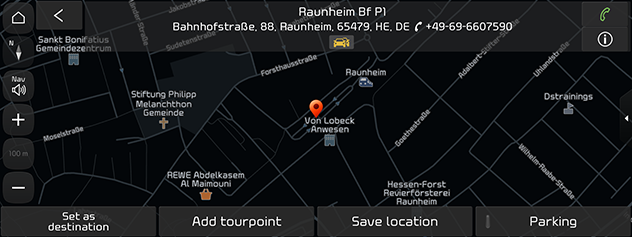
-
Add tourpoint: Adds this location as a tourpoint to the current route. Available only when the destination is set.
-
Save location: Saves this location in Address book. Moves to address book edit screen.
-
Parking: Displays parking information around this location.
-
-
Press Start guidance.
-
Add tourpoint: Adds this location as a tourpoint to the current route.
-
Avoidance options: Sets the route options that you want to avoid.
-
Live charging stations (EV vehicles only)
You can set a charging station as a destination using different search methods.
-
Press [
 ] > Kia LIVE > Live charging stations.
] > Kia LIVE > Live charging stations.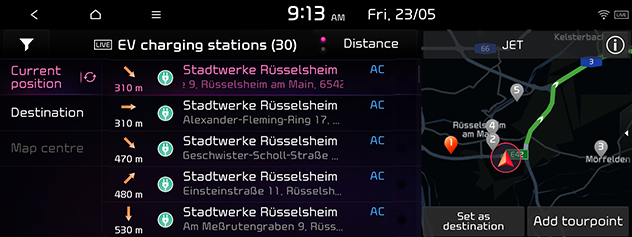
-
Press Distance or Price to arrange the list in distance or price order.
-
Press [
 ] to move to Filter by options screen.
] to move to Filter by options screen. -
Press [
 ] to see detailed information on this place.
] to see detailed information on this place.
-
-
Press the preferred item from the list.
-
Current position: Searches for the live charging stations near the current vehicle position.
-
Destination: Searches for the live charging stations near the selected destination.
-
Map centre: Searches for the live charging stations around the current cursor when the map screen is scrolled.
-
-
Press the desired location in the list.
-
Press Set as destination.
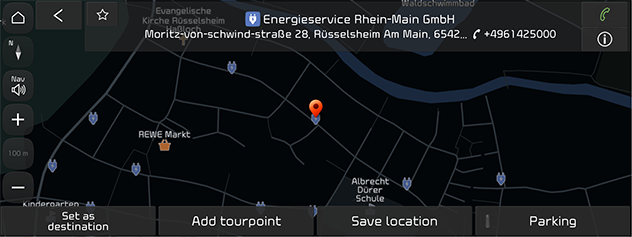
-
Add tourpoint: Adds this location as a tourpoint to the current route. Available only when the destination is set.
-
Save location: Saves this location in Address book. Moves to address book edit screen.
-
Parking: Displays parking information around this location.
-
-
Press Start guidance.
-
Add tourpoint: Adds this location as a tourpoint to the current route.
-
Avoidance options: Sets the route options that you want to avoid.
-
Live filling stations
You can set a filling station as a destination using different search methods.
-
Press [
 ] > Kia LIVE > Live filling stations.
] > Kia LIVE > Live filling stations.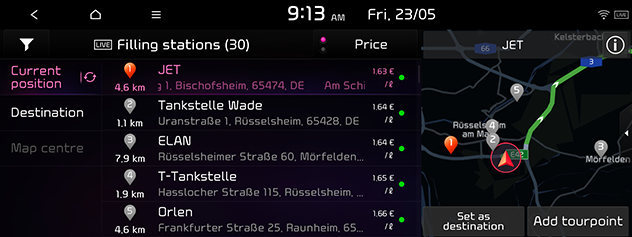
-
Press Distance or Price to arrange the list in distance or price order.
-
Press [
 ] to move to Filter by options screen.
] to move to Filter by options screen. -
Press [
 ] to see detailed information on this place.
] to see detailed information on this place.
-
-
Press the preferred item from the list.
-
Current position: Searches for the live filling stations near the current vehicle position.
-
Destination: Searches for the live filling stations near the selected destination.
-
Map centre: Searches for the live filling stations around the current cursor when the map screen is scrolled.
-
-
Press the desired location in the list.
-
Press Set as destination.
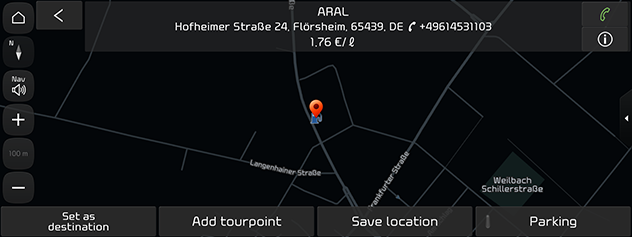
-
Add tourpoint: Adds this location as a tourpoint to the current route. Available only when the destination is set.
-
Save location: Saves this location in Address book. Moves to address book edit screen.
-
Parking: Displays parking information around this location.
-
-
Press Start guidance.
-
Add tourpoint: Adds this location as a tourpoint to the current route.
-
Avoidance options: Sets the route options that you want to avoid.
-
Live POI (Point of Interest) (If equipped)
You can set a POI as a destination using various search methods.
-
Press [
 ] > Kia LIVE > Live POI.
] > Kia LIVE > Live POI.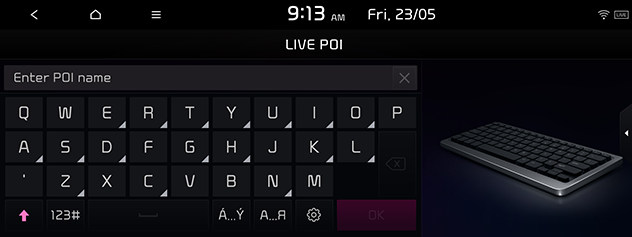
-
Enter the desired POI (Point of Interest) name and press OK.
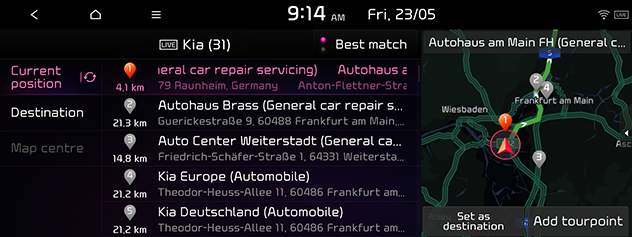
-
Press Best match or Distance to arrange the list in distance or name order.
-
-
Press the preferred item from the list.
-
Current position: Searches for the live POIs near the current vehicle position.
-
Destination: Searches for the live POIs near the selected destination.
-
Map centre: Searches for the live POIs around the current cursor when the map screen is scrolled.
-
-
Press the desired location in the list.
-
Press Set as destination.
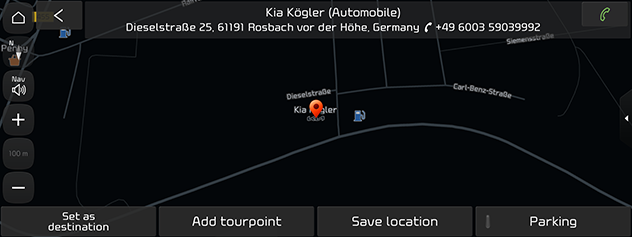
-
Add tourpoint: Adds this location as a tourpoint to the current route. Available only when the destination is set.
-
Save location: Saves this location in Address book. Moves to address book edit screen.
-
Parking: Displays parking information around this location.
-
-
Press Start guidance.
-
Add tourpoint: Adds this location as a tourpoint to the current route.
-
Avoidance options: Sets the route options that you want to avoid.
-
Weather (If equipped)
This provides weather forecast for the next days including the current day, for the current location and destination.
-
Press [
 ] > Kia LIVE > Weather > Current position, Destination or Favourites.
] > Kia LIVE > Weather > Current position, Destination or Favourites.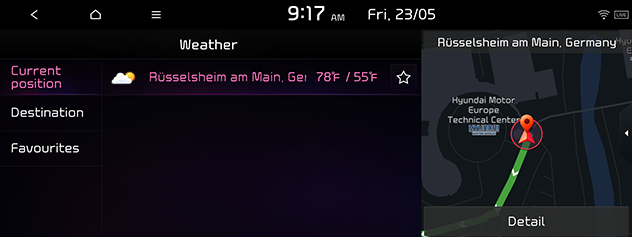
-
Current position: Displays weather information in your current position.
-
Destination: Displays weather information in your destination.
-
Favourites: Displays weather information in favourites. If you did not save any place, it does not display.
-
Press [
 ] to save the location to Favourites.
] to save the location to Favourites.
-
-
Press the desired list for more weather information.
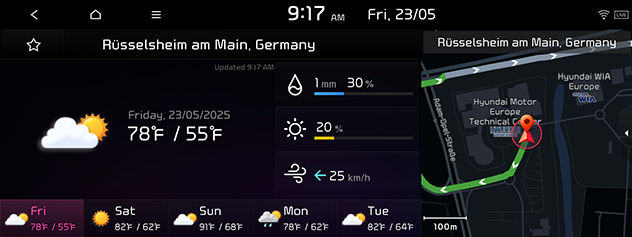
If your favourite locations have already been saved in the Favourites menu, you can check weather information for your favourite locations easily.
Press [![]() ] > Kia LIVE > Weather > Favourites.
] > Kia LIVE > Weather > Favourites.
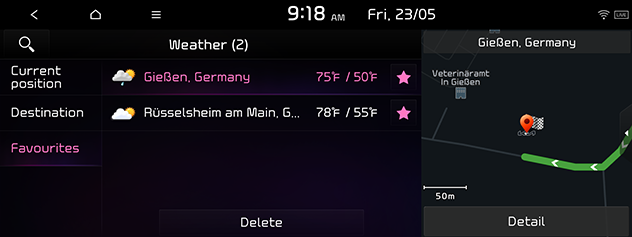
You can also add the current position or destination as favourites.
Press [![]() ] > Kia LIVE > Weather > Current position or Destination > [
] > Kia LIVE > Weather > Current position or Destination > [![]() ] in list.
] in list.
-
Press [
 ] > Kia LIVE > Weather > Favourites > Delete.
] > Kia LIVE > Weather > Favourites > Delete.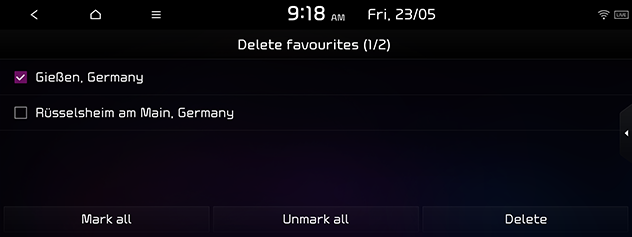
-
Select the desired item, then press Delete.
-
Mark all: Mark all items.
-
Unmark all: Unmark all items.
-
You can also delete the favourites in Favourites menu.
Press [![]() ] > Kia LIVE > Weather > Current position or Destination > [
] > Kia LIVE > Weather > Current position or Destination > [ ] in list.
] in list.
Kia LIVE availability by Country
“O” : Available, “X” : Not Available, “△” : Optional
|
Country |
Code |
CSO Traffic |
CSO Weather |
CSO Camera |
CSO Server Search |
|
Albania |
ALB |
X |
O |
X |
△ |
|
Andorra |
AND |
O |
O |
O |
O |
|
Austria |
AUT |
O |
O |
O |
O |
|
Belgium |
BEL |
O |
O |
O |
O |
|
Bulgaria |
BGR |
X |
O |
O |
O |
|
Bosnia and Herzegovina |
BIH |
X |
O |
△ |
△ |
|
Belarus |
BLR |
X |
O |
△ |
△ |
|
Switzerland |
CHE |
O |
O |
X |
O |
|
Cyprus |
CYP |
X |
O |
△ |
O |
|
Czech |
CZE |
O |
O |
O |
O |
|
Germany |
DEU |
O |
O |
O |
O |
|
Denmark |
DNK |
O |
O |
O |
O |
|
Spain |
ESP |
O |
O |
O |
O |
|
Estonia |
EST |
O |
O |
O |
O |
|
Finland |
FIN |
O |
O |
O |
O |
|
France |
FRA |
O |
O |
O |
O |
|
UK |
GBR |
O |
O |
O |
O |
|
Gibraltar |
GIB |
O |
O |
△ |
O |
|
Greece |
GRC |
O |
O |
O |
△ |
|
Croatia |
HRV |
O |
O |
O |
O |
|
Hungary |
HUN |
O |
O |
O |
O |
|
Ireland |
IRL |
O |
O |
△ |
O |
|
Iceland |
ISL |
O |
O |
△ |
O |
|
Italy |
ITA |
O |
O |
O |
O |
|
Liechtenstein |
LIE |
O |
O |
X |
O |
|
Lithuania |
LTU |
O |
O |
O |
O |
|
Luxemburg |
LUX |
O |
O |
O |
O |
|
Latvia |
LVA |
O |
O |
O |
O |
|
Monaco |
MCO |
O |
O |
O |
O |
|
Moldova |
MDA |
X |
O |
X |
△ |
|
Macedonia |
MKD |
X |
O |
X |
△ |
|
Malta |
MLT |
X |
O |
△ |
O |
|
Montenegro |
MNE |
X |
O |
X |
O |
|
Netherlands |
NLD |
O |
O |
O |
O |
|
Norway |
NOR |
O |
O |
O |
O |
|
Poland |
POL |
O |
O |
O |
O |
|
Portugal |
PRT |
O |
O |
O |
O |
|
Romania |
ROU |
O |
O |
O |
O |
|
Russia |
RUS |
O |
O |
O |
O |
|
San Marino |
SMR |
O |
O |
△ |
O |
|
Serbia |
SRB |
X |
O |
O |
O |
|
Slovakia |
SVK |
O |
O |
O |
O |
|
Slovenia |
SVN |
O |
O |
O |
O |
|
Sweden |
SWE |
O |
O |
O |
O |
|
Turkey |
TUR |
O |
O |
X |
O |
|
Ukraine |
UKR |
O |
O |
O |
O |
|
Vatican City |
VAT |
X |
O |
O |
O |
|
Country |
Code |
CSO Parking (Off street) |
CSO Parking (On street) |
CSO Fuel |
CSO EV |
CSO FCEV |
|
Albania |
ALB |
O |
△ |
X |
△ |
X |
|
Andorra |
AND |
O |
△ |
O |
O |
X |
|
Austria |
AUT |
O |
△ |
O |
O |
O |
|
Belgium |
BEL |
O |
O |
O |
O |
O |
|
Bulgaria |
BGR |
O |
△ |
O |
O |
X |
|
Bosnia and Herzegovina |
BIH |
O |
△ |
△ |
△ |
X |
|
Belarus |
BLR |
△ |
△ |
X |
X |
X |
|
Switzerland |
CHE |
O |
O |
O |
O |
O |
|
Cyprus |
CYP |
O |
X |
O |
X |
X |
|
Czech |
CZE |
O |
O |
O |
O |
△ |
|
Germany |
DEU |
O |
O |
O |
O |
O |
|
Denmark |
DNK |
O |
O |
O |
O |
O |
|
Spain |
ESP |
O |
O |
O |
O |
O |
|
Estonia |
EST |
O |
△ |
△ |
O |
△ |
|
Finland |
FIN |
O |
O |
O |
O |
△ |
|
France |
FRA |
O |
O |
O |
O |
O |
|
UK |
GBR |
O |
O |
O |
O |
O |
|
Gibraltar |
GIB |
O |
X |
X |
X |
X |
|
Greece |
GRC |
O |
△ |
O |
O |
X |
|
Croatia |
HRV |
O |
△ |
O |
O |
X |
|
Hungary |
HUN |
O |
△ |
O |
O |
X |
|
Ireland |
IRL |
O |
O |
O |
O |
X |
|
Iceland |
ISL |
O |
△ |
X |
O |
△ |
|
Italy |
ITA |
O |
O |
O |
O |
O |
|
Liechtenstein |
LIE |
O |
X |
O |
△ |
X |
|
Lithuania |
LTU |
O |
△ |
△ |
O |
X |
|
Luxemburg |
LUX |
O |
O |
O |
O |
X |
|
Latvia |
LVA |
O |
△ |
△ |
O |
△ |
|
Monaco |
MCO |
O |
X |
O |
△ |
X |
|
Moldova |
MDA |
O |
△ |
X |
X |
X |
|
Macedonia |
MKD |
O |
△ |
△ |
△ |
X |
|
Malta |
MLT |
O |
△ |
X |
O |
X |
|
Montenegro |
MNE |
O |
△ |
X |
X |
X |
|
Netherlands |
NLD |
O |
O |
O |
O |
O |
|
Norway |
NOR |
O |
O |
O |
O |
O |
|
Poland |
POL |
O |
O |
O |
O |
X |
|
Portugal |
PRT |
O |
O |
O |
O |
X |
|
Romania |
ROU |
O |
△ |
O |
O |
X |
|
Russia |
RUS |
O |
O |
O |
O |
X |
|
San Marino |
SMR |
O |
△ |
O |
△ |
X |
|
Serbia |
SRB |
O |
△ |
△ |
O |
X |
|
Slovakia |
SVK |
O |
△ |
O |
O |
X |
|
Slovenia |
SVN |
O |
△ |
O |
O |
X |
|
Sweden |
SWE |
O |
O |
O |
O |
O |
|
Turkey |
TUR |
O |
△ |
O |
O |
X |
|
Ukraine |
UKR |
O |
△ |
△ |
△ |
X |
|
Vatican City |
VAT |
X |
X |
X |
X |
X |
-
The availability of Kia LIVE may be changed depending on the Connected service condition.
-
The Kia LIVE data may not be matched with the real condition.
-
The availability of Kia LIVE may change without prior notification for service improvement.