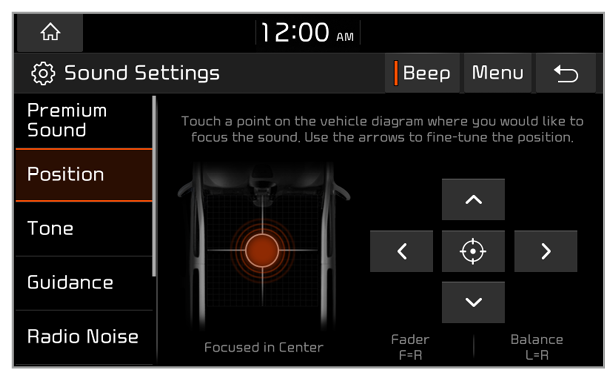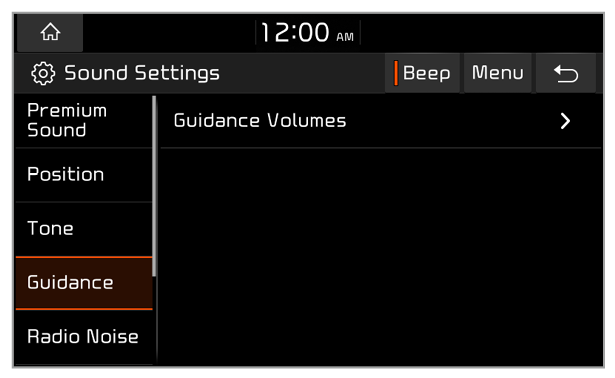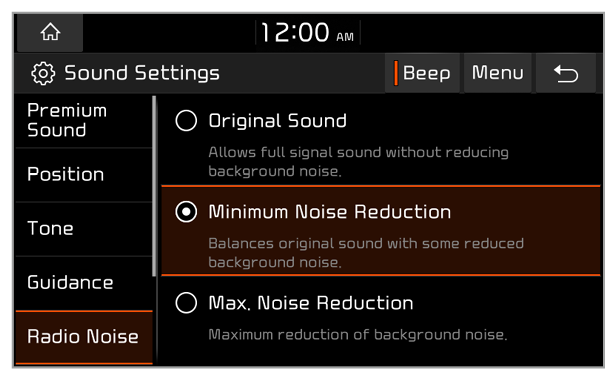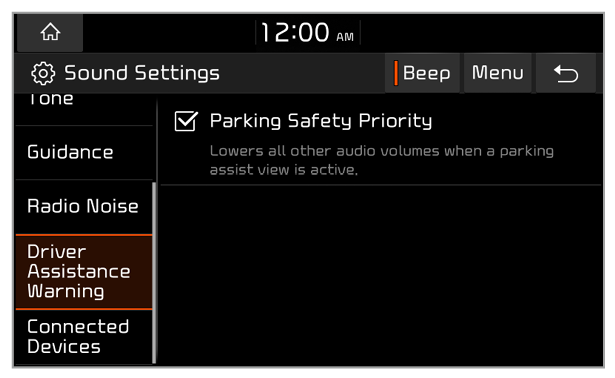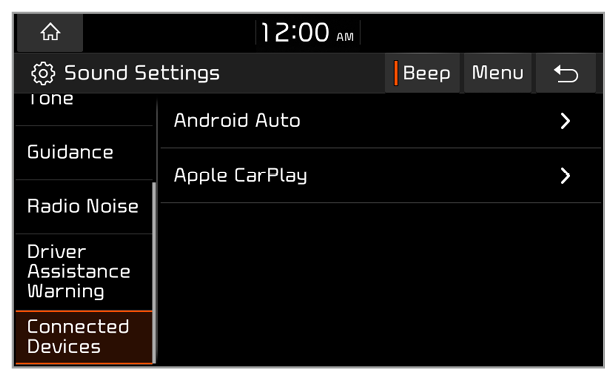Advanced/Premium Sound (if equipped)
You can set the advanced sound options or apply various sound effects.
Speed Dependent Volume Control
You can set the volume to be adjusted automatically according to your driving speed.
Live Dynamic (if equipped)
You can enjoy natural, dynamic sound like sound from a live performance.
Bass Boost (if equipped)
You can enjoy grand, dynamic sound with amplified bass frequencies.
Clari-Fi (if equipped)
You can enjoy sound restored to compensate for frequencies lost during audio compression.
Quantum Logic Surround (if equipped)
You can enjoy spacious, surround sound, like the actual sound on a live stage.
BOSE Centerpoint (if equipped)
You can enjoy rich surround sound via the stereo sound source, such as digital audio files or satellite radio.
BOSE Dynamic Speed Compensation (if equipped)
You can enjoy a stable listening environment by automatically calibrating the sound according to your driving speed.
Start-up Volume Limit (if equipped)
You can set the system to automatically decrease the volume when turned on, if the volume has been set to too high of a level.

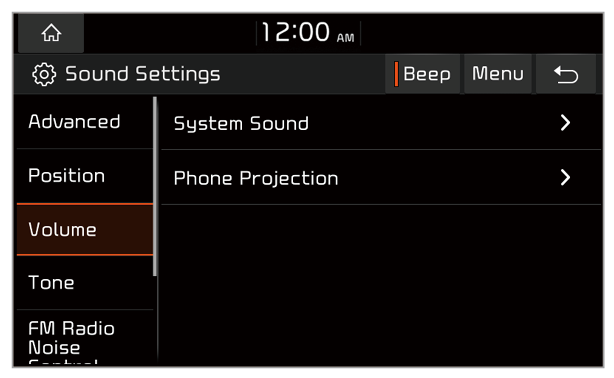
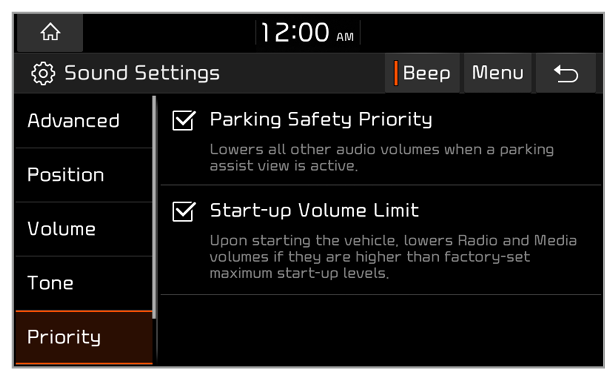


 .
.