Listening to music from a USB device
You can play media files stored in portable devices, such as USB storage devices and MP3 players. Check compatible USB storage devices and file specifications before using the USB mode.
> See "USB mode."
Note
Depending on the vehicle model or specifications, available buttons or the appearance and layout of the USB port in your vehicle may vary.
Starting the USB player
- Connect your USB device to the USB port in the vehicle.
- Playback may start immediately depending on the device that you connect to the system.
- Press All Menus > Media on the Home screen, or press the Media button on the control panel.
- The media player is displayed in full screen.
- If you have multiple media storage devices, press the Media button on the control panel again and press USB Music on the media selection window.
- Display the options list.
- Display Off (if equipped): Turn off the screen. Press the screen to turn it back on.
- Media Sources: Select a media storage device you want to use.
- Songs by this Artist: Move to the list of songs by the artist currently playing.
- Songs from this Album: Move to the list of songs from the album currently playing.
- Sound Settings: Customize the system sound settings. > See "Configuring the sound settings."
- User's Manual on Web (QR Code): Access the web manual via the QR code. For safety reasons, you can access the QR code only when your vehicle is stationary.
- Return to the previous level.
- Information about the song currently playing. Press a song′s artist or album information to access a list of songs by the artist or from the album playing.
- Current file number and total number of files
- Change the repeat play mode.
- Activate or deactivate the shuffle play mode.
- Hide the current file.
- Restart the current playback or play the previous file. Press and hold to rewind.
- Pause or resume playback.
- Play the next file. Press and hold to fast forward.
- Playback time and playback position
Caution
- Start the engine of your vehicle before connecting a USB device to your system. Starting the engine with a USB device connected to the system may damage the USB device.
- Be careful of static electricity when connecting or disconnecting a USB device. A static discharge may cause a system malfunction.
- Be careful not to let your body or external objects contact the USB port. Doing so may cause an accident or a system malfunction.
- Do not connect and disconnect a USB connector repeatedly in a short time. Doing so may cause an error in the device or a system malfunction.
- Do not use a USB device for purposes other than playing files. Using USB accessories for charging or heating may cause poor performance or a system malfunction.
Note
- Depending on the vehicle model or specifications, displayed screens and available functions may vary.
- When connecting a USB storage device, do not use an extension cable. If you use a USB hub or an extension cable, the device may not be recognized.
- Fully insert a USB connector into the USB port. Failure to do so may cause a communication error.
- When you disconnect a USB device, a distorted noise may occur.
- The system can play only files encoded in a standard format.
- The following types of USB devices may not be recognized or work correctly:
- Encrypted MP3 players
- USB devices not recognized as removable disks
- A USB device may not be recognized depending on its condition.
- Some USB devices may be incompatible with your system.
- Depending on the USB device's type, capacity, or the format of files, USB recognition time may be longer.
- Depending on the specification, some USB devices may not support charging via a USB connection.
Controlling the USB player
Use the buttons on the media player screen to control the music playback.
Pausing/Resuming playback
Press

to music playback. Press

to resume recording.
Rewinding/Fast forwarding
Press and hold

or

to rewind or fast forward the song.
- Alternatively, use the Search backward button (SEEK) or the Search forward button (TRACK) on the control panel.
- You can also use the Search lever/button on the steering wheel.
- You can change the playback position by pressing the progress bar on the screen. Music will begin playing from the selected location.
Restarting the current playback
After three seconds of playback have elapsed, press

to restart the current song.
- Alternatively, use the Search backward button (SEEK) on the control panel.
- You can also use the Search lever/button on the steering wheel.
Playing the previous or next song
Press

within the first three seconds of the current song to play the previous song. After three seconds of playback have elapsed, press

twice. Press

to play the next song.
- Alternatively, use the Search backward button (SEEK) or the Search forward button (TRACK) on the control panel.
- You can also use the Search lever/button on the steering wheel.
- If your system has the Search knob (TUNE FILE), turn the knob on the control panel to find the desired song and press the knob within five seconds to play it. If no control is detected within five seconds, the search is canceled and the screen displays information about the song currently playing.
Playing repeatedly
Press

to play a file on repeat.
- Each time you press the button, the corresponding mode icon appears on the button.
Note
Depending on the current playlist, available repeat play modes may vary. |
Playing in random order
Press

to shuffle the play order.
Hiding the current file
Press

to hide the currently playing file from the system. The file is moved to the ″Hidden_″ folder.
Note
Only USB storage devices formatted in FAT16/32 formats support hiding files. |
Searching for music files on a files list
Access a files list to search for and select a song.
- On the music playback screen, press List.
- Press the screen to open a folder, move to another category, or play a music file.
- Set the media player to include all the files in subfolders when playing a playlist (if equipped).
- Return to the playback screen (if equipped).
- Display the options list.
- Media Sources: Select a media storage device you want to use.
- Now Playing: Return to the currently playing file if it is not visible on the current screen.
- Return to the previous level.
- Move up to another folder/category.
- Play all files in the selected folder or category.
- Search for a song based on categories. In the artist or album category, you can select multiple artists or albums to play their songs (if equipped).
- Scroll bar

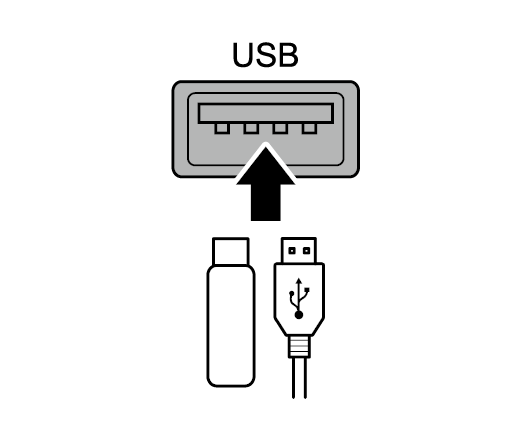

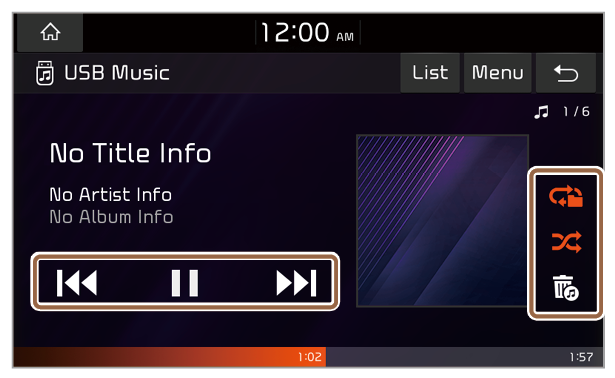
 to music playback. Press
to music playback. Press  to resume recording.
to resume recording. or
or  to rewind or fast forward the song.
to rewind or fast forward the song. to restart the current song.
to restart the current song. within the first three seconds of the current song to play the previous song. After three seconds of playback have elapsed, press
within the first three seconds of the current song to play the previous song. After three seconds of playback have elapsed, press  twice. Press
twice. Press  to play the next song.
to play the next song. to play a file on repeat.
to play a file on repeat. to shuffle the play order.
to shuffle the play order. to hide the currently playing file from the system. The file is moved to the ″Hidden_″ folder.
to hide the currently playing file from the system. The file is moved to the ″Hidden_″ folder.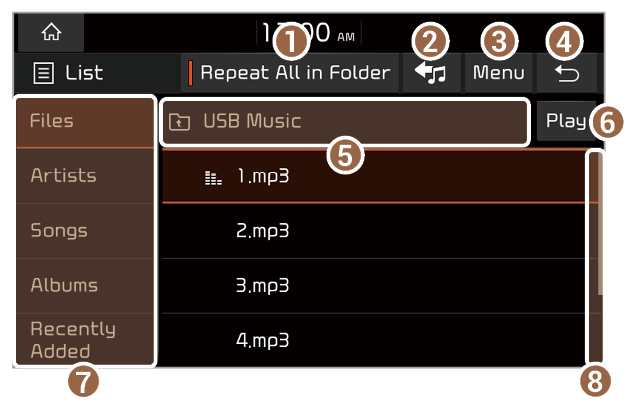

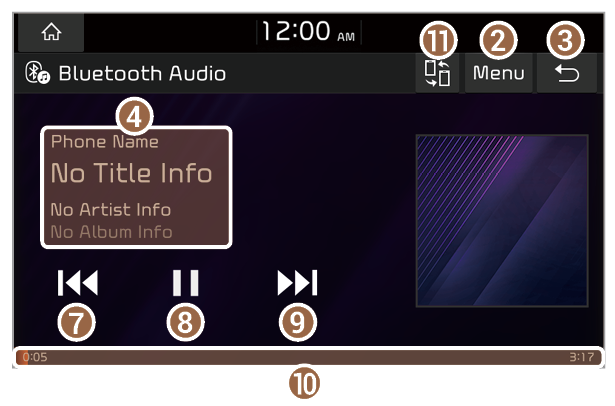
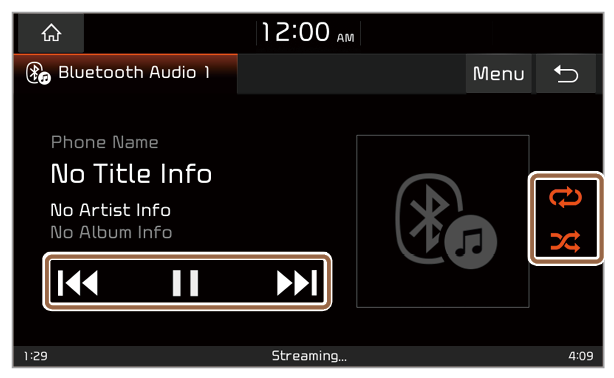
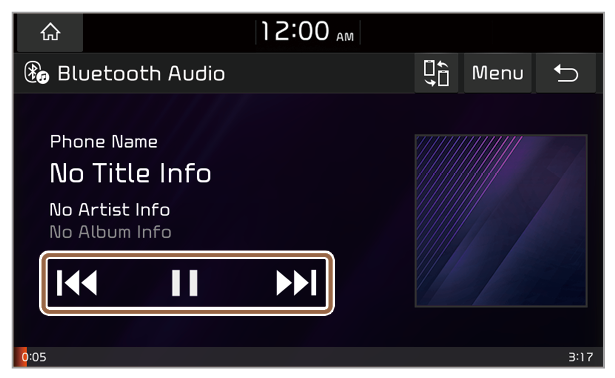
 to music playback. Press
to music playback. Press  to resume recording.
to resume recording. to restart the current song.
to restart the current song. twice to play the previous song. Press
twice to play the previous song. Press  to play the next song.
to play the next song. to play a file on repeat.
to play a file on repeat. to shuffle an album or playlist.
to shuffle an album or playlist.