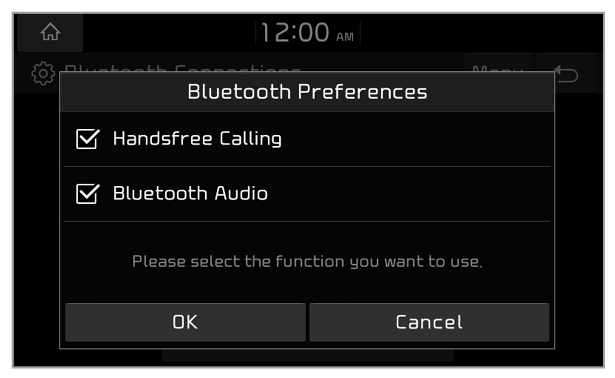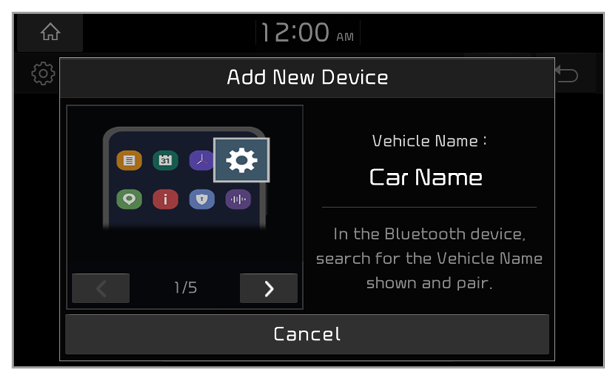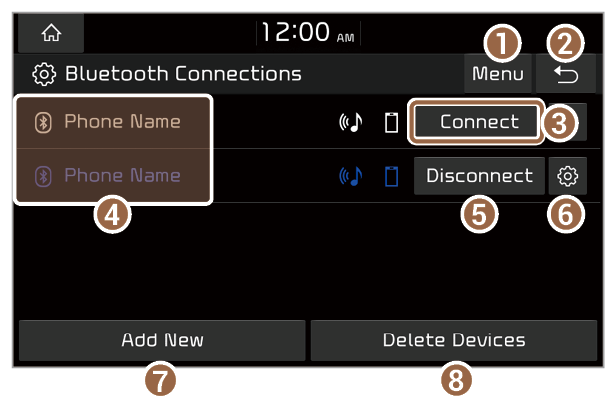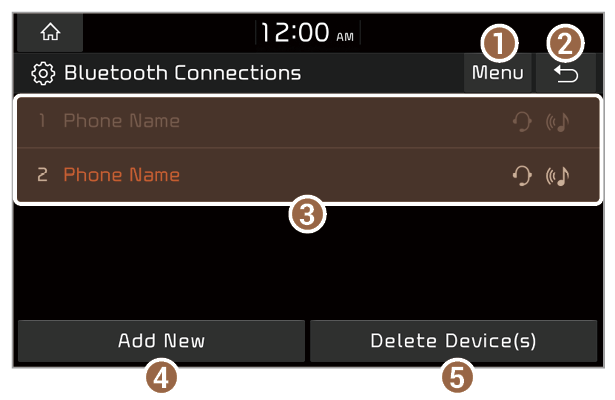Connecting Bluetooth devices
Bluetooth is a short-range wireless networking technology. Via Bluetooth, you can connect nearby mobile devices wirelessly to send and receive data between connected devices. This enables you to use your devices effectively.
On your system, you can use only the Bluetooth Handsfree and Audio features. Connect a mobile device that supports the Bluetooth Handsfree or Audio feature.
Warning
Park your vehicle in a safe location before connecting Bluetooth devices. Distracted driving can cause a traffic accident and lead to personal injury or death.
Note
For more information on Bluetooth-enabled devices and their functional compatibility, visit the Kia Members website (
https://members.kia.com).