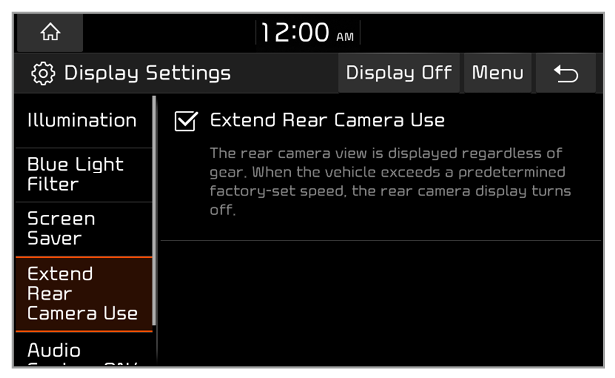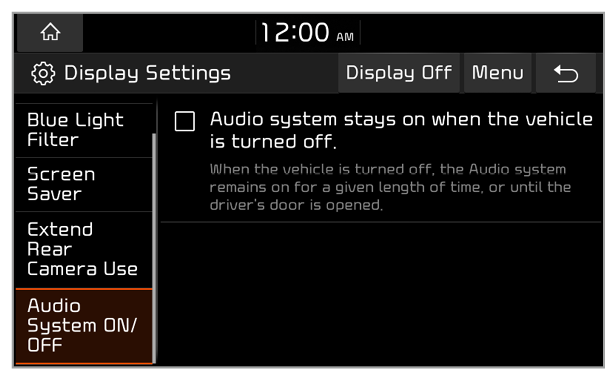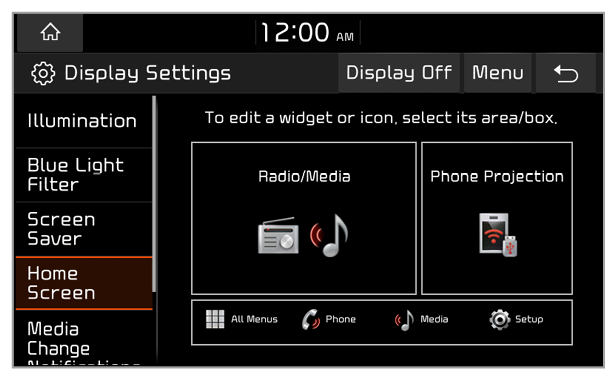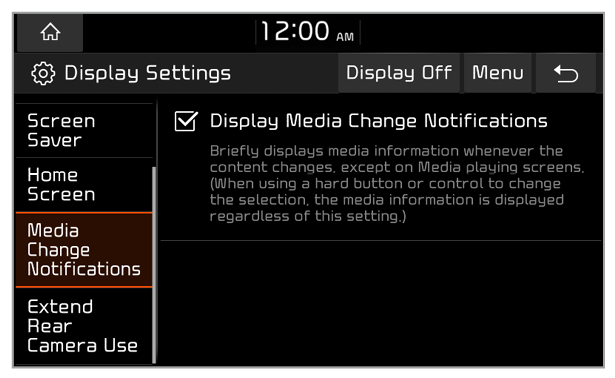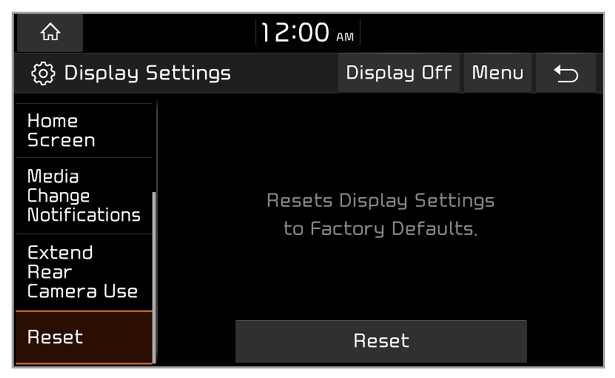Illumination
You can adjust the screen brightness settings.
Brightness Auto-Adjusts (if equipped)
You can set the system brightness to be adjusted according to the ambient lighting conditions or the headlamp status, or adjust the brightness manually.
Auto-adjust Brightness (if equipped)
You can set the system brightness to be switched to day mode or night mode, according to the ambient lighting conditions or the headlamp status. To adjust the screen brightness level in each mode, press

.
Adjust Manually (if equipped)
You can adjust the screen brightness manually.
Mode (if equipped)
You can set the screen brightness mode.
- Automatic: The system brightness is adjusted according to the ambient lighting conditions or the headlamp status.
- Daylight: The screen will stay bright.
- Night: The screen will stay dimmed.
Link to Cluster Illumination Control (if equipped)
You can set system brightness to be adjusted to match the instrument cluster′s brightness. If this feature is deactivated, you can adjust the brightness for the day or night mode according to your setting in the Mode option.
Daylight (if equipped)
You can adjust screen brightness in day mode when you select Mode in the Daylight option.
Night (if equipped)
You can adjust screen brightness in night mode when you select Mode in the Night option.
Note
To restore the default settings for the brightness modes, press Reset.

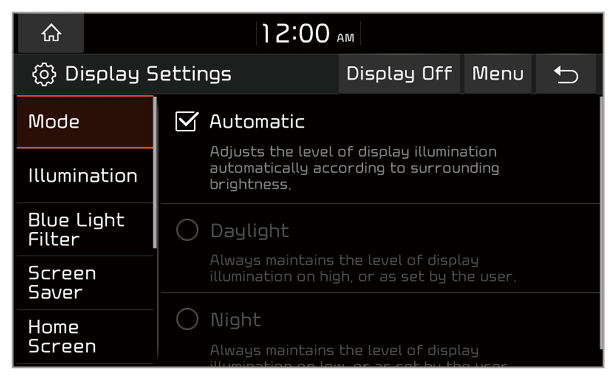
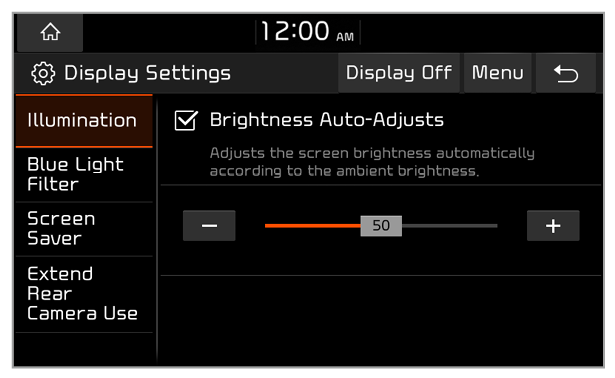
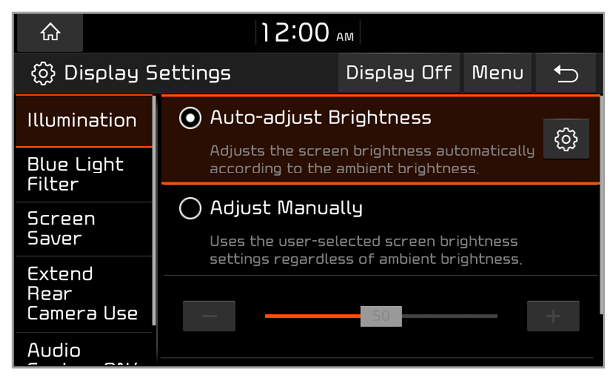
 .
.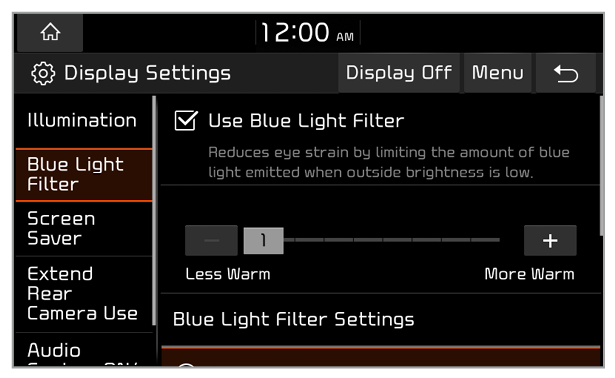
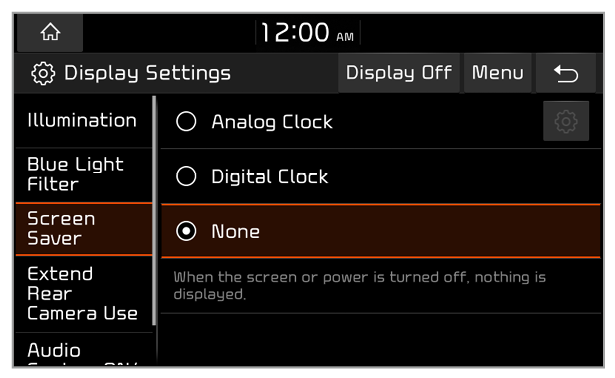
 .
.