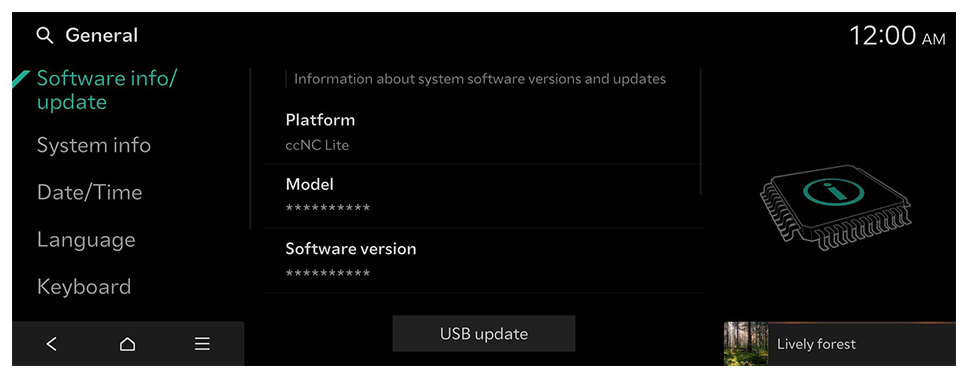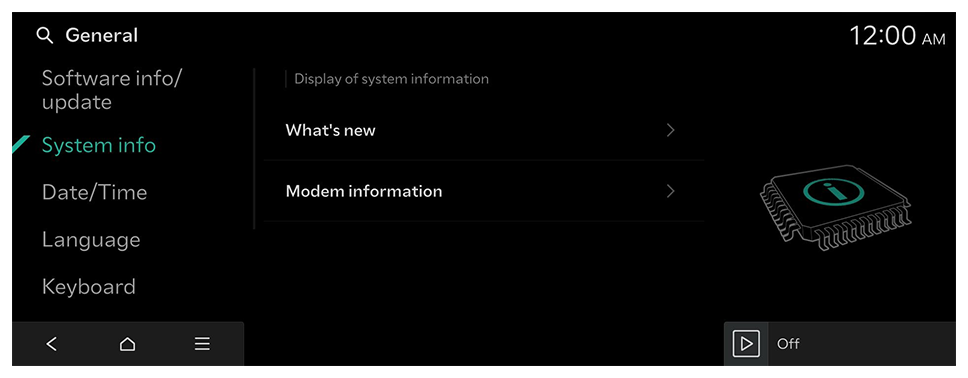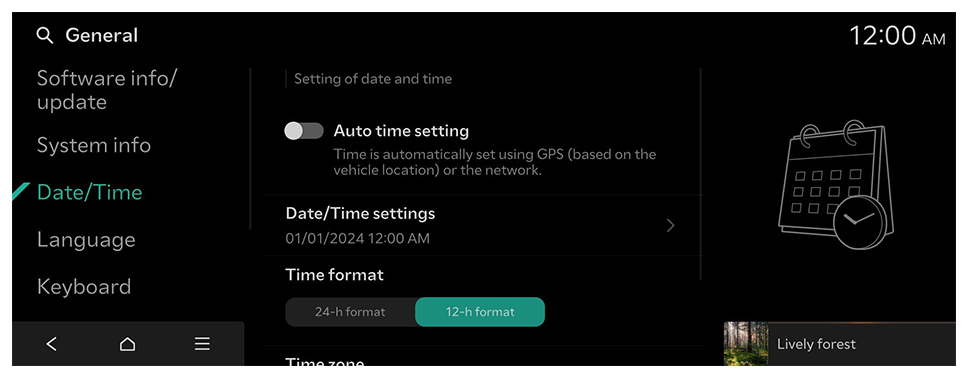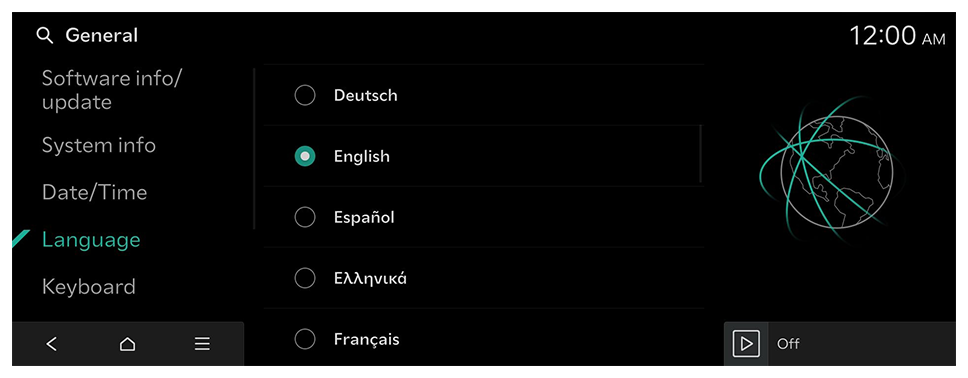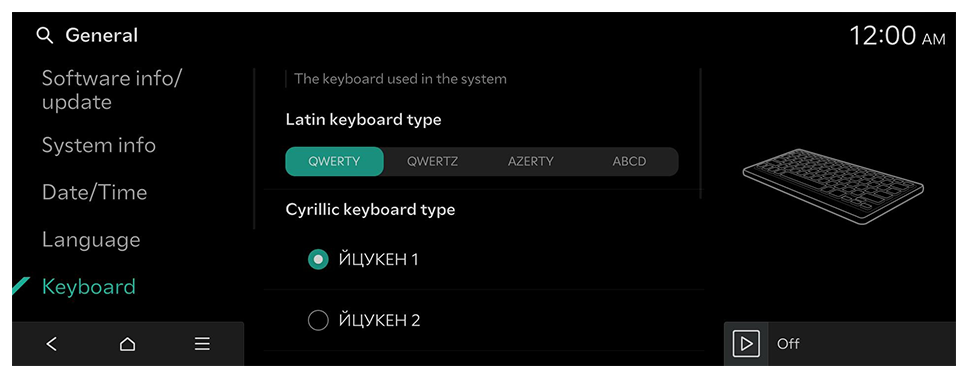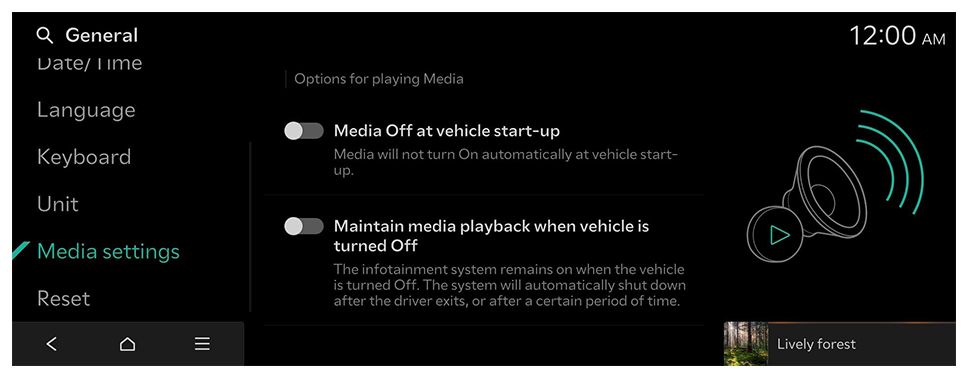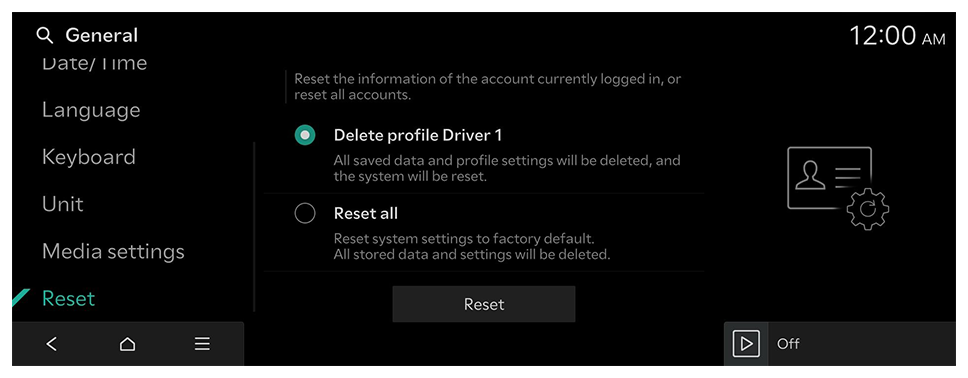Date/Time
Setting of date and time.
Auto time setting
Time is automatically set using GPS (based on the vehicle location) or the network.
Date/Time settings
Manually change the date and time settings. Disable Auto time setting and before manually changing the date and time settings.
Time format
Change the system time display format.
Time zone (if equipped)
Select your time zone.
Daylight saving time (if equipped)
Displays the system time in the format of daylight savings time.
 on the screen or press the [SEARCH] button on the control panel, enter a search term, and then select the item to run.
on the screen or press the [SEARCH] button on the control panel, enter a search term, and then select the item to run.