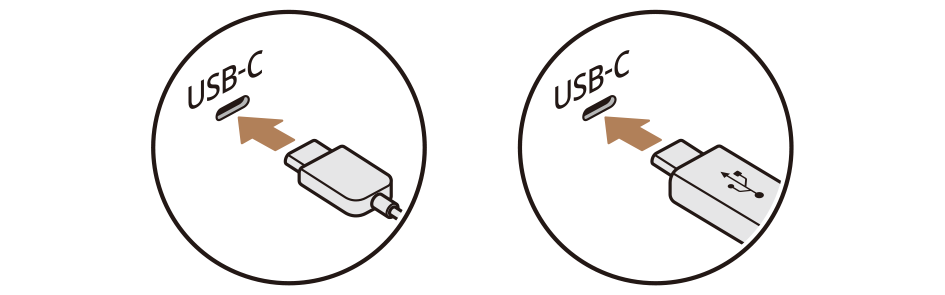 |
 .
. on the screen or press the [SEARCH] button on the control panel, enter a search term, and then select the item to run.
on the screen or press the [SEARCH] button on the control panel, enter a search term, and then select the item to run.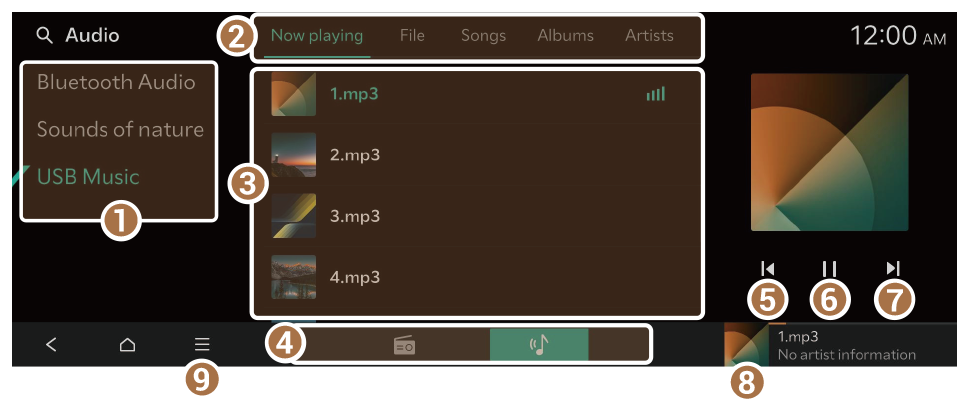 |
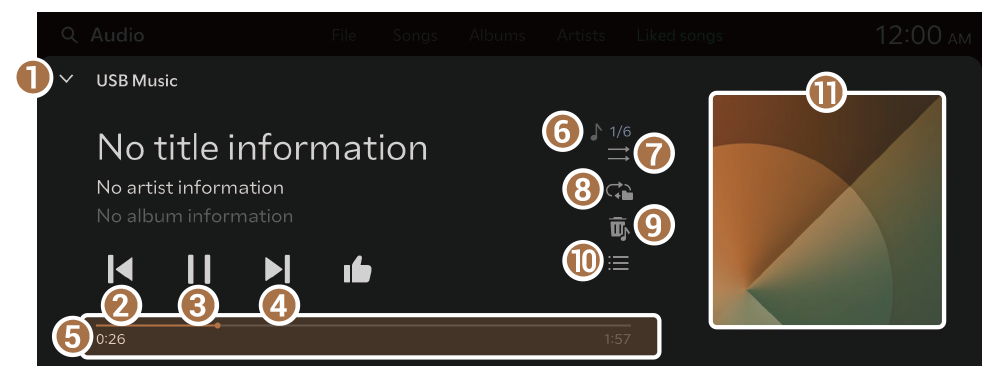 |
 to add the currently playing music to the Like category.
to add the currently playing music to the Like category. or
or  .
. or
or  .
. SEEK] or [TRACK
SEEK] or [TRACK  ] (if equipped).
] (if equipped). or
or  .
. SEEK] button twice (if equipped).
SEEK] button twice (if equipped). ] button (if equipped).
] button (if equipped). on the screen or press the [
on the screen or press the [ SEEK] button on the control panel (if equipped).
SEEK] button on the control panel (if equipped). repeatedly.
repeatedly. repeatedly.
repeatedly.