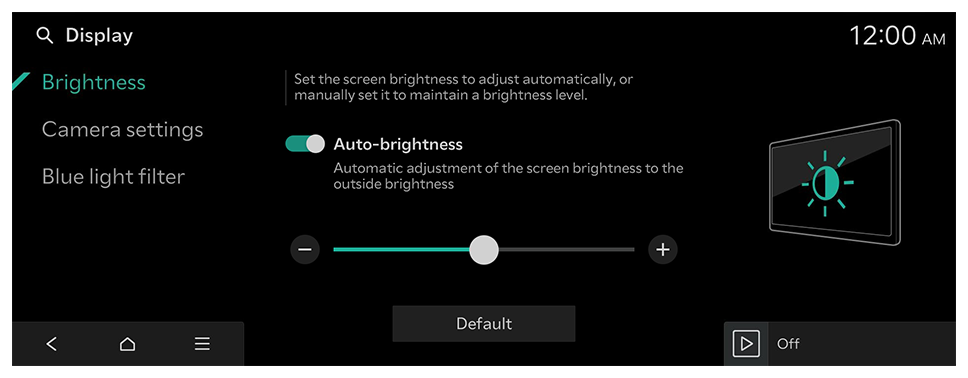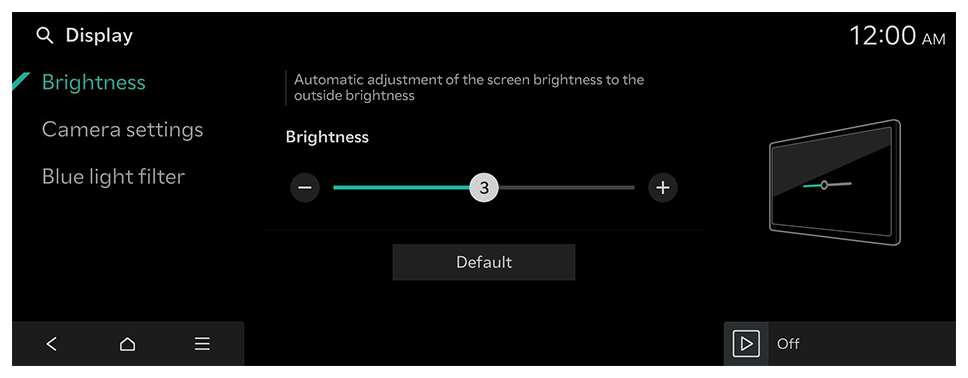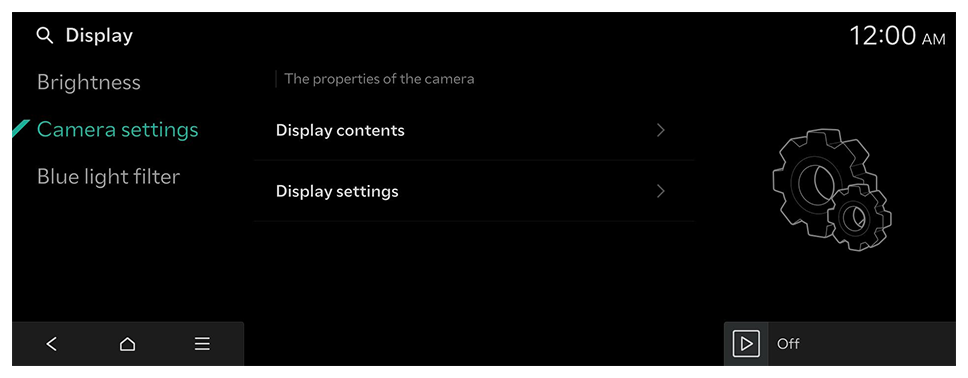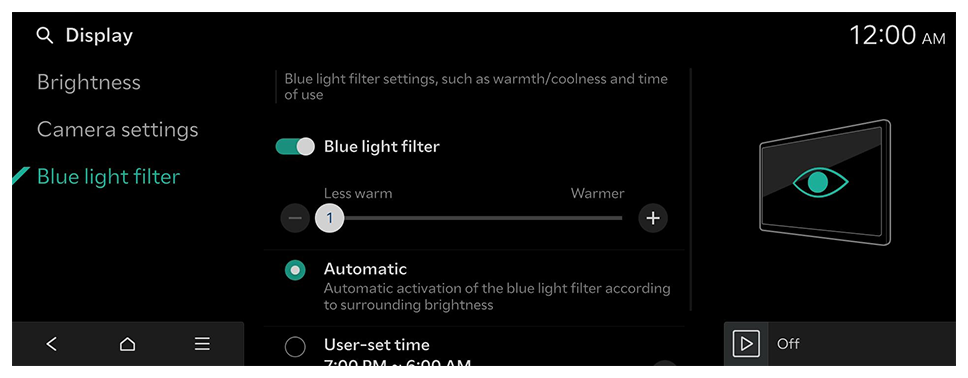Configuring the display settings
Configure the system screen settings.
- Available settings may differ depending on the vehicle model and specifications.
- On the Home screen, press Settings ► Display.
The display settings screen appears.
- Configure the settings as required.
- Press
 on the screen or press the [SEARCH] button on the control panel, enter a search term, and then select the item to run.
on the screen or press the [SEARCH] button on the control panel, enter a search term, and then select the item to run.
Brightness
Set the screen brightness to adjust automatically, or manually set it to maintain a brightness level.
Auto-brightness (if equipped)
Automatic adjustment of the screen brightness to the outside brightness.
Brightness (if equipped)
Automatic adjustment of the screen brightness to the outside brightness.
- To reset all screen brightness settings to the default values, press Default.
 on the screen or press the [SEARCH] button on the control panel, enter a search term, and then select the item to run.
on the screen or press the [SEARCH] button on the control panel, enter a search term, and then select the item to run.