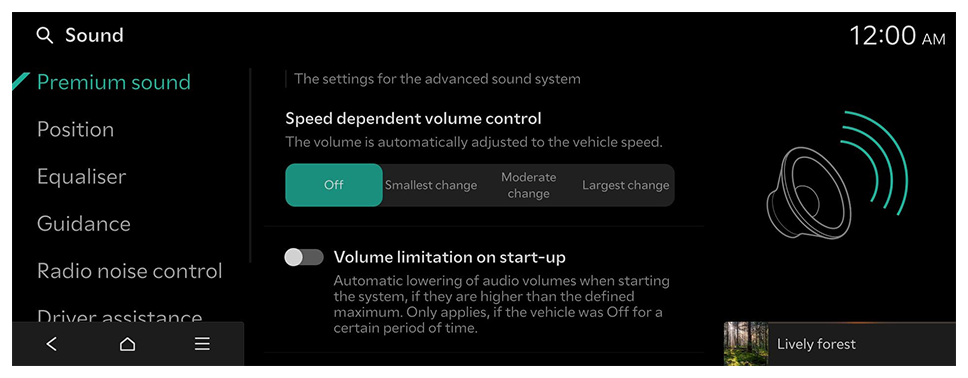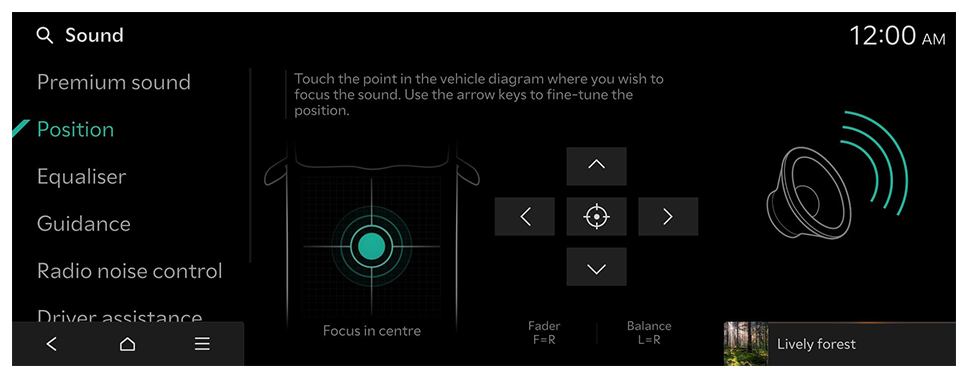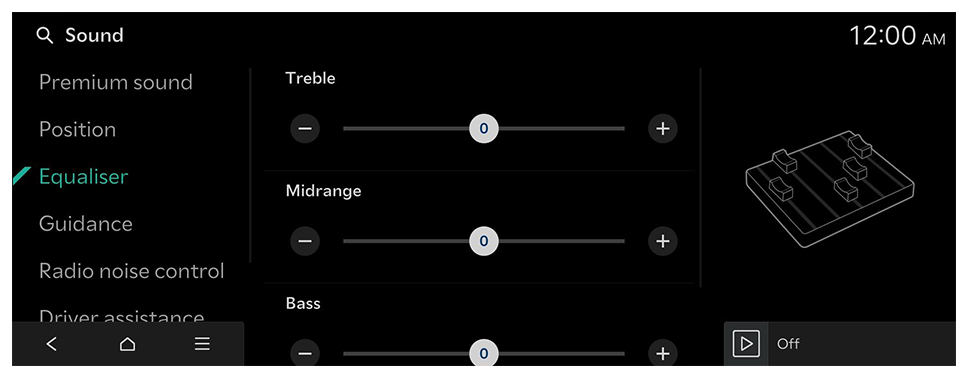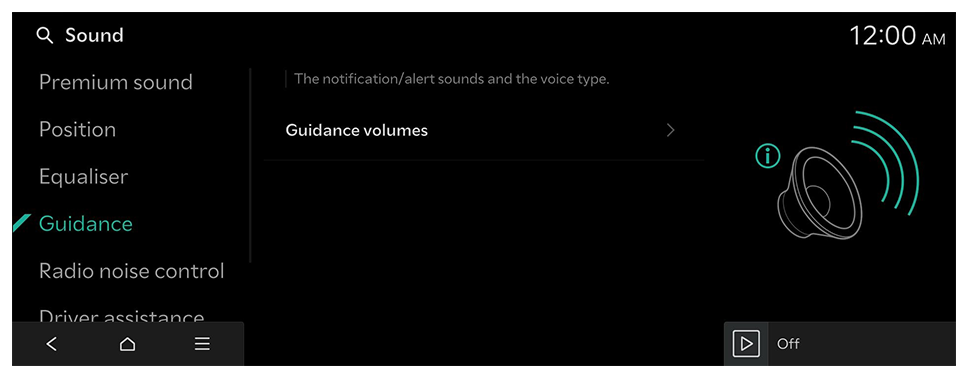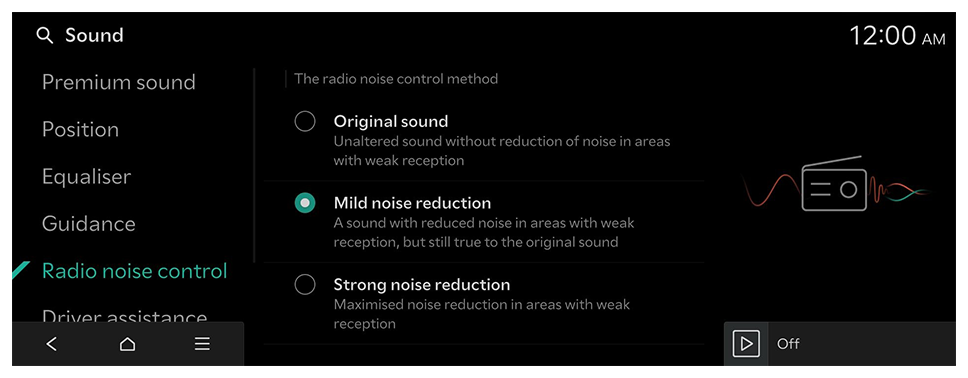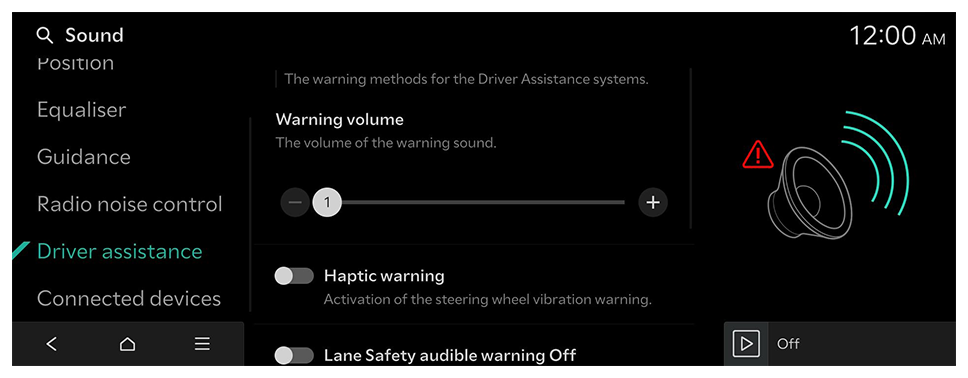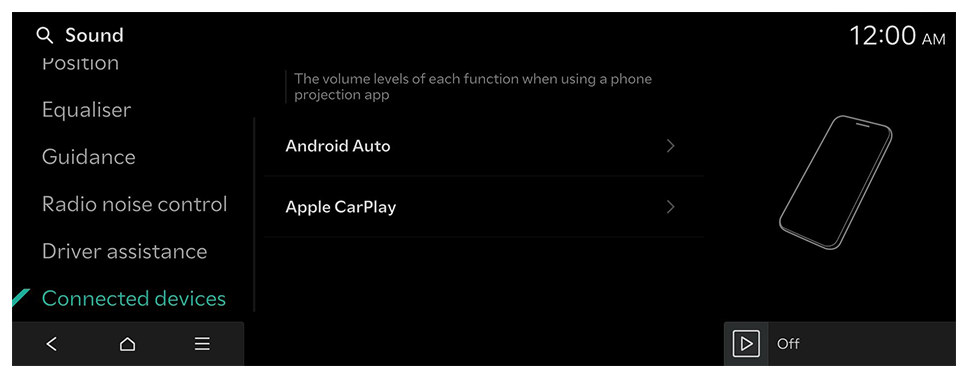Configuring the sound settings
Change the sound settings such as speaker volume and sound effects.
- Available settings may differ depending on the vehicle model and specifications.
- Some functions may not be available depending on the infotainment system and amplifier specifications on the vehicle.
- On the Home screen, press Settings ► Sound.
The sound settings screen appears.
- Configure the settings as required.
- Press
 on the screen or press the [SEARCH] button on the control panel, enter a search term, and then select the item to run.
on the screen or press the [SEARCH] button on the control panel, enter a search term, and then select the item to run.
Premium sound (if equipped)
The settings for the advanced sound system.
SoundTrue (if equipped)
Delivers improved soundstage and dynamics for compressed file formats.
Dynamic Speed Compensation (if equipped)
Monitors the vehicle speed and automatically adjusts aspects of the music to ensure a consistent listening experience.
Meridian Horizon customisation (if equipped)
This technology converts stereo sources to offer an immersive audio experience, with sound effects that allow the occupants to feel that they are in a real concert hall.
- To reset all audio settings to the default values, press Centre.
Meridian Intelli-Q (if equipped)
Adaptive processing to ensure a consistent experience in all driving conditions.
Speed dependent volume control (if equipped)
The volume is automatically adjusted to the vehicle speed.
Volume limitation on start-up
Automatic lowering of audio volumes when starting the system, if they are higher than the defined maximum. Only applies, if the vehicle was Off for a certain period of time.
 on the screen or press the [SEARCH] button on the control panel, enter a search term, and then select the item to run.
on the screen or press the [SEARCH] button on the control panel, enter a search term, and then select the item to run.