Icon | Description | |
 | Displays the front view. | |
: Front top view | ||
: Front view | ||
: Front side view | ||
: Front wide view | ||
 | Displays the rear view. | |
: Rear top view | ||
: Rear view | ||
: Rear side view | ||
: Rear wide view | ||
 | Displays the 3D view. | |
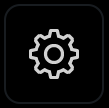 | Adjusts the brightness and contrast of camera images. To select the information to display on the screen, press  ► Display contents. ► Display contents. | |
 | Returns to the previous screen. | |
 ] button is pressed
] button is pressed ] button.
] button. ] button.
] button. ] button.
] button. ] button is pressed
] button is pressed ] button.
] button. ] button. For more information, refer to the owner′s manual that is separately provided (if equipped).
] button. For more information, refer to the owner′s manual that is separately provided (if equipped). .
.