 .
. on the screen or press the [SEARCH] button on the control panel, enter a search term, and then select the item to run.
on the screen or press the [SEARCH] button on the control panel, enter a search term, and then select the item to run.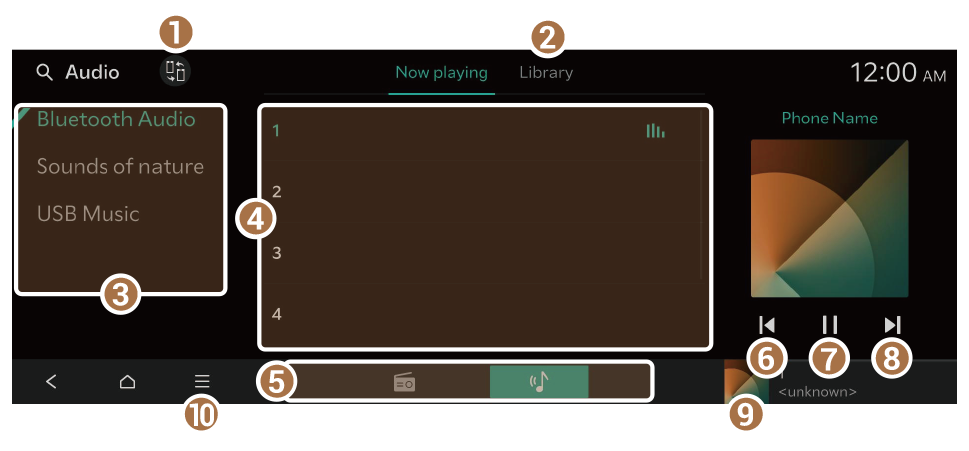 | |
When a playlist contains multiple music files |
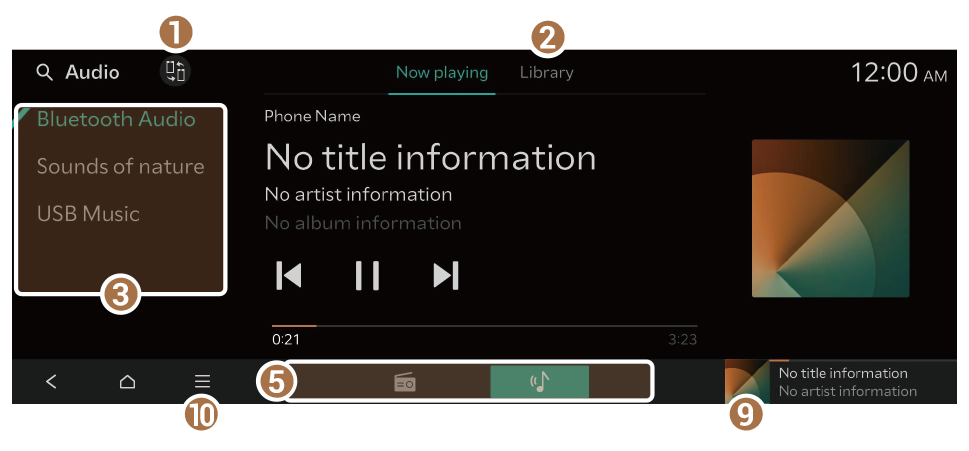 | |
When a playlist contains one music file |
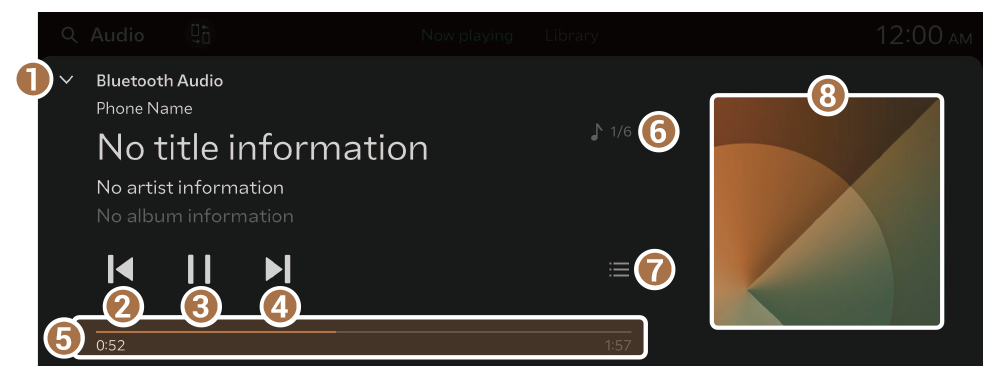 |
 or
or  .
. or
or  .
. SEEK] button twice (if equipped).
SEEK] button twice (if equipped). ] button (if equipped).
] button (if equipped). on the screen, or press the [
on the screen, or press the [ SEEK] button on the control panel (if equipped).
SEEK] button on the control panel (if equipped).