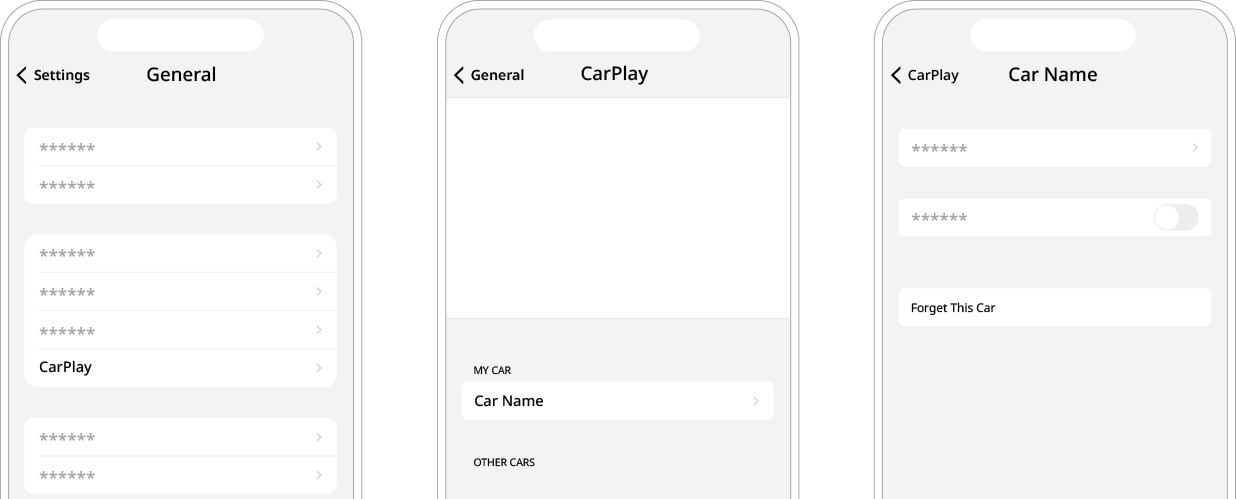Symptom | Possible cause | Solution |
The phone projection function is not performed when a smartphone is connected using a USB cable. | Phone projection is not supported. | Visit the website to check whether your smartphone supports the phone projection. |
The function is inactive. | - On the Home screen, navigate to Settings ► Phone connections and activate the connection function from the Phone Projection Settings menu.
- Make sure that the phone projection is not disabled in the App settings or and not blocked-out settings on your smartphone.
|
| Smartphone encounters poor operation or malfunction. | - Check that the smartphone battery level is not too low. Recognition may not work properly when the battery level is too low.
- The phone projection may not work properly when the signal strength is weak.
- If the smartphone is locked, first unlock it.
- Initialize the smartphone and connect the device again.
|
A black screen appears when the phone projection is activated or in use. | The smartphone malfunctions. | - Remove the USB cable from the smartphone and connect the device again.
- Initialize the smartphone and connect the device again.
|
Wireless phone projection connection continues to fail. | A problem with the system or smartphone | - On the Home screen, navigate to Settings ► Phone connections, and use the Phone Projection menu to delete all connected devices.
- From the Android smartphone or iPhone, delete all connected devices and then connect again.
|