
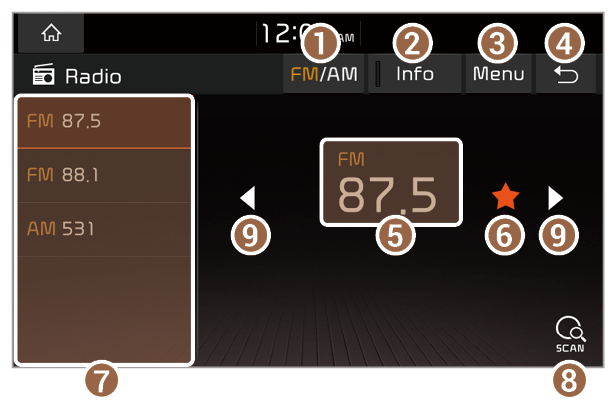 |
Option A |
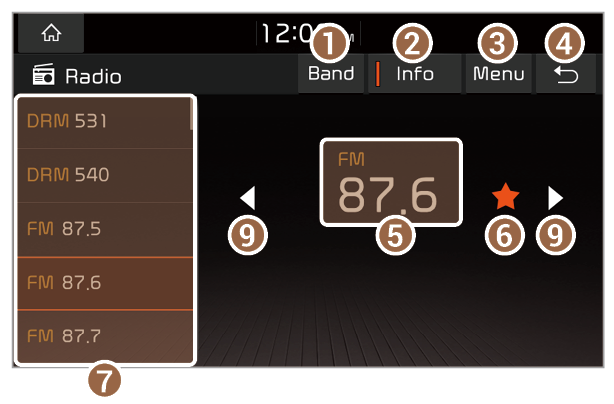 |
Option B |
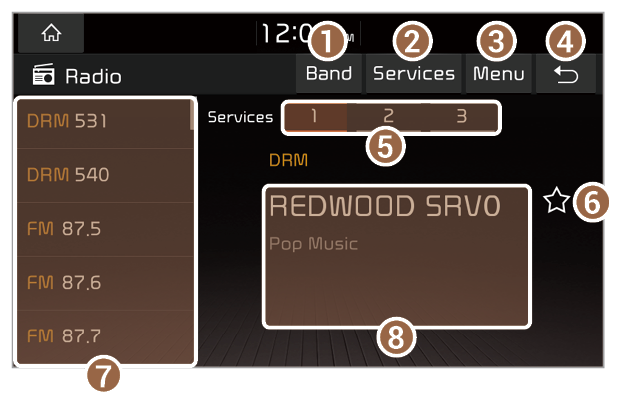 |
 or press Menu > Scan FM or Scan AM, depending on your vehicle model.
or press Menu > Scan FM or Scan AM, depending on your vehicle model. to stop the scan.
to stop the scan. or press Menu > Scan DRM, Scan FM or Scan AM, depending on your vehicle model.
or press Menu > Scan DRM, Scan FM or Scan AM, depending on your vehicle model. to stop the scan.
to stop the scan. or
or  on the radio screen, depending on your vehicle model.
on the radio screen, depending on your vehicle model. next to the radio station you want to move and drag it to a desired location.
next to the radio station you want to move and drag it to a desired location. to finish.
to finish.