Getting to know the driving assistance screen
You can view the outside of your vehicle on the system screen. Depending on the vehicle model or specifications, displayed screens and available functions may vary.
Warning
When reversing, make sure to follow the guidelines below:
- Before entering your vehicle, always check the area behind your vehicle.
- Do not solely rely on the rear view camera when reversing. Always ensure that it is safe to reverse by checking behind you and looking in the rear view mirrors.
- Always reverse slowly and stop immediately if you suspect that a person, especially a child, might be behind you.
Caution
The distance shown in the rear view screen may differ from the actual distance. For safety, be sure to visually check the rear, left, and right sides of your vehicle.

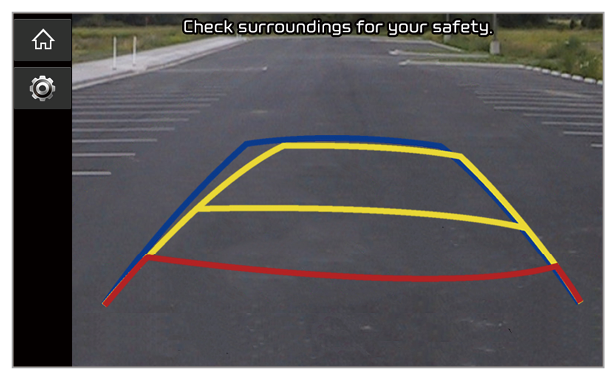
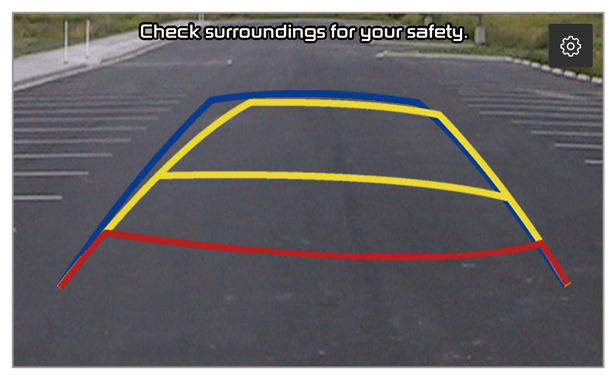
 > Display contents > Extend rear camera use and activate or deactivate Extend rear camera use option.
> Display contents > Extend rear camera use and activate or deactivate Extend rear camera use option. appears to indicate that the rear view is active.
appears to indicate that the rear view is active. .
. on the rear view screen.
on the rear view screen.