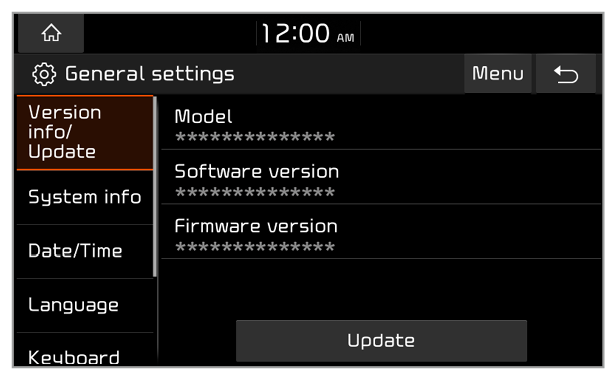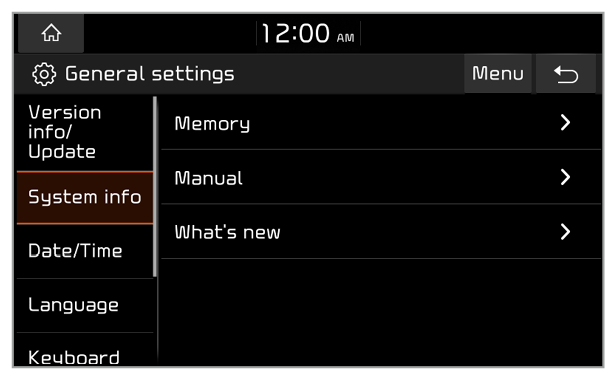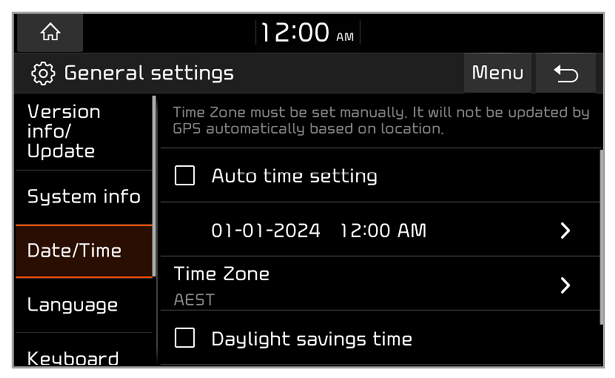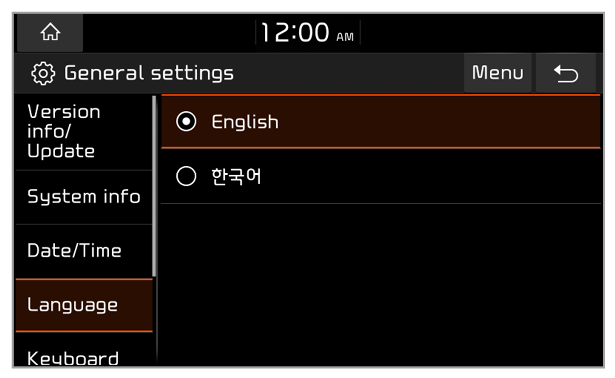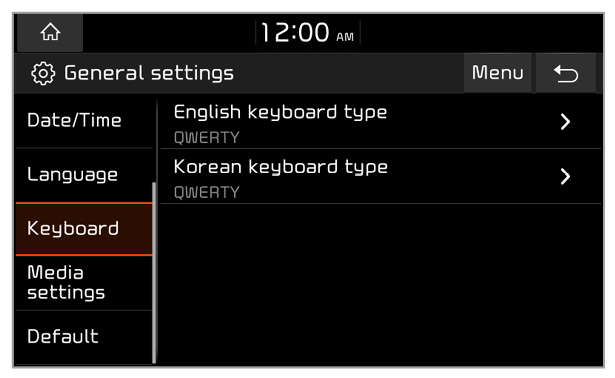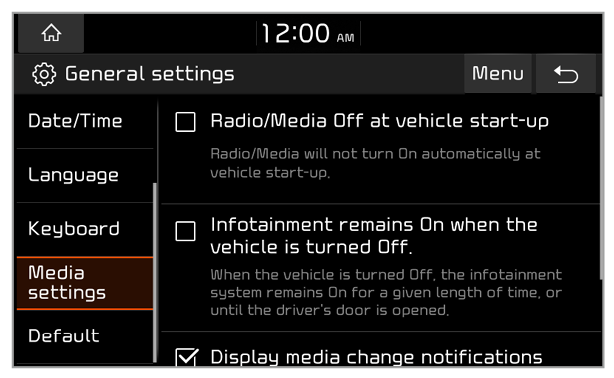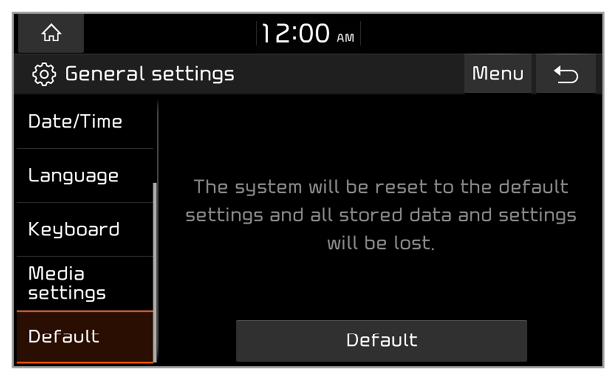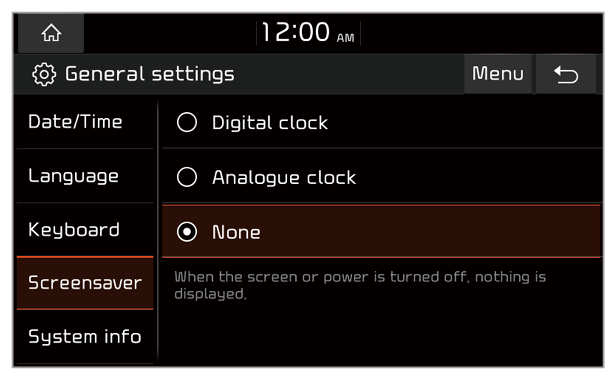System info
You can view your system information or reset your system settings to the default values.
Version info/Update (if equipped)
You can view your system′s version information or update it to the latest version. To update your system, visit your local dealership.
Caution
- Depending on the total data amount, an update may take several minutes.
- Do not turn off the system or remove the storage device while the update is in progress. If the power supply is cut off or the storage device is removed from the system, it may damage the data or cause a system malfunction.
Memory
You can view your system′s memory storage information.
Manual
You can access the web manual of the system by scanning the QR code with your smartphone.
Warning
Park your vehicle in a safe location before scanning the QR code. For safety reasons, you are not able to access QR codes from the system′s screen while the vehicle is moving.
What′s new (if equipped)
View the records of your previous update.
Default (if equipped)
You can reset your system settings to the default values. All user data stored in the system will also be deleted.