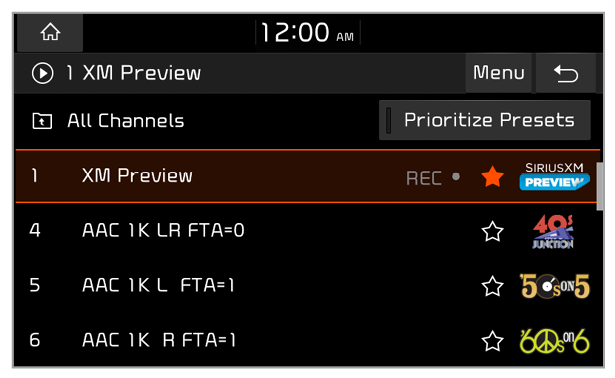Listening to SiriusXM™ radio (if equipped)
You can listen to radio channels provided by SiriusXM, a satellite radio service. Various kinds of channels, such as music, sports, and news, are available via streaming or live broadcast.
Note
- SiriusXM service requires a subscription (sold separately) after the three-month trial included with the vehicle expires. If you decide to continue your SiriusXM service at the end of your trial subscription, the plan you choose will automatically renew and bill at then-current rates until you call Sirius XM at 1-866-635-2349 to cancel. See Customer Agreement for terms and conditions at www.siriusxm.com.
- Programming is subject to change.
- Sirius satellite service is available only to those at least 18 years of age and older in the Continental United States (including Puerto Rico) with coverage limitations.
- Traffic information is not available for all markets. See siriusxm.com/traffic for details.

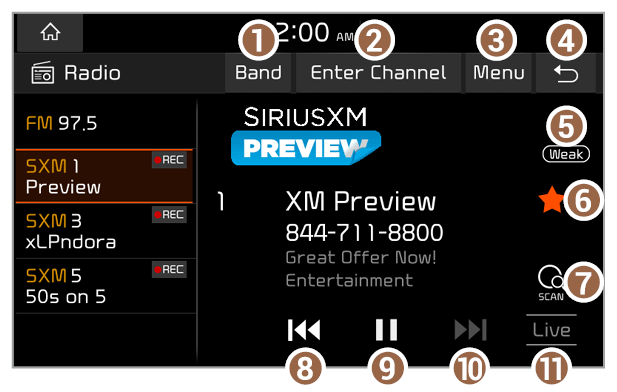
 icon will be shown next to the first 10 SiriusXM channels saved. Once preset channels are saved, broadcasts from these channels will be buffered automatically for your convenience each time you start your vehicle.
icon will be shown next to the first 10 SiriusXM channels saved. Once preset channels are saved, broadcasts from these channels will be buffered automatically for your convenience each time you start your vehicle.