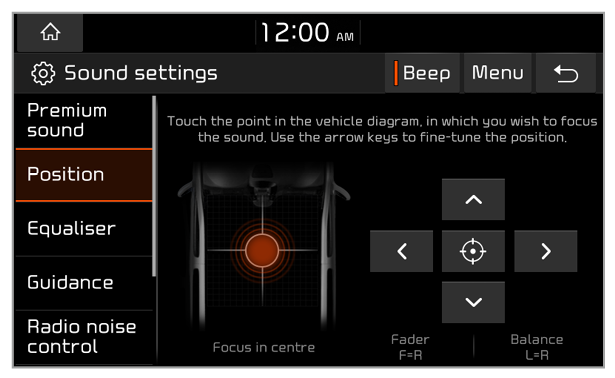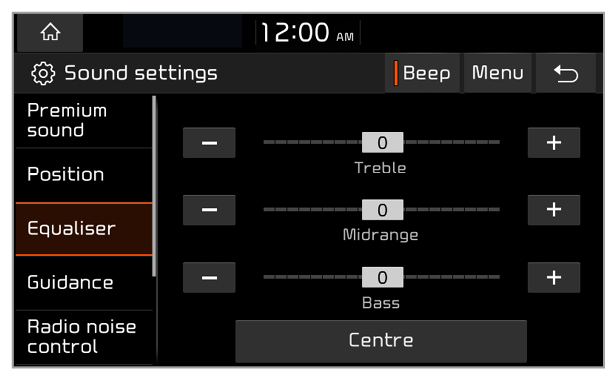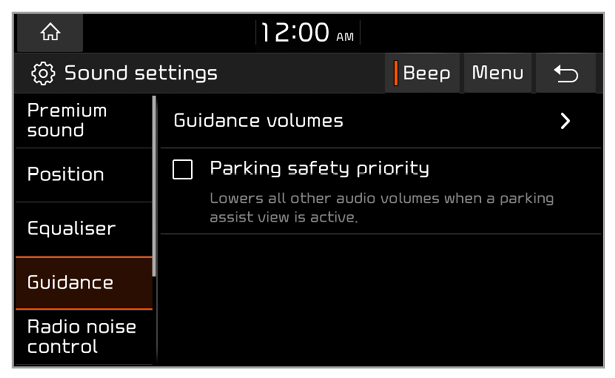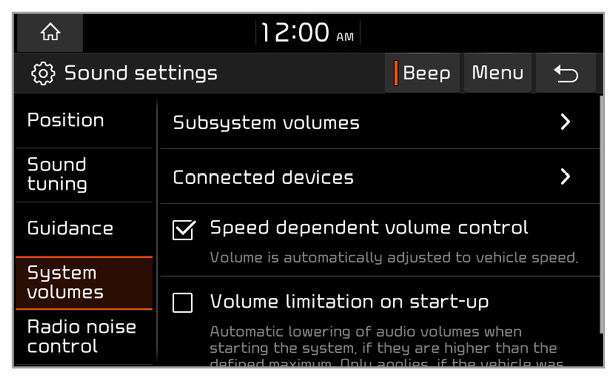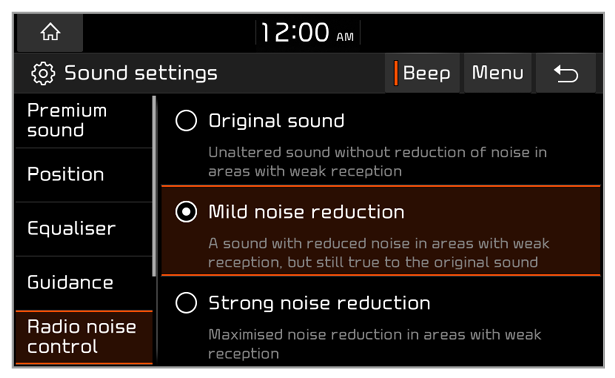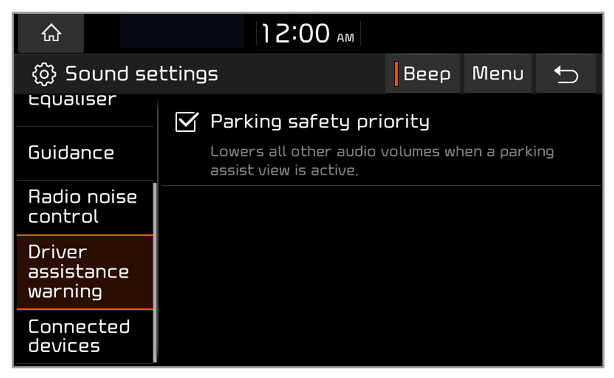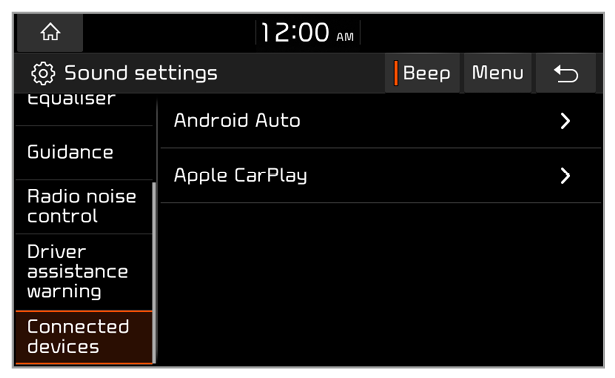System volumes (if equipped)
You can adjust the volume for various sounds and change the volume-related settings.
Subsystem volumes
You can adjust the volume levels for individual system features.
Note
To restore the default volume settings for system features, press Default.
Connected devices
You can adjust the volume levels for phone projection features individually.
Note
To restore the default volume settings for phone projection, press Default.
Speed dependent volume control
You can set the volume to be adjusted automatically according to your driving speed.
Volume limitation on start-up
You can set the system to automatically decrease the volume when turned on, if the volume has been set to too high of a level.

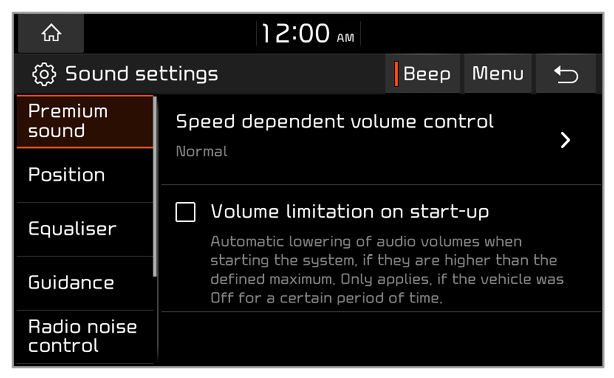
 .
.